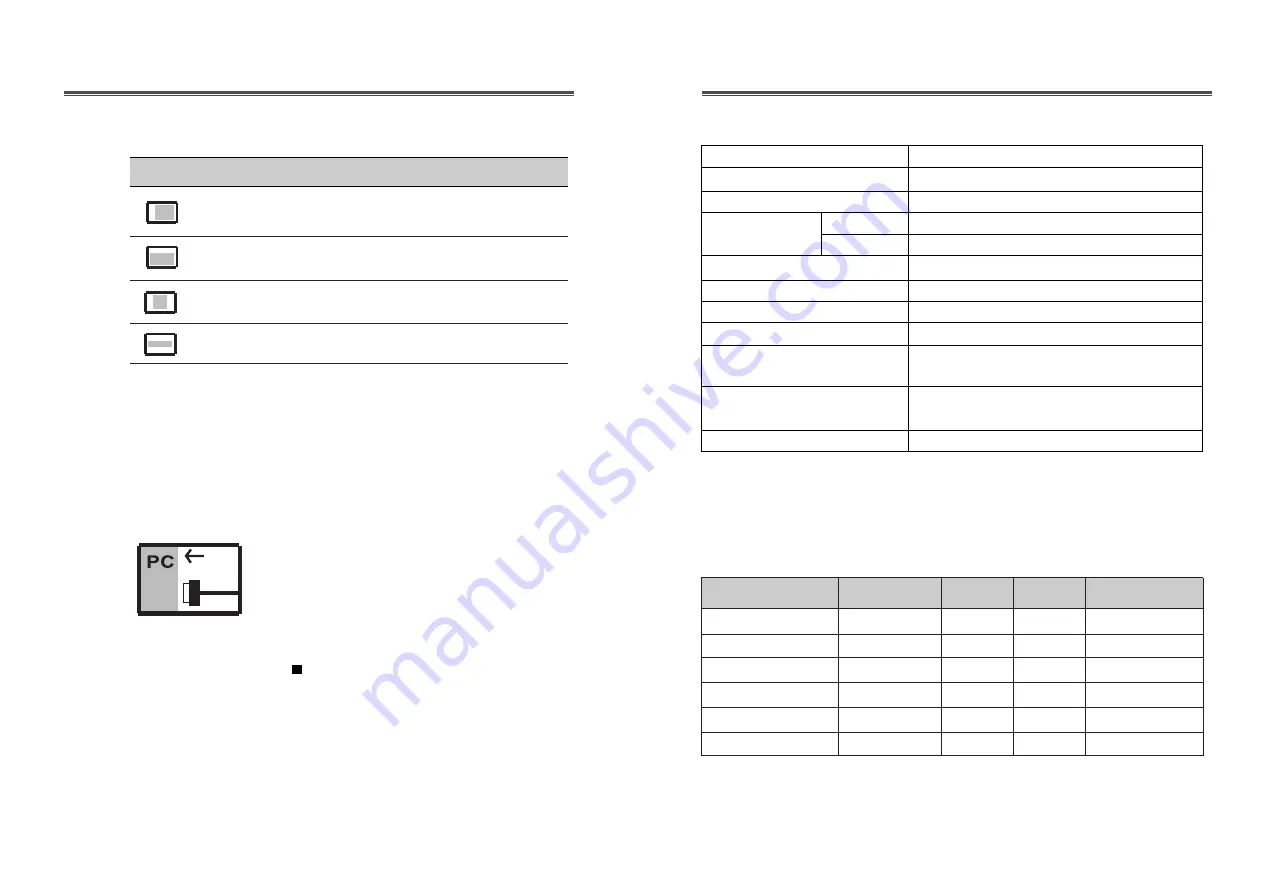
English-9
English - 8
CDT Size
15-inch
Diagonal visible image area
14-inch
Dot Pitch
0.28 mm
Synchronization
Horizontal
30 - 54 KHz
Vertical
50 - 160 Hz
Plug and Play
VESA DDC Compatible
Power Saving
EPA, VESA DPMS, Nutek Compliant
Power Source
100-240 Vac, 50/60Hz (Free Voltage)
Power Consumption
70 W
Dimension-W x H x D
360 x 377 x 389 mm
(set with stand)
Weight-unpacked
25.4/11.5
(lbs/Kg)
Operating Temperature
10 ~ 40°C /50 ~ 104°F
SPECIFICATIONS
Self Diagnosis
When the monitor doesn’t display, if you press any key, Self
Diagnosis screen is displayed. Self Diagnosis function checks
if the status of the monitor is No Signal or Out of range.
No Signal screen is displayed when
the D-Sub signal connector is not
connected or the status of the monitor
is on DPMS mode.
Out of Range screen is displayed
when the applied frequency is under
or over normal range.
Normal range
H : 30 - 54 KHz
V : 50 - 160 Hz
ICON CONTROL FUNCTION
FACTORY PRESET TIMINGS
Mode
H.Freq (KHz) V.Freq(Hz)
Remark
VGA
640
X
480
31.5
60
Non-interlaced
VESA VGA 75
640
X
480
37.5
75
Non-interlaced
VGA
720
X
400
31.5
70
Non-interlaced
VESA 46K
800
X
600
46.9
75
Non-interlaced
VESA SVGA 85
800
X
600
53.7
85
Non-interlaced
VESA 48K
1024
X
768
48.3
60
Non-interlaced
Resolution
(dots
X
lines)
*
This specification can be changed without any prior notice to improve the
quality of the product.
Adjust the width (horizontal size) of the
display.
H. SIZE
Adjust the position of the display
horizontally (left or right) .
H. CENTER
Adjust the position of the display
vertically (up or down)
.
V. CENTER
Adjust the height (vertical size) of the
display.
V. SIZE
Содержание Lucoms LXC-540X
Страница 10: ...S N XL78601000...










