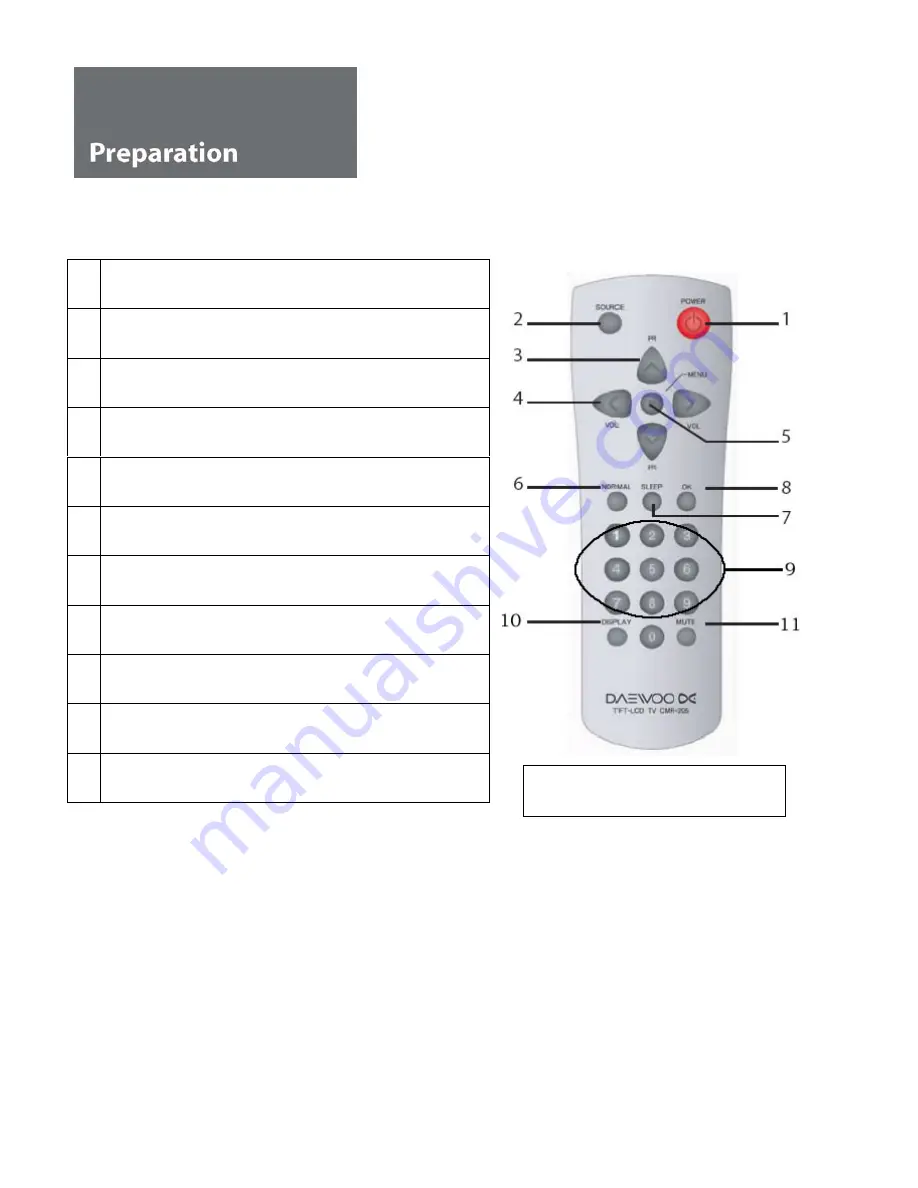
Remote Controller
1
Power - power the LCD TV on and off
2
Source - select the input mode (video, s-video, TV, PC)
3
PR [up] - channel select
4
Volume - adjust volume (sound) level
5
Menu - display main menu
6
Normal - recall preferred settings (Normal I, II, Favourite)
7
Sleep - set the Sleep Timer
8
OK - select menu items
9
Numerical buttons to select channels
10
Display - show the current program
11
Mute - disable and enable sound
NB: The PR and numerical buttons
can be used to switch the TV on (9).
Inserting batteries into the Remote Control unit
To load the batteries turn the remote control handset over and open the battery compartment. Insert the batteries (2x 1.5v
type R03 or AAA). Make sure that the polarity matches with the (+) and (-) marks inside of the battery compartment.
Note: To avoid damage from possible battery leakage, remove the batteries if you do not plan to use the remote control
handset for an extended period of time.
6









































