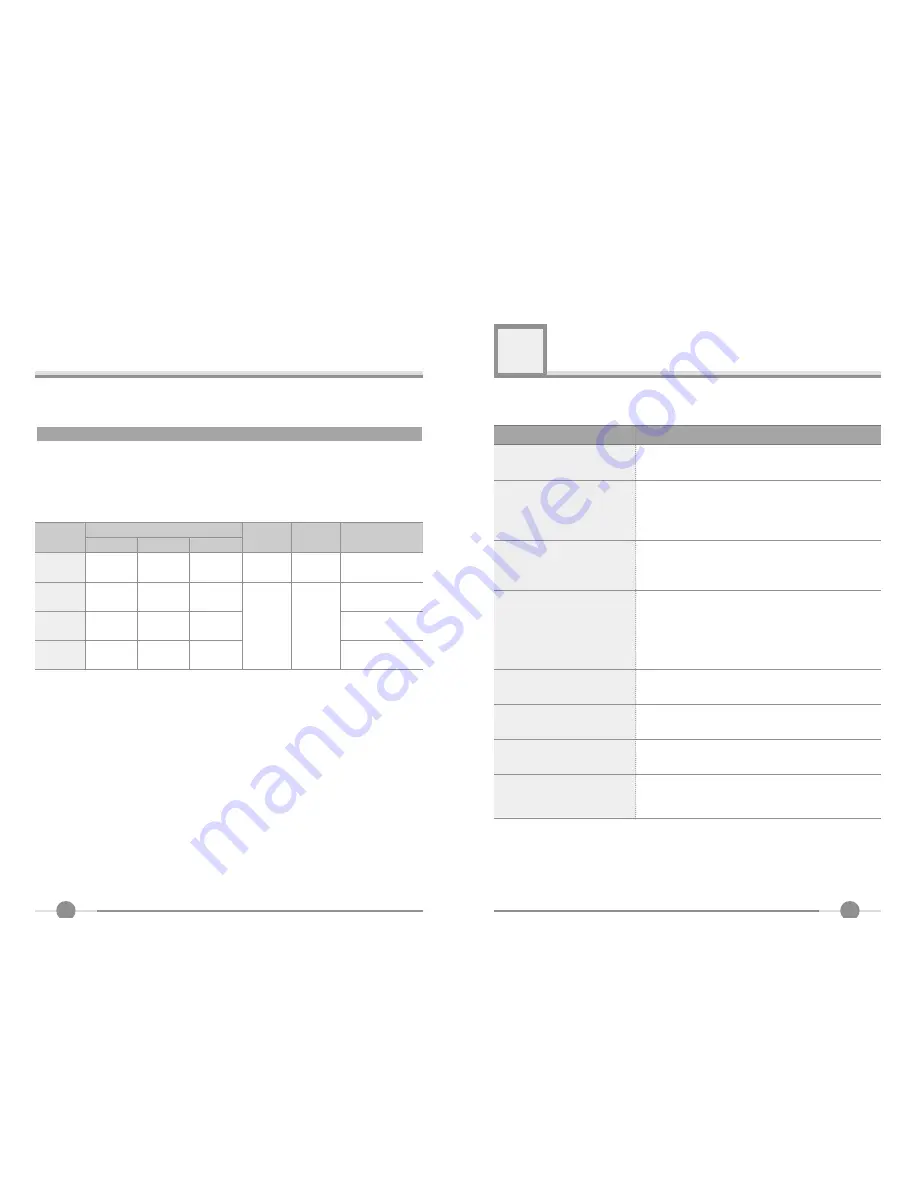
11
10
Troubleshooting
What you see
Ensure that the power cord is firmly connected and the LCD
monitor is on.
“OUT OF RANGE” message
“NO SIGNAL” message
Screen is blank and power indictor
is off
Check the maximum resolution and the frequency of the
video adaptor.
Compare these values with the data in the Display Modes
Timing Chart.
Ensure that the signal cable is firmly connected to the PC
or video sources.
Ensure that the PC or video sources are turned on.
The image is too light or too dark
Adjust the Brightness and Contrast.
Refer to the Brightness/Contrast
The image color is not good
Adjust the Color
Refer to the Color
Image is not centered on the
screen
Executes Auto Configuration.
Screen is blank and power indicator
light is steady amber or blinks
every 0.5 or 1 seconds
The monitor is using its power management system.
Move the computer’s mouse or press a key on the key-
board.
Image is not stable and may
appear to vibrate
Check that the display resolution and frequency from your
PC or video board is an available mode for your monitor.
On your computer check : Control Panel, Display, Settings
Note : Your monitor supports multiscan display functions
within the following frequency domain:
Suggested Actions
6
This monitor has a built-in power management system called DPMS Power Saving
Mode. This system saves energy by switching your monitor into a low-power mode
when it has not been used for a certain period of time. The available modes are “ON”,
“Standby”, “Suspend”, and “OFF”.
DPMS Power Saving Mode
ON
State
Stanby
mode
Suspend
mode
OFF
Active
H-sync
Inactive
Active
Inactive
Active
V-sync
Active
Inactive
Inactive
Active
RGB
Signal
Blanked
Blanked
Blanked
Power
Consumption
Under
40Watt
Less
than
2Watt
-
Recovery
Time
Green
Amber
Amber
Amber
LED Color and
Operting status
Within
2Sec
Содержание HL900S
Страница 1: ...H F Q H U H I H 5 V U H V 8 os k os z m s Gsjk t Gt 1 3...
Страница 8: ...QX QXGaGm Gos WWkGv U...


























