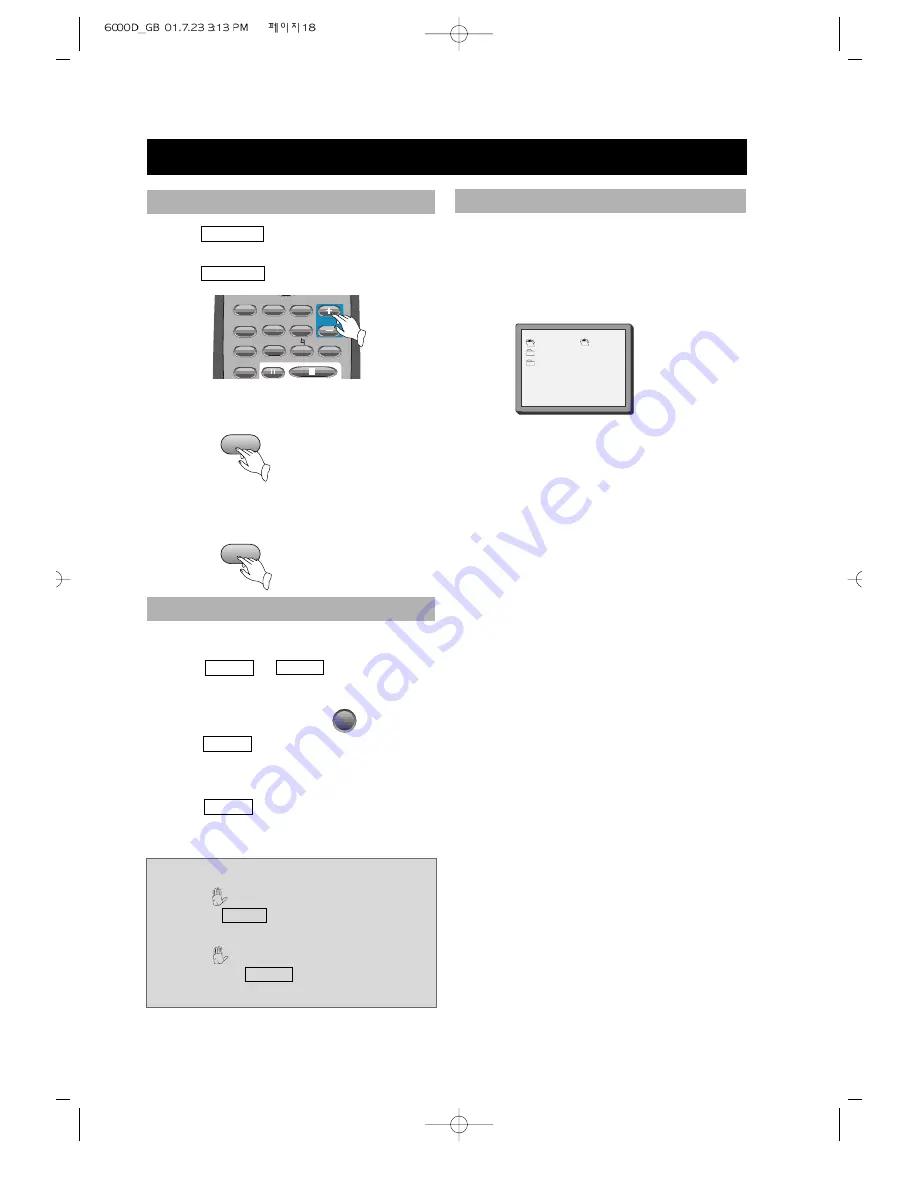
• 18 •
BASIC OPERATIONS (Continued)
Some DVDs have title menus and chapter menus.
1. Press
MENU
or
TITLE
, the screen
shows the menu.
Use direction buttons to select the
desired item, then press .
2. Press
TITLE
once to return to the title
menu; press it again to return to
the current playback.
Press
MENU
once to return to the root
menu; press it again to return to the
current playback.
+
-
STEP
PROGRAM
ZOOM
SLOW
A-TIME
MEMORY
CHANNEL
LANGUAGE
#
VOLUME
b
• Press
VOLUME
on the TV or
amplifier to adjust the volume.
• Press
VOLUME
on the remote control.
1. Press + to raise the volume.
2. Press - to lower the volume.
VOLUME CONTROL (EXCEPT SPDIF/RAW)
DVD MENU PLAY
Notes:
• When appears on the TV screen by
pressing
TITLE
. The disc does not have
the title list in the menu.
• When appears on the TV screen
by pressing
MENU
. The disc does not
have the menu.
MP3 PLAY
1. When an MP3 disc is loaded, MP3
menu screen is displayed automatically
depending on MP3 disc’s folder
(directory) structure as shown below.
OTHER FUNCTIONS
When playing a MP3 disc, the unit has
functions like mute, volume control, pause,
previous/next track, repeat and channel
selection. You may operate as you do with a
CD.
2. Use the direction button to select the
folder you want to play, by pressing the
PLAY button. This button allows, you
to see the file lists under the folder.
3. Use the direction button and select an
MP3 title using the PLAY button then
play will start automatically. When you
know the title number, enter the MP3
title number using the numeric buttons
on the remote control and then press
the PLAY button.
4. Press NEXT button on the remote
control to choose next title. Press
PREV button for previous title. When
you know the title number, enter MP3
title number using the numeric buttons
on the remote control and then press
the PLAY button.
PLAY
SMART NAV1
CD-1
CD-2
CD-3
CD-1 0
MP3 01-ABC 1
MP3 02-BCE 2
MP3 03-EIC 3
MP3 04-FGH 4
MP3 05-ADC 5






























