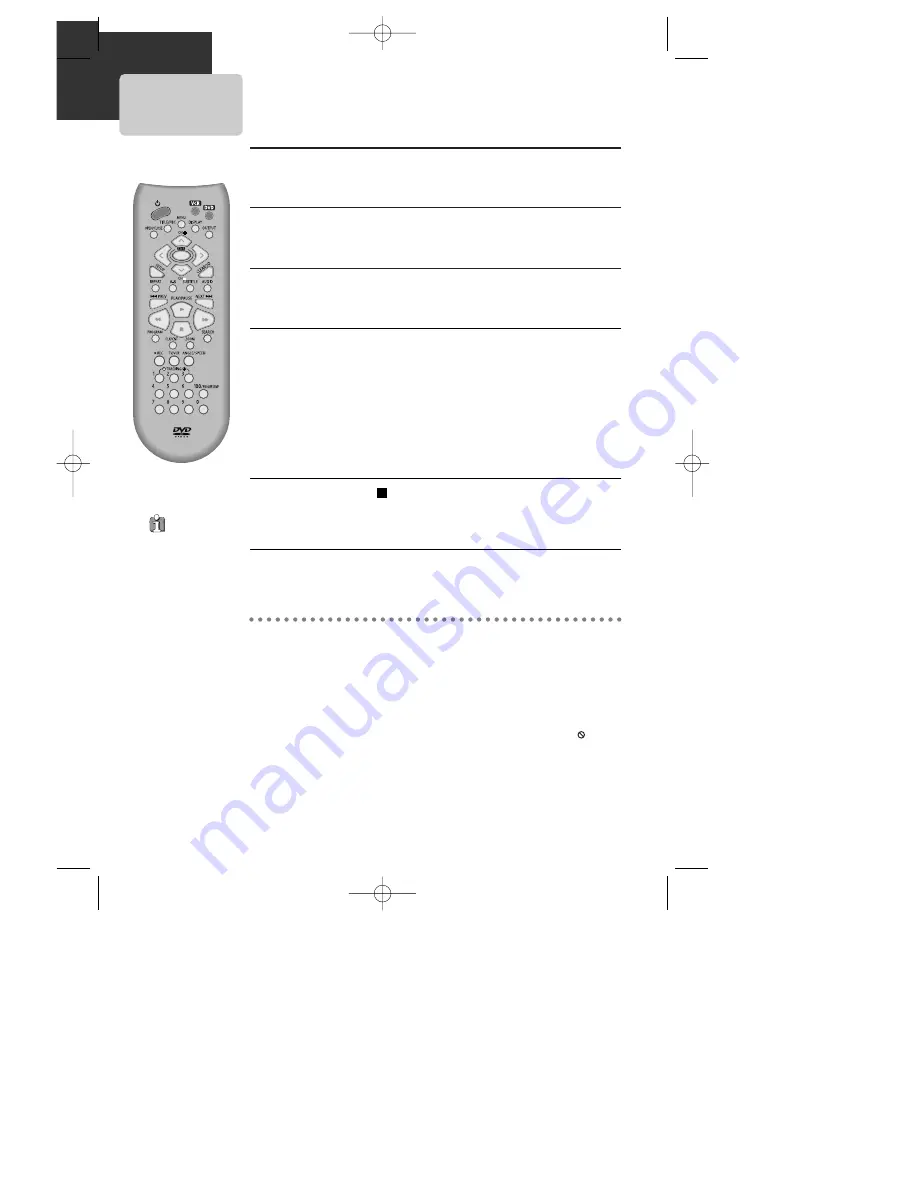
18
DVD Playback
Press [
√
√
] button to power on.
Press [DVD] button of remote control to change into DVD mode.
Press [OPEN/CLOSE] button to open the disc tray.
Place a disc firmly on the disc tray, making its label look upward.
Insert the disc and press [OPEN/CLOSE] button to close the tray.
The disc tray is closed and after checking the discÕs condition, Playback or Stop
function starts to operate.
1
1
2
2
3
3
To playback it, press [PLAY/PAUSE] button.
¥
In the case of DVD,
DVD menus and titles are displayed on TV screen.
¥
In the case of S-VCD and VCD2.0
the menus are displayed on TV screen and it is converted into PBC
(Playback Back Control) mode.
¥
In the case of CD, VCD1.1 and MP3,
the disc plays in order of its track numbers.
4
4
To stop it, press [ ] button.
For pause, press [PLAY/PAUSE] button in playback mode.
If you press this button once more, it starts playback again.
5
5
Press [OPEN/CLOSE] button to remove the disc.
6
6
Various Playback Methods
■
If you want fast (or reverse) playback, press [
√
√√
√
] or [
œ
œœ
œ
] button in Playback mode.
You can watch fast playing (reverse ) screen.
* This reverse playback can be unavailable for certain DVD. Unavailable for MP3.
■
If you want slow (or reverse) playback, press [
√
√√
√
] or [
œ
œœ
œ
] button in Pause mode.
You can watch the desired screen in the slow forward (reverse) playback.
* For the case of Video CD, this reverse slow playback function is unavailable. The
mark
will appear.
■
If you want still picture, press [PAUSE] button in Playback mode. You can watch the
desired screen in Pause status.
If you press no
button in 5 minutes
after you are opened
the tray, the player
closes the tray
automatically to
prevent from damage.
A83/84/53/54D1N-QS(˜ ”‚ VE2.0) 03.8.13 11:20 PM ˘
`
18






























