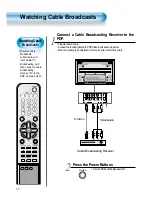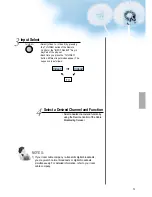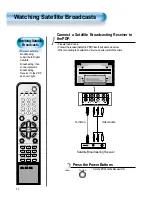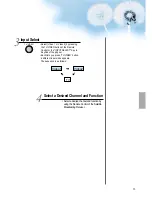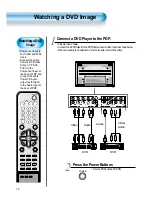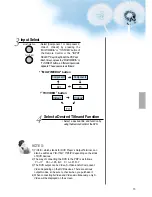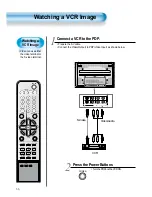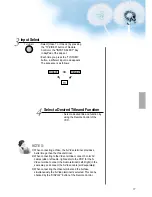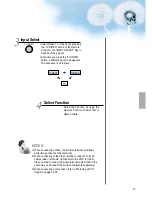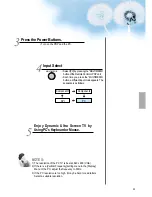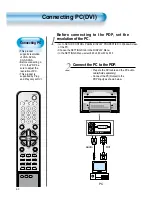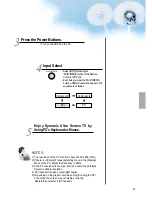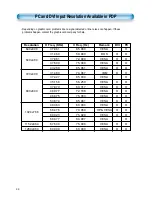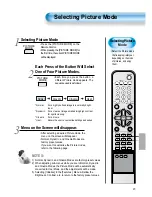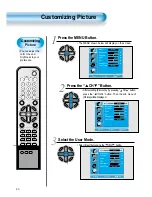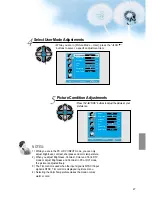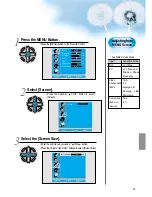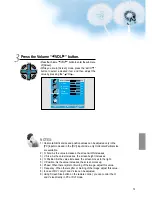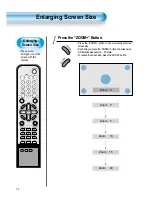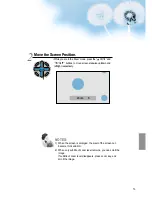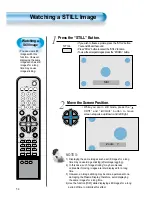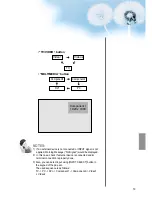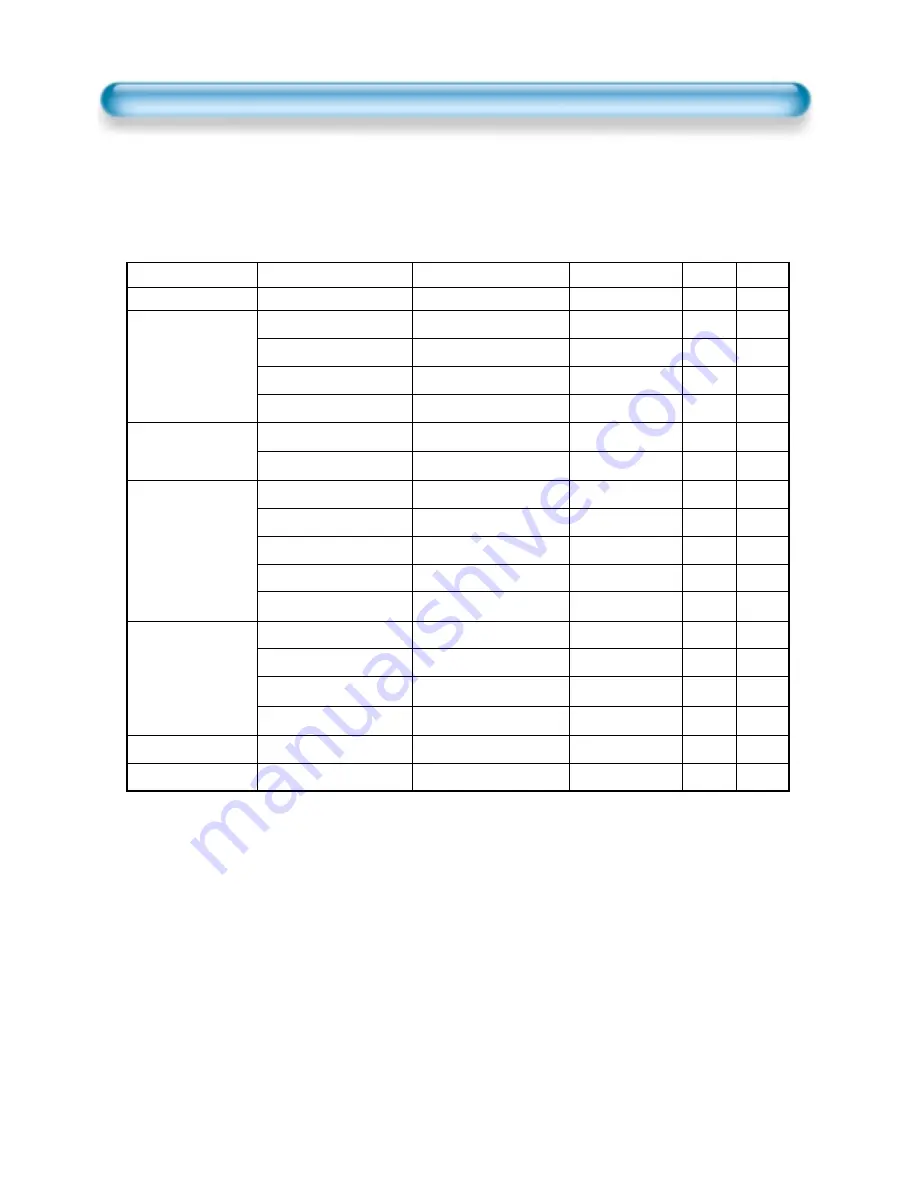
44
PC and DVI Input Resolution Available in PDP
• Depending on graphic card, problems like no signal detected or line noises can happen. If these
problems happen, contact the graphic card company for help.
Resolution
H Freq. (KHz)
V Freq. (Hz)
Remark
DVI
PC
37.861
31.469
37.861
37.500
43.269
31.469
37.927
35.156
37.879
48.077
46.875
53.674
48.363
56.476
60.023
68.677
67.500
60.000
640x400
640x480
720x400
800x600
1024x768
1152x864
1280x960
8 5 . 0 8 0
5 9 . 9 4 0
7 2 . 8 0 9
7 5 . 0 0 0
8 5 . 0 6 1
7 0 . 0 8 7
8 5 . 0 3 9
5 6 . 2 5 0
6 0 . 3 1 7
7 2 . 1 8 8
7 5 . 0 0 0
8 5 . 0 6 1
6 0 . 0 0 4
7 0 . 0 6 9
7 5 . 0 2 9
8 4 . 9 9 7
7 5 . 0 0 0
6 0 . 0 0 0
VESA
DOS
VESA
VESA
VESA
IBM
VESA
VESA
VESA
VESA
VESA
VESA
VESA
HP&VESA
VESA
VESA
VESA
VESA
O
O
O
O
O
O
O
O
O
O
O
O
O
O
O
O
O
O
O
O
O
O
O
O
O
O
O
O
O
O
O
O
O
Содержание DTS-42
Страница 12: ......
Страница 80: ...48586200E10F R1 ...