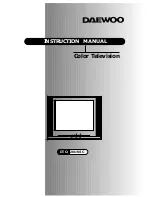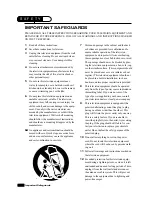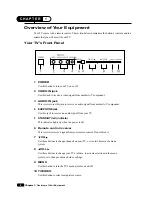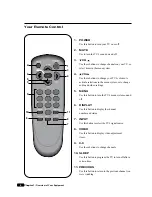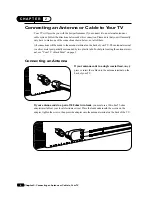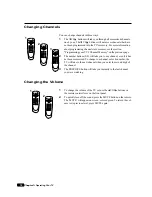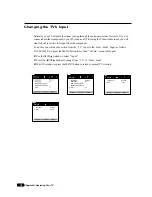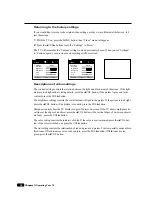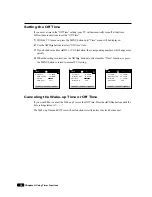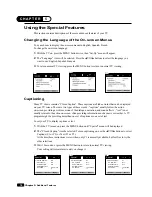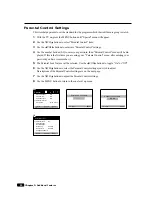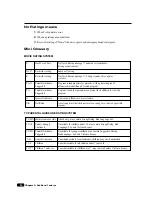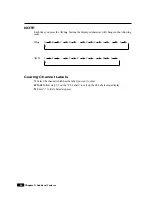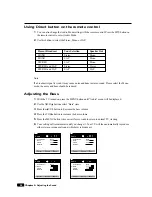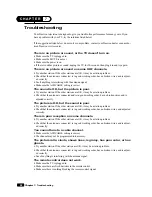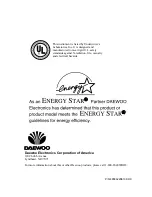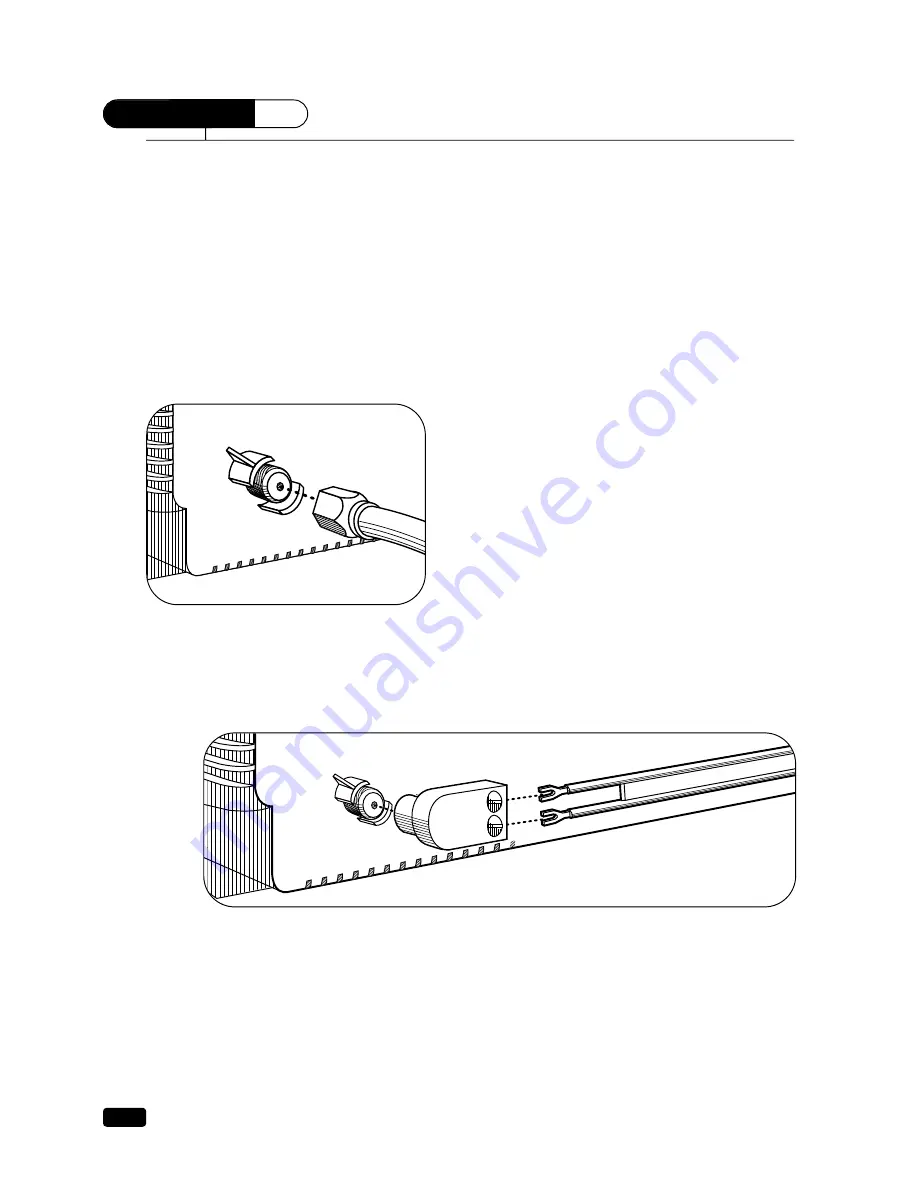
6
C H A P T E R
2
Chapter 2 : Connecting an Antenna or Cable to Your TV
Connecting an Antenna or Cable to Your TV
Your TV will provide you with the best performance if you connect it to an external antenna or
cable system. Follow the directions below make this connection. Please note that you will normally
only have to make one of the connections shown below, not all of them.
All connections will be made to the antenna terminal on the back of your TV. The antenna terminal
is a silver metal post partially surrounded by two plastic tabs. For help in locating the antenna termi-
nal, see “Your TV’s Back Panel” on page 3.
Connecting an Antenna
If your antenna ends in a single coaxial lead,
simply
press or screw the cable onto the antenna terminal on the
back of your TV.
If your antenna ends in a pair of 300 ohm twin leads,
you must use a 300-ohm/75-ohm
adapter(available at your local electronics store). Place the leads underneath the screws on the
adapter, tighten the screws, then press the adapter onto the antenna terminal on the back of the TV.