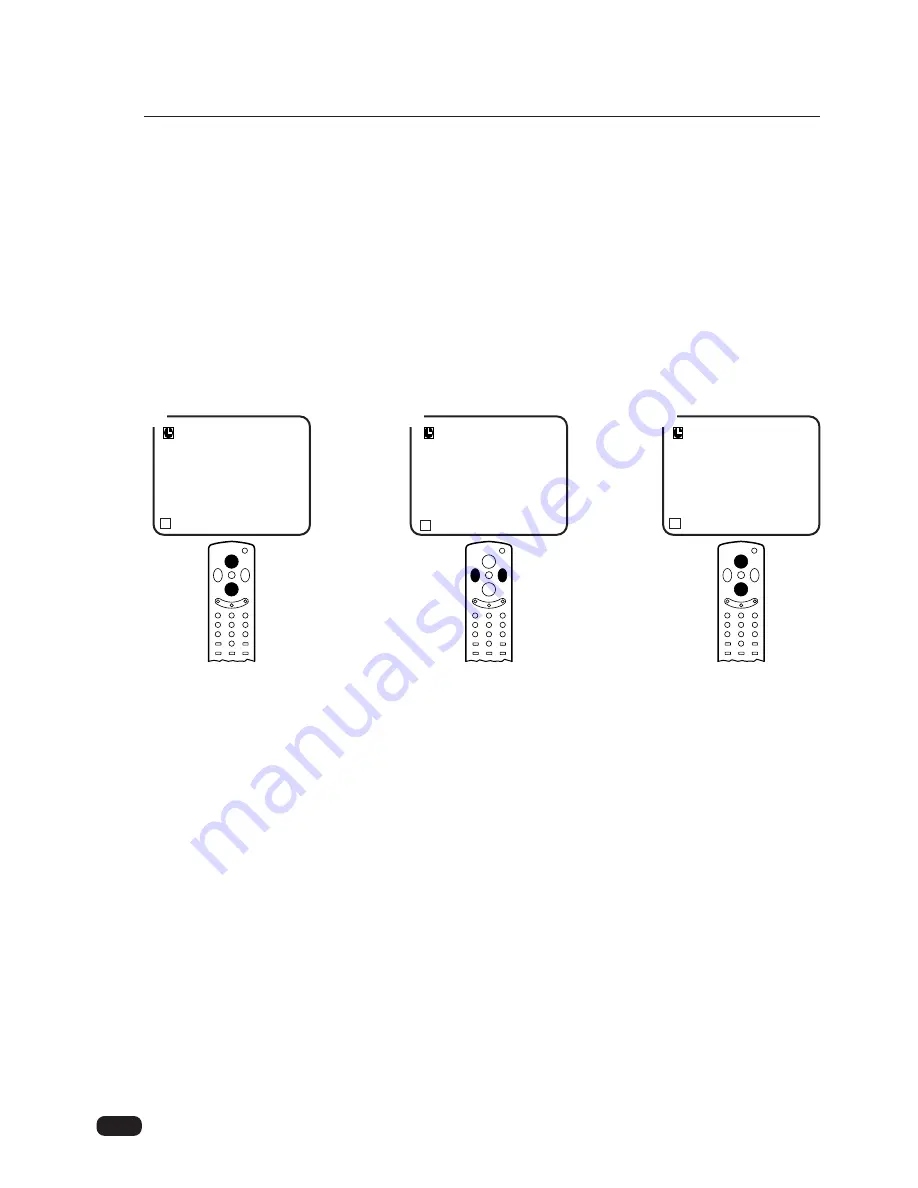
20
Chapter 4 : Using Timer Functions
Setting the Clock
1 Follow steps 1-3 in “Accessing the Timer Menu,” above.
2 Press
W
CH
V
buttons to select Clock.
3 Press the
C
VOL button to set the hours (including AM/PM); press the VOL
B
button
to set the minutes. If you hold down either VOL button, the corresponding numbers
will change more quickly.
4 When the clock is set correctly, use the
W
CH
V
buttons to select another timer func-
tion, or use the MENU button to exit this menu.
5 Wait 10 seconds, or press the MENU button twice to exit.
3
1
2
Timer
Clock
01:00 AM
On Time
Off Time
Sleep
L
Prev
WV
Select
CB
Adjust
Timer
Clock
01:00 AM
On Time
Off Time
Sleep
L
Prev
WV
Select
CB
Adjust
Timer
Clock
01:00 AM
On Time
Off Time
Sleep
L
Prev
WV
Select
CB
Adjust
Содержание DTQ-20T3
Страница 31: ...P N 48586201E10D R0 ...
























