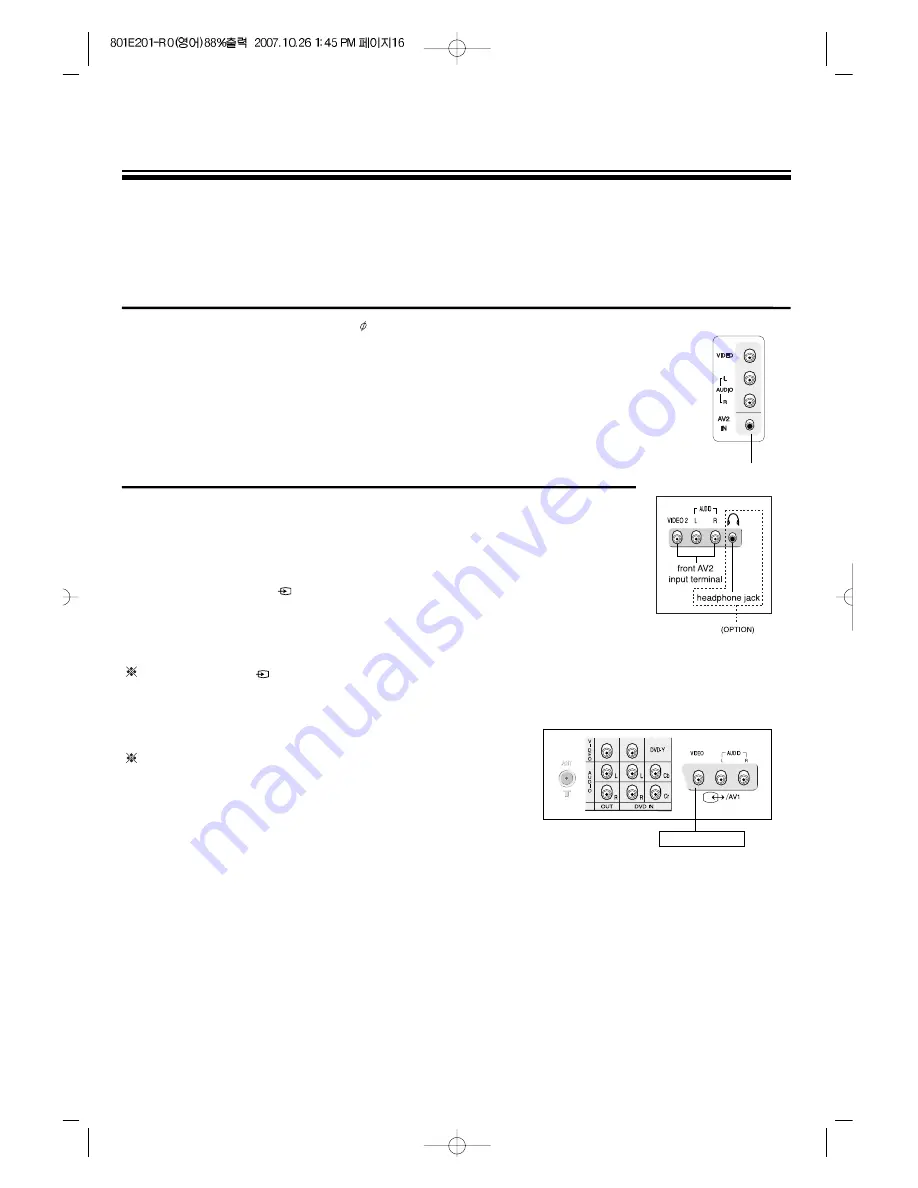
HEADPHONE JACK(OPTION) [SIDE, FRONT]
Insert the headphone plug (3.5mm ) into the headphone socket. The sound
from the speaker will be cut off.
AV1/AV2 INPUT TERMINAL[SIDE, FRONT, REAR]
1. Prepare the connective plug for picture/sound.
2. Connect the VIDEO picture output terminal with the TV picture input
terminal.
3. Connect the VIDEO sound output terminal with the TV sound input
terminal.
4. Press the AV button(
) on the remote control or on the front of the set and
select AV1/AV2.
AV1 input terminal and AV2 input terminal is common. But AV1 input
terminal(SIDE, FRONT) has priority than AV2 input terminal.
Press the TV/AV(
) button to change mode.
(RF -> AV1/AV2 -> DVD1 -> DVD2 -> GAME) or
(RF -> AV1/AV2 -> AV3 -> GAME) <= OPTION
OPTION(SCART)
1. The SCART terminal can be used in place of RCA
terminal for AV1.
2. The SCART provides Input(AV1) and Output of
picture/sound.
3. Do not connect the SCART and the TV picture output
terminal simultaneously, because the SCART and the TV picture output terminal is common.
16
16
CONNECTING THE EXTERNAL EQUIPMENT
When connecting other equipment, please ensure you turn the main switch OFF to prevent any
damage to the equipment.
SCART(OPTION)
OPTION















































