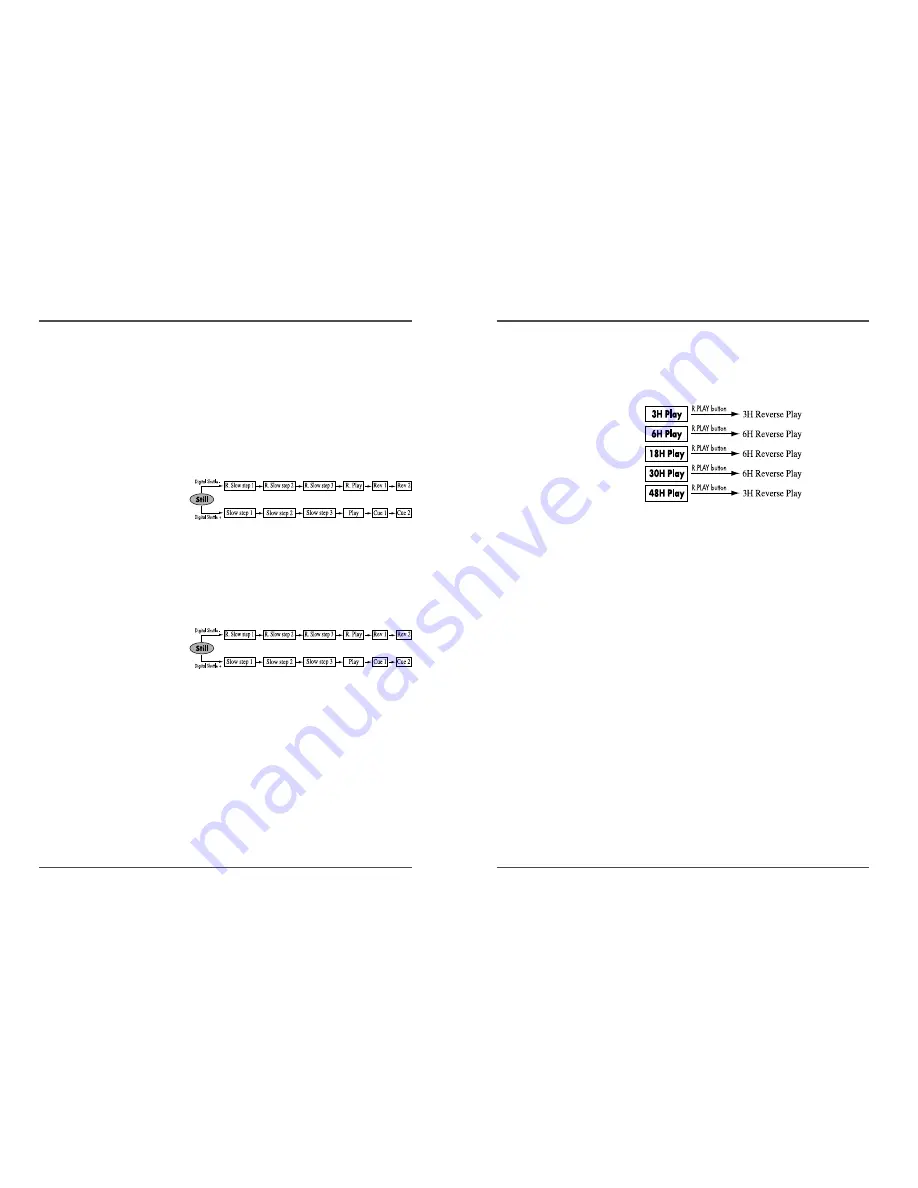
29
Time Lapse Video Cassette Recorder
28
Time Lapse Video Cassette Recorder
Reverse Play
• Press R.PLAY button on remote control in playback
mode to enter into Reverse Play mode.
• To return to normal playback, press the PLAY button.
Picture Search
1
Press the FF/CUE (or REW/REVIEW) button, during
normal playback.
• The image can be seen while the tape is advanced (or
rewound) at high speed.
2
To return to normal playback, press the PLAY button.
Still Image
1
Press the PAUSE/STILL button, during normal
playback.
• A still image can be viewed.
2
To return to normal playback, press the PLAY button.
• With each press of the PAUSE/STILL button, the still
image is advanced one image (frame).
✔
• During picture search,
noise (horizontal bars) will
appear in the picture.
• The sound is muted.
✔
• If still mode continues for
5 minutes or more, the
VCR will go into stop
mode to avoid damaging
the tape.
• If the image is unstable
(rolling vertically), adjust
the tracking control to
correct.
✔
• The tape recorded in 48H
mode will be
reverse–playback in 3H.
And the tape recorded in
18H or 30H mode will be
reverse–playback in 6H.
• During reverse–playback
in 3H and 48H, noise
band may appear in the
picture. And during
reverse–playback in 6H,
noise may appear in
upper or bottom side of
the picture.
Special Playback
Digital Shuttle
1
To use this function with remote control
• Press STILL button on remote control in playback
mode. Then press DIGITAL S/– button
on remote control to enter into Digital Shuttle
function.
• Shuttle speed will change as follows :
2
To use this function with set button
• Press STILL button on front panel in playback
mode. Then press REW or FF button to enter into
Shuttle function.
✔
• You can’t use shuttle
function in front panel
button without pressing
STILL button first.
• To use this function with
digital shuttle press STILL
button on the remote
control in playback mode.
• Shuttle speed will change as follows :
3
To return to normal playback, press the PLAY button.
4
Slow & Reverse slow speed
Slow step 1 = 1/30 times
Slow step 2 = 1/15 times
Slow step 3 = 1/5 times
Reverse slow step 1 = –1/30 times
Reverse slow step 2 = –1/15 times
Reverse slow step 3 = –1/5 times























