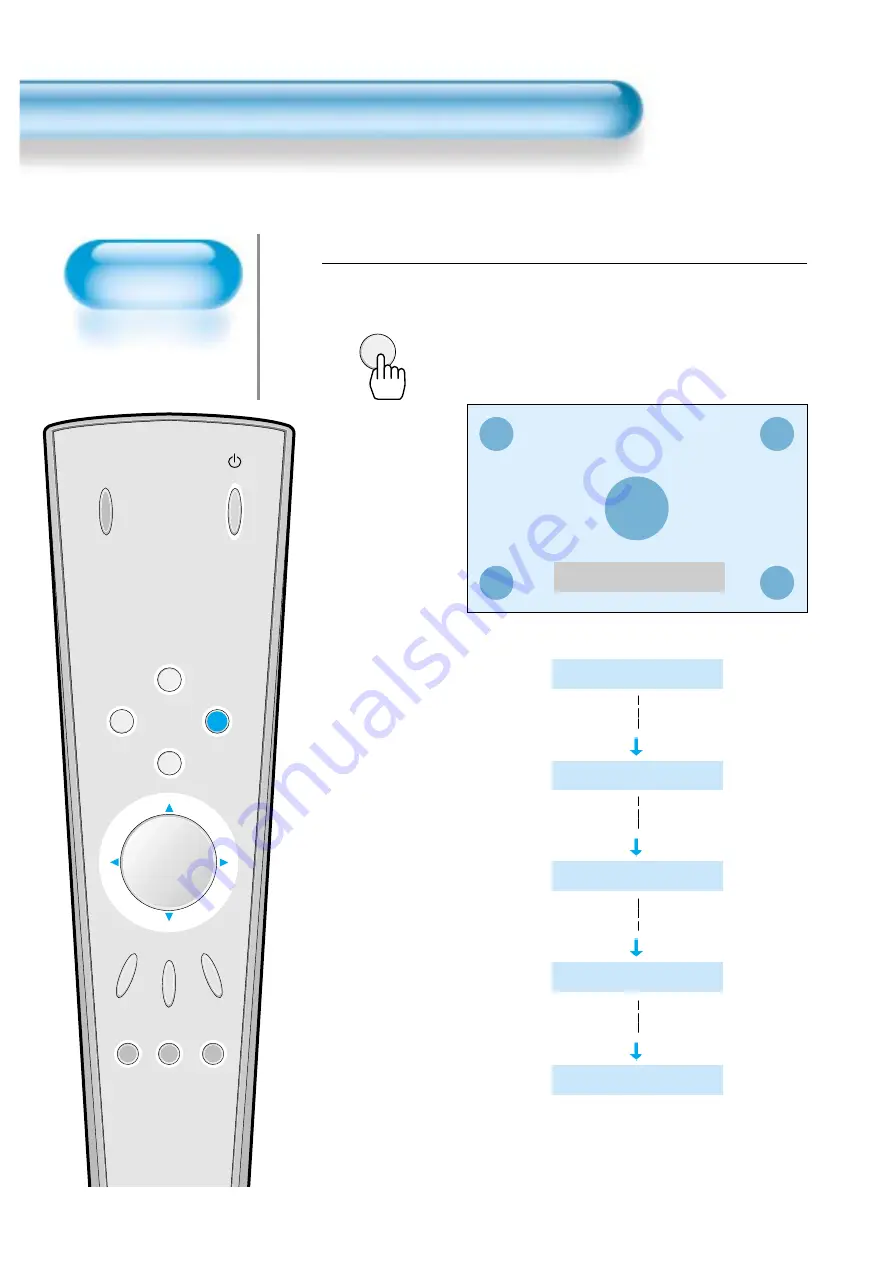
INPUT
SELECT
POWER
DISPLAY
ZOOM-
PICTURE
MODE
SCREEN
MODE
FREEZE
MUTE
SOUND
MODE
SLEEP
ZOOM+
MENU
VOL
VOL
Press the ‘ZOOM+’ Button.
• Press the ‘ZOOM+’ button to show currently selected
screen size.
• Each time you press the ‘ZOOM+’ button, the screen size
will increase stepwise in 0 ~ 20 scale.
• To reduce the screen size, press the [ZOOM-] button.
1
40
Enlarging
Screen Size
• You can view
enlarged size of the
screen with this
function
Enlarging Screen Size
Zoom Level 0
ZOOM+
Zoom Level 0
Zoom Level 5
Zoom Level 10
Zoom Level 15
Zoom Level 20
Содержание DSP-5014LX
Страница 1: ...48586120E101 R0...
Страница 11: ......
















































