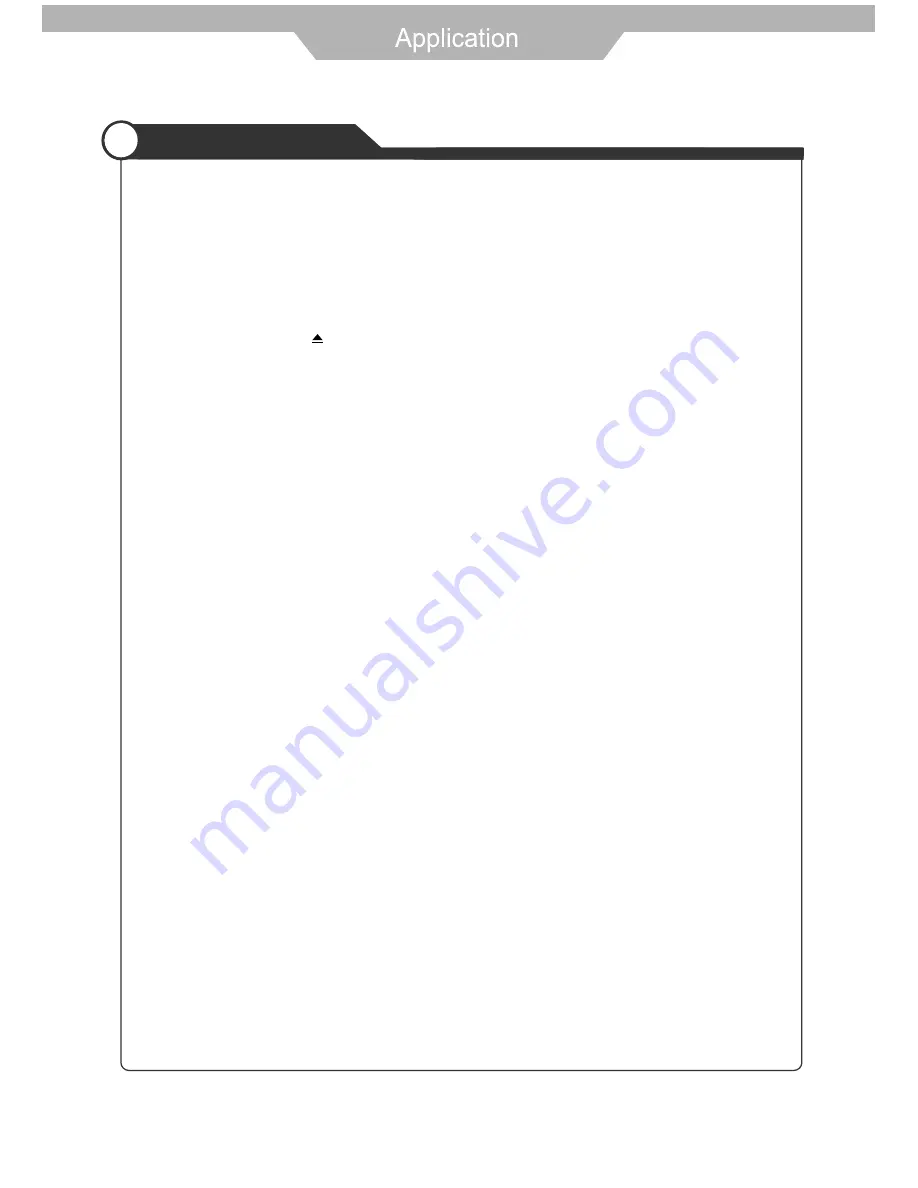
DVD Operation
Press the Power button on the TV or the remote control, then press the TV/AV button to select DVD mode.
If there is no disc in the DVD player the screen will show "NO DISC".
Place a disc
Do not touch the playing surface.
Hold the disc around the outside with your fingers and place the disc into the slot. The player will
automatically draw the disc into the player.
To "Eject" the disc, press the " " button on the TV or on the remote control.
Play
The contents of each disc vary, as to how the disc was authored and what features are included. Some
discs start playing as soon as they have been read, some need "Play" selecting in the Menu. Different play
modes are offered, such as Menu Play, Sequence Play and other modes.
Menu Play
1. Compatible with DVD, SVCD or VCD2.0.
2. lf the disc is a DVD, ROOT MENU will appear on the screen. If it is SVCD or VCD 2.0, please press the
Menu button to see the menu.
3. When a DVD disc is loaded, press the Arrows buttons to highlight the menu item you want to choose.
With SVCD or VCD 2.0, press the numeric buttons to select a track to play.
4. Press ENTER or Play to start when highlighted.
5. Return to Menu when Playing: When playing a DVD disc press the Menu button to return to the "ROOT"
menu. When playing a SVCD or VCD, and PBC is "on" press the Menu or Return button to return to the
disc menu.
Title Play
1. Compatible with DVD discs only.
2. During DVD playback, press Title button to display the DVD title content.
3. Press the Arrow buttons to highlight the title you want to choose, and press Enter; also you can press
numeric buttons to choose.
4. The DVD player begins with the chapter 1 of the chosen title.
Sequence Play
1. Compatible with DVD, SVCD, VCD, CD, HD-CD, WMA, Digital Audio disc /JPEG discs.
2. When a SVCD or VCD disc is loaded and PCB is "on", press the MENU button once switches the PBC
"off". The player can now playback in sequence mode. To turn the PBC back on press the MENU button
again.
3. Except for SVCD or VCD discs, when in stop state, press the Play button, the player will play in the
"Sequence" mode. This is for all compatible discs.
Program Play
1. Compatible with DVD, SVCD, VCD, CD, HD-CD, WMA, Digital Audio disc /JPEG discs.
2. The Program Playback option allows you to enter the order in which you want chapters or tracks to play,
maximum to 16.
3. Program Menu: If PBC is on, this operation will turn PBC off while the chapters / tracks play in
programmed order.
4. According to the highlight, use the Numeric buttons to enter the chapters / tracks in the order you want
them to play. Then press Play or use Arrow buttons to highlight the "PLAY" item and press Enter. The
chapters /tracks will play in the programmed order. You can program maximum 16 titles / chapters / tracks.
Insert Disc according to picture next to disc slot.
27
Содержание DSL26T2WCH
Страница 1: ...LCD TEVISION DSL26T2WCH...
Страница 2: ......
Страница 4: ...1...
Страница 5: ...2...
Страница 6: ...3...
Страница 7: ...4...
Страница 8: ...5...
Страница 11: ...8...
Страница 15: ...12...
Страница 21: ...18 TV Component VGA DVD HDMI1 HDMI2 AV AV2 S Video...









































