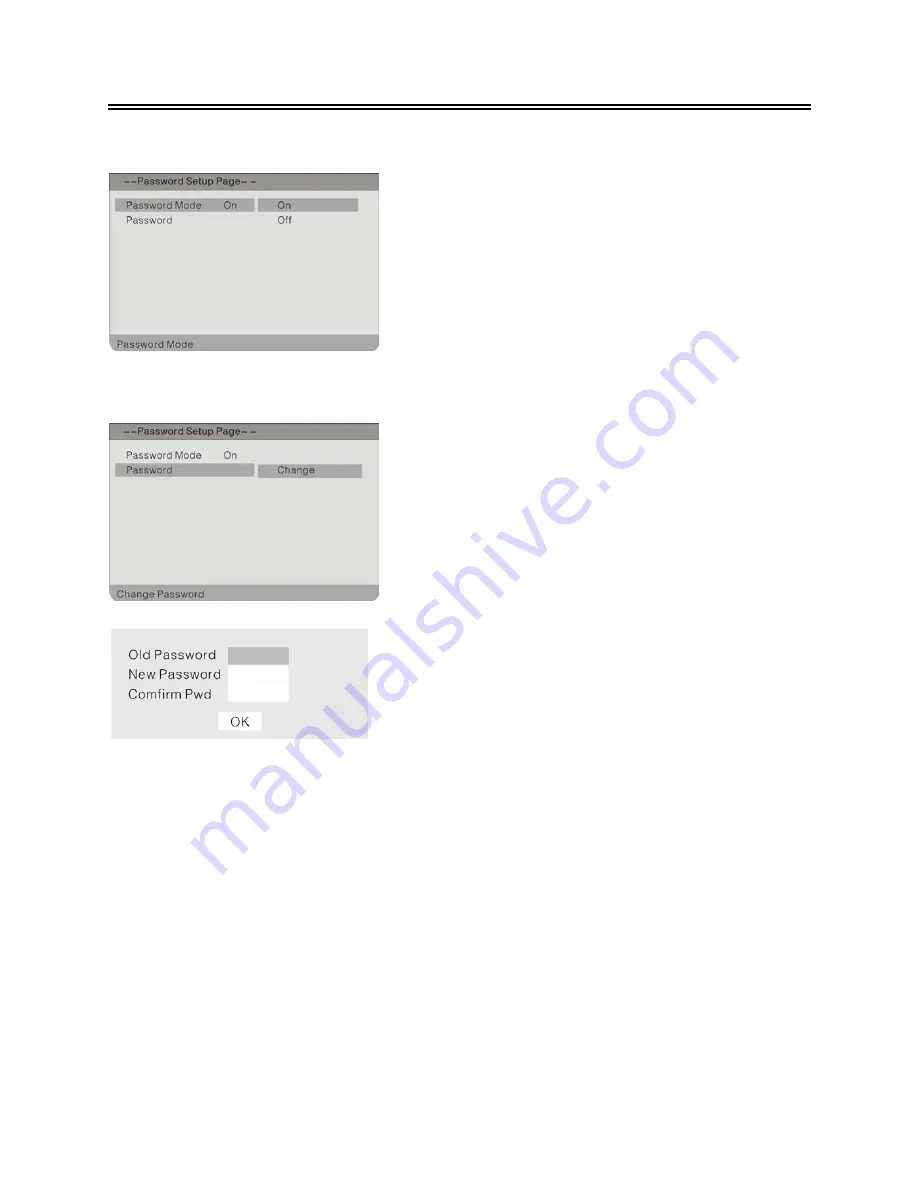
- 36 -
DVD System Setup
Password Mode
Password Change
1. Press the
button to select
Password
Mode
.
2. Press the ENTER button to enter.
3. Press
the
button to select On or Off.
4. Press the ENTER button again to confirm
setting and return.
You can change the password by yourself.
1. Press
the
button to select
Password
.
2. Press the ENTER button to enter the setup,
see the picture on the left.
3. Press the ENTER button again to change the
password.
4. According to the indication on the menu, use
the number buttons to input the old password,
then input the new password, then input again
to confirm. Press the ENTER button again to
confirm setting and return. The password has
been changed successfully.
5. The Default Password is 3308.
Содержание DSL19M1WC
Страница 1: ......


















