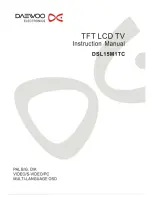- 8 -
Remote Control
Preparation of Remote Control
Softly push the back cover to open the battery
compartment.
Insert two batteries (1.5V, size AAA), please
make sure the polarity matches the marks
inside the compartment.
Softly press the back cover to close it.
z
Under normal use the battery will last for
six months.
z
Take out battery when the remote is not in
use for a long time.
Using of Remote control
Point the remote control unit from no more than
about 7 metres from the remote control sensor
and within about 60 degrees of the front of the
unit.
•
The operating distance may vary
depending on the brightness in the room.
Notes:
•
Do not point bright lights directly at the
remote control sensor.
•
Do not place objects between the remote
control unit and the remote control sensor.
•
Do not use this remote control unit while
simultaneously operating the remote
control unit of any other equipment.
Содержание DSL15M1TC
Страница 1: ......