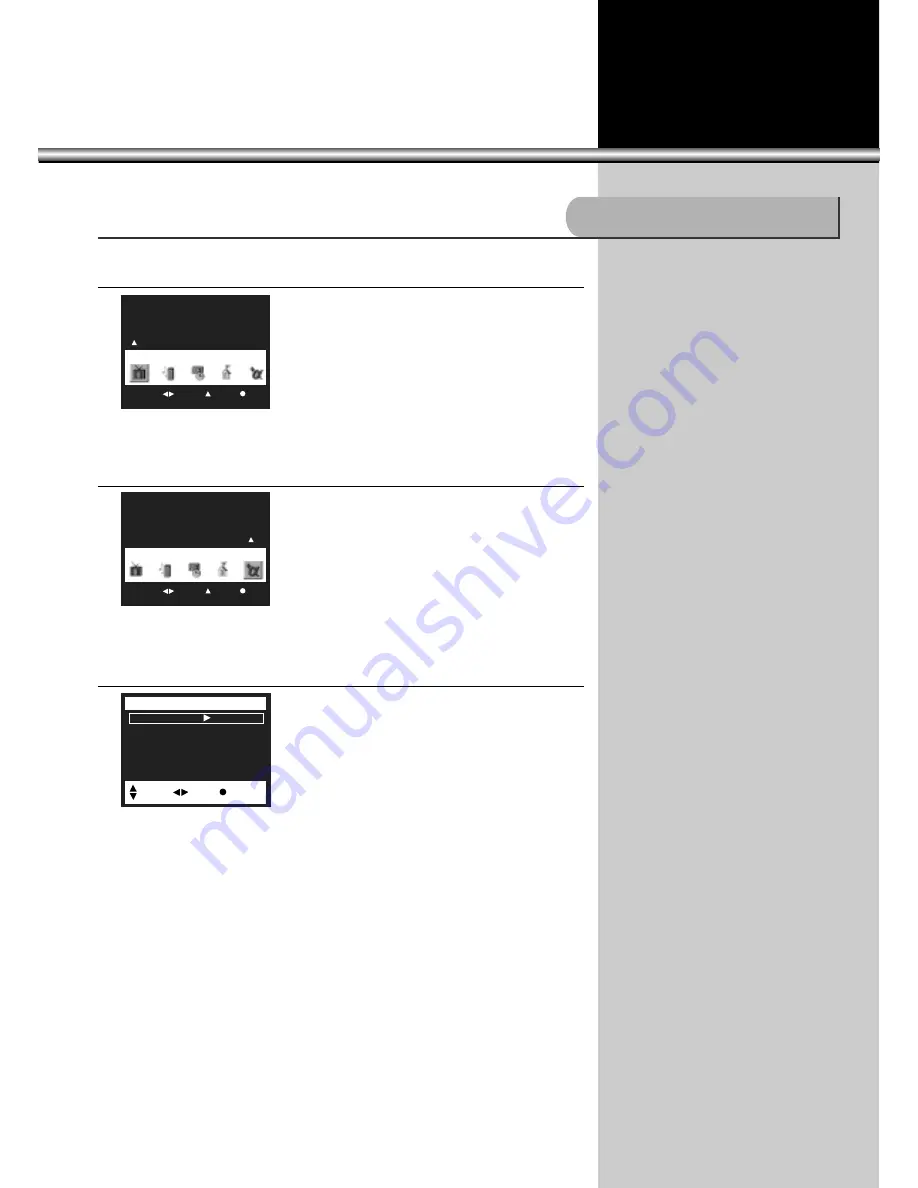
52
DTV Input Selection
1.Press “MENU” button.
•The main menu will appear.
Move
Sel.
Exit
Picture
2.Select “Special”.
•Move the cursor to the “Special” menu using
“VOLUME
C
/
B
” buttons.
•Press “CHANNEL
V
” button to select “Special”,
and the sub menu will appear.
Move
Sel.
Exit
Special
3.Select “DTV”.
•Press “CHANNEL
V
/
W
” buttons until the blue bar
indicates “DTV”.
•“VOLUME
C
/
B
” buttons will turn DTV input on or
off.
Pro Logic (
Tilt 32:32
DTV
Off
Special
Move
Sel.
Prev.
Содержание DSC-34W70N
Страница 1: ...USER MANUAL HDTV Monitor DSC 34W70N...
Страница 61: ...P N 48586120E105 R1...
























