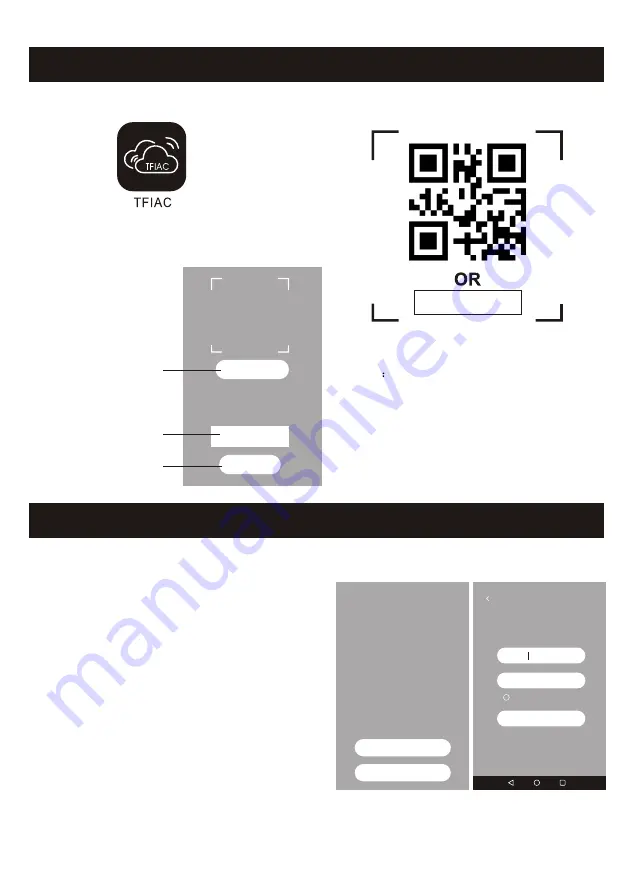
Activate and Welcome screen
2. The first time to use the app will pop up the activate
screen, in the next time it will pop up the welcome
screen.
Tap this button and use
the camera to scan the
QR code
Or Input the activation
code as item 3
Tap the activate button
to activate the APP
Connecting Wi-Fi module to smart phone
Connecting
module to smart phone as these steps:
Step1
.
Connect smart phone to the
, power on
the indoor unit (Launching the Air conditioner
is not necessary).Check if it shows "CF" on the
display.
(Means the
module is disconnected from
).
Step2
.
Tap "Add Device" button on the Device List
screen.
Step3
.
On the Add Device screen, type the router
name in text "
:", then type the password,
select "Show" if you want to see the password.
Step4
.
Tap the "Start Config" button to configuration
process.
Wi-Fi
Wi-Fi
Wi-Fi
Wi-Fi
Wi-Fi
Scan QR code
OR
enter activation code
activate
Device List
Add Device
About
Add Device
Add new device
Wi-Fi:
Password:
Show
Start Config
Back
4
3. Activate QR code and activation code
1. Launch the APP by tapping the TFIAC icon.
Note Without the QR code or activation code,
you can't active the APP and using it,
please keep them safe.
DAEWOO















