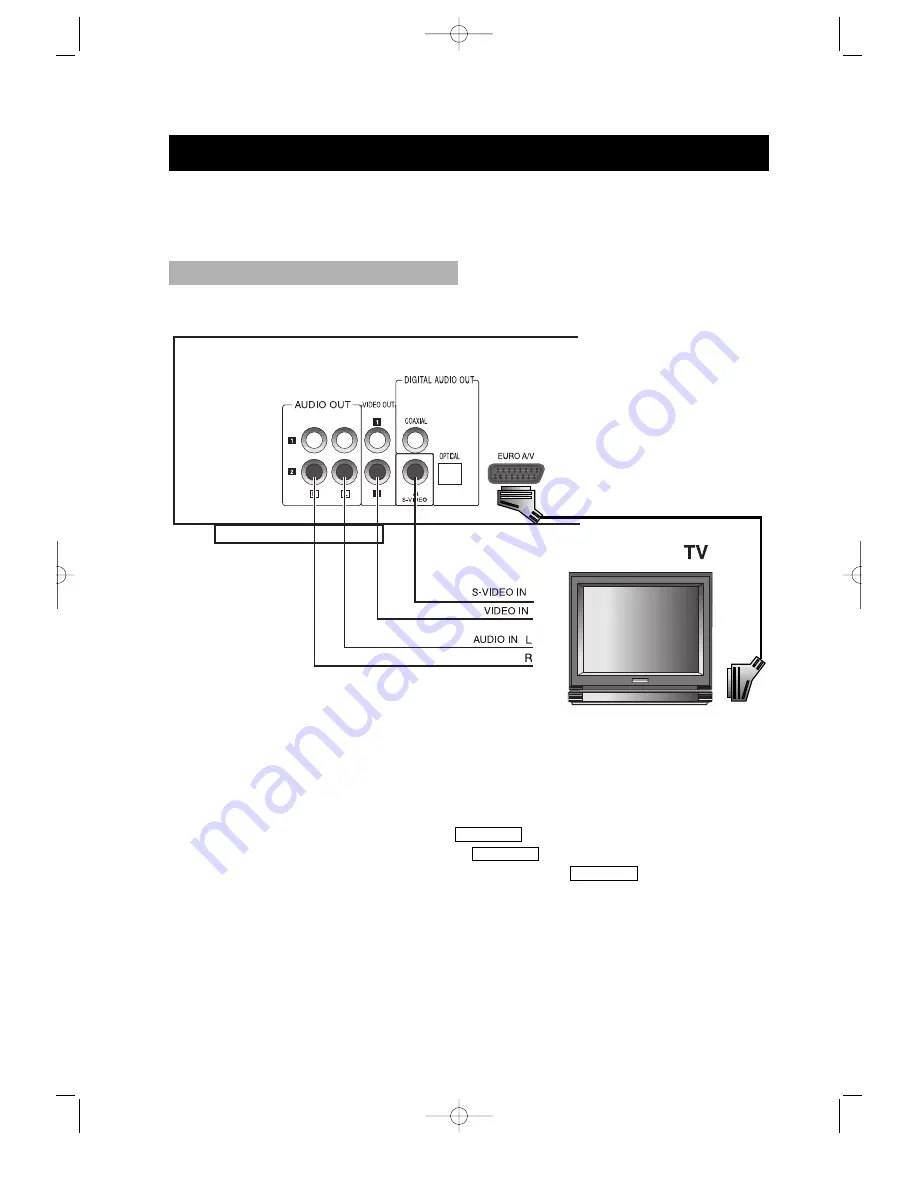
• 11 •
CONNECTIONS
1. If the TV has S -VIDEO input, please connect the unit and the TV with S-video cord
(not supplied). You do not have to utilise S-VIDEO but it will give clearer images.
NB : Ensure general setup part of the menu, has Scart format set to YC signal.
2. Set the unit. You have to set the unit according to the TV connected to IT.
• If the system of the TV is PAL, press
and select PAL.
• If the system of the TV is NTSC, press
and select NTSC.
• If the system of the TV is AUTO (multi-system), press
and select AUTO.
• Connect the unit to a wide-screen TV.
Set the "TV DISPLAY" to "16:9 WIDE " in the function setting column.
• Connect the unit to an ordinary TV.
Set the "TV DISPLAY" to "4:3/PS" (Pan scan) or "4:3/LB" (Letter box) in the function
setting column.
SYSTEM
SYSTEM
SYSTEM
Turn off all equipment before operation.
The unit has many kinds of output modes like A/V output, S-VIDEO output and digital
signal output (OPTICAL, COAXIAL). You may select as you need.
DVD
* If you use SCART JACK,
the other connection is not needed.
CONNECTED TO A TV
DS-2000D(GB) 0.8.28 5:6 PM ˘
`
11












































