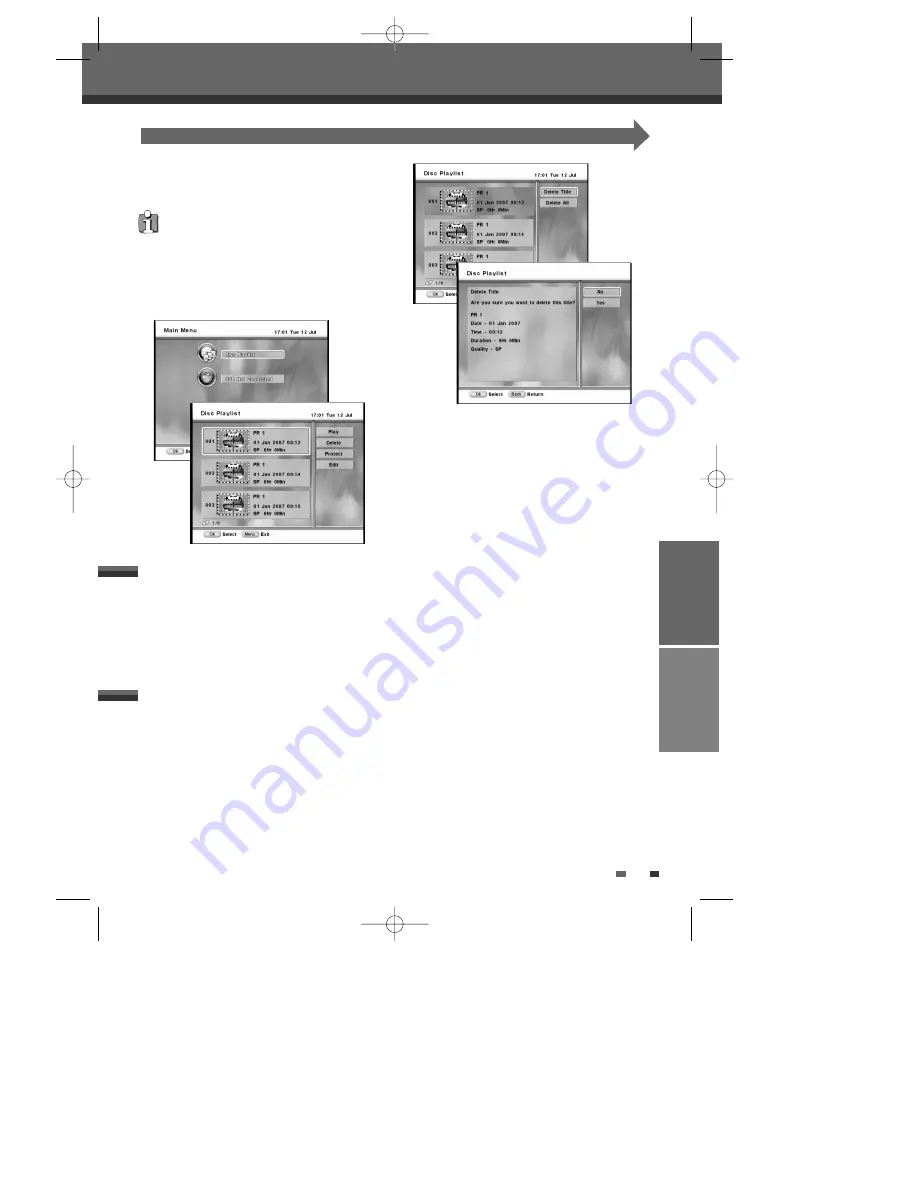
53
EDITING
This section explains edit functions for the entire disc and for the titles in the disc.
This recorder offers various edit options for various
disc types. Before you edit, check the disc type and
select the option available for your disc.
1
Press [MENU] to go to ‘Main Menu’ menu.
2
Select the ‘Disc Playlist’ using [
…†
] and press
[OK] then ‘Disc Playlist’ screen appears.
3
Use [
…†
] to select the desired title you wish to
play.
4
Press [OK] twice to play it.
5
To exit playback mode, press [MENU].
You may lose the edited contents if you remove the
disc or a timer recording starts while editing.
Deleting a DVD title
Playing a DVD title
Follow these instructions to delete a title from the
Title List.
3
Select the title to be erased using [
… †
] and
press [OK].
4
Then select ‘Delete‘ using [
… †
].
5
Press [OK] to erase the title.
6
Select 'Delete Title' and press [OK].
7
Select 'Yes' and press [OK] to confirm.
Disc Playback and Editing
Disc Playback and Editing
RECORDING
DTBC-MNF(or
D)1NP-AG
2007.9.11
4:18
PM
˘
`
53
Содержание DRVT-40
Страница 63: ...DTBC MNF orD 1NP AG 2007 9 114 18PM 62...


























