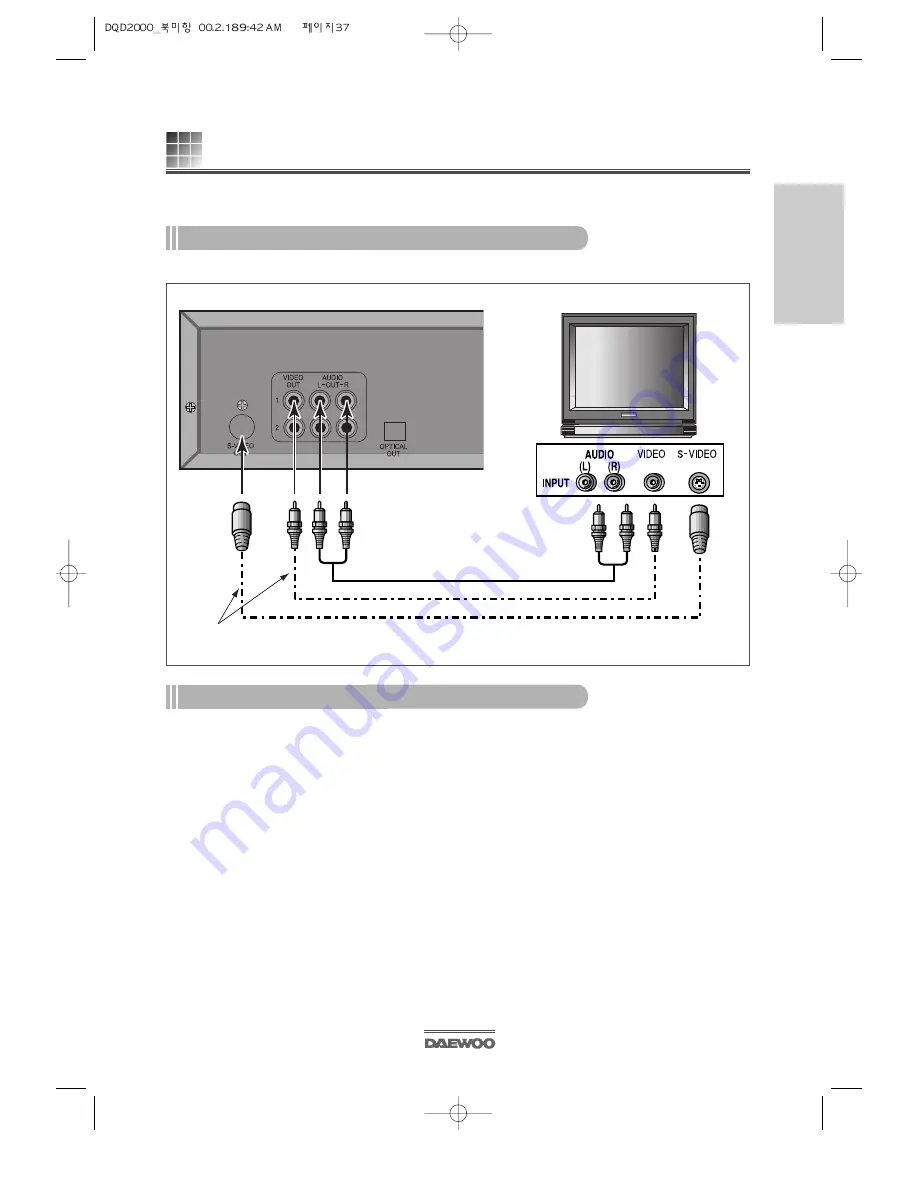
C
ONNECTION
S
ECTION
37
CONNECTION VARIATION INSTRUCTION
instructions of connection for enjoying better image and sound.
I
NSTRUCTION OF CONNECTION FOR CLEAR IMAGE
.
Connecting to a TV with a S-Video input jack
I
NSTRUCTION FOR USING
TV
1
Press the Power button of the TV.
2
Select “S-Video“ mode pressing the TV/Video button.
* Some TV may show S-Image.
*Connect one of these cables.
yellow white
red
Содержание DQD-2000
Страница 47: ...DAEWOO DVD PLAYER MODEL DQD 2000 ...





















