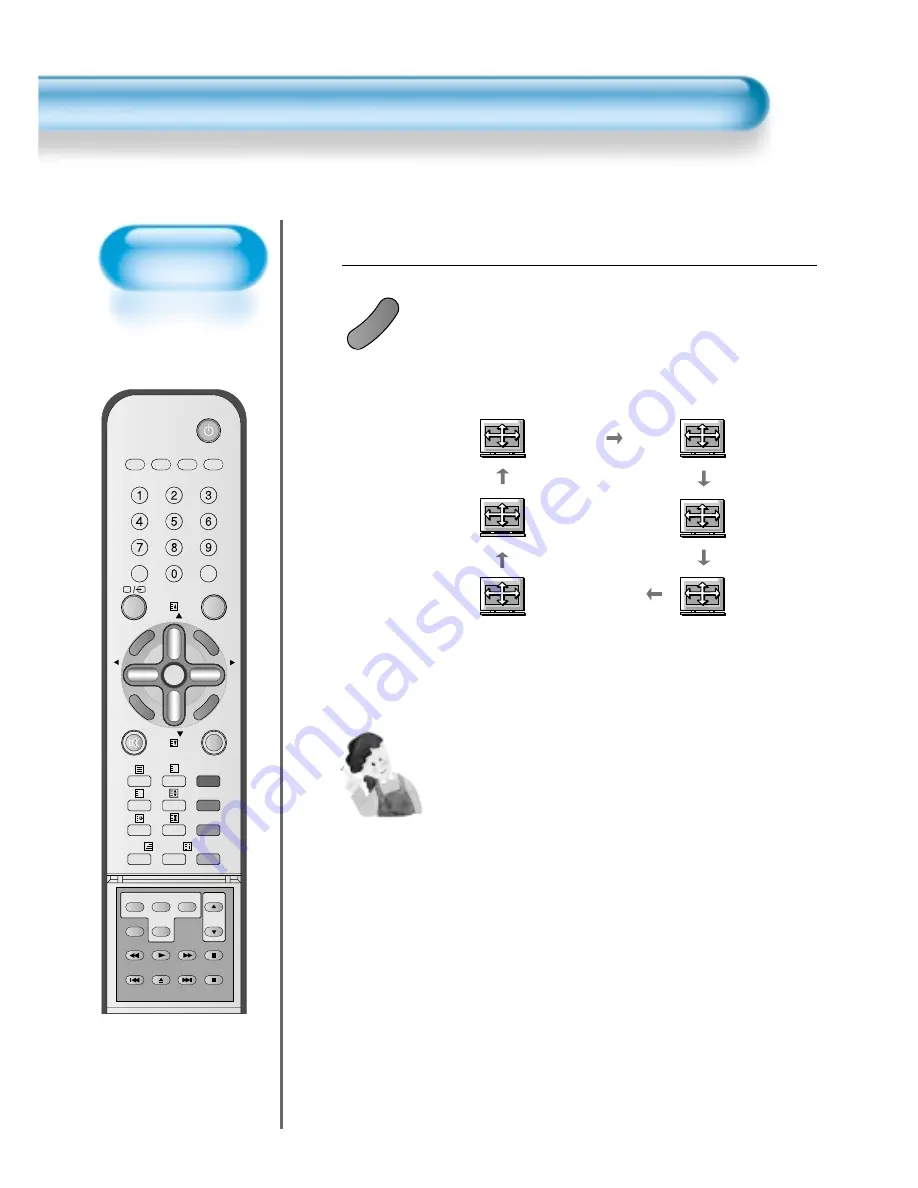
Adjusting with
Screen Size button
• You can adjust
screen size or
aspect ratio as
desired.
Adjusting Screen Size (Component, AV, TV)
46
VCR/DVD SAT
TV
CATV
RECALL
STILL
MULTIMEDIA
PR
PR
V
O
L
V
O
L
ZO
O
M
+
Z
O
O
M
-
MENU
P
R
E
V
PR
SC
RE
EN
S
IZ
E
SLEEP
SWAP
POSITION
PIP
PR
S.EFFECT SOURCE
PR
PICT.
MODE
SOUND
MODE
I-II
X
?
F.F/SLOW
PLAY
F.R/SLOW
STOP
NEXT
OPEN/
CLOSE
PREV
PAUSE
Press the SCREEN SIZE Button.
• Each time you press the SCREEN SIZE button on the
remote control, a different screen size appears. The
sequence used is as follows:
• The current screen size will be displayed on the screen.
1
SC
RE
EN
S
IZ
E
Enlarge LBS
Auto
16:9
4:3
Enlarge LB
NOTES:
1) Displaying a picture in a 4:3 mode for a long time may cause
phosphor of the PDP to be burned. So avoid displaying a
picture in 4:3 screen size for a long time.
2) 16:9
: Theatre like 16:9 picture formats
4:3
: 4:3 picture formats like an analog TV
Auto
: Displays pictures of original picture size.
Enlarge LB : Enlarges the screen as to fill the black part
above and below the picture.
Enlarge LBS : Enlarges the screen, and shifts up as to see
the subtitles in case you are watching video
with subtitles.
Panorama
: 16:9 picture formats with panorama effect
3) If the picture shows unclear image in the 480P component
input source, try to toggle the resolution from the DTV/DVD of
the Screen Mode.
Panorama
• N.B. : You cannot select screen size if the picture in
picture mode is on.
Содержание DPP-4240NAS
Страница 1: ...48586210E10C R0...
Страница 10: ......















































