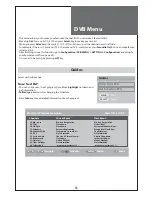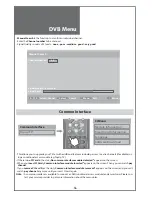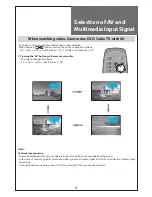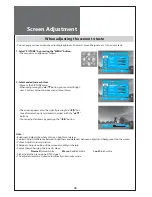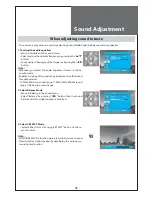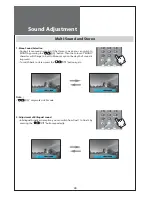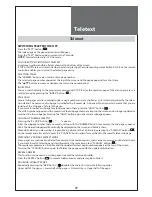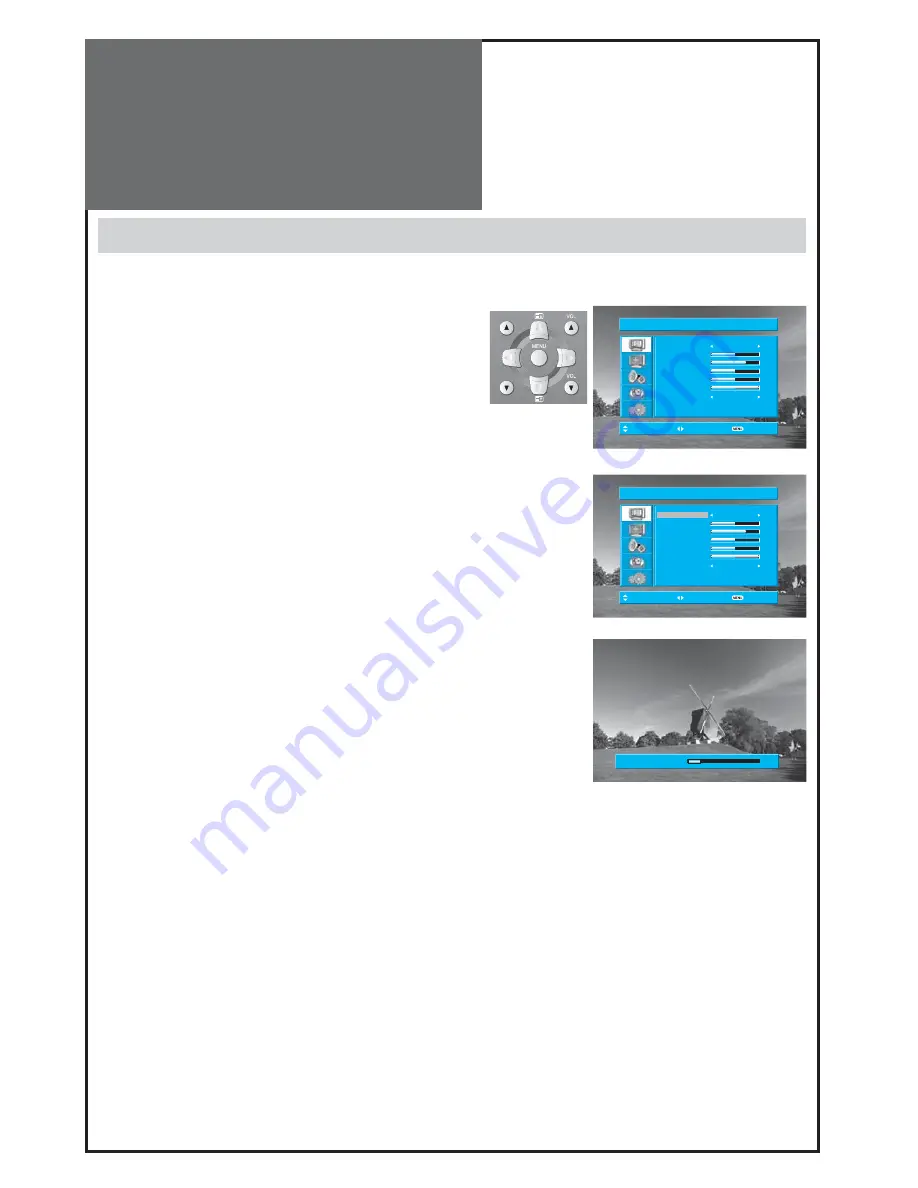
40
PR
PR
BRIGHTNESS 10
PICTURE MODE
NORMAL
BRIGHTNESS
32
CONTRAST
58
COLOUR
32
SHARPNESS
32
TINT
32
COLOUR TEMP
NORMAL
POSITION ACCESS
EXIT
PICTURE
PICTURE MODE
NORMAL
BRIGHTNESS
32
CONTRAST
58
COLOUR
32
SHARPNESS
32
TINT
32
COLOUR TEMP
NORMAL
POSITION ACCESS
EXIT
PICTURE
Screen Adjustment
When adjusting the screen to taste
- You can enjoy various screens by adjusting Brightness, Contrast, Colour, Sharpness, etc to the user’s taste.
1. Select “PICTURE” by pressing the “MENU” button.
• The menu screen appears as follows.
2. Select and adjust each item.
• Move to the PICTURE menu.
•
Whenever pressing the ”
/
” button, you can select Bright-
ness, Contrast, Colour, Sharpness and Colour Temp.
•
The screen appears as on the right if pressing the ”
/
” but-
tons after selecting items desired to adjust with the ”
/
”
buttons.
•
You can adjust all items by pressing the ”
/
” button.
Note :
• Brightness: Adjusts the whole of screen brighter or darker.
• Contrast: Adjusts difference between brightness and darkness between objects and background on the screen.
• Colour: Adjusts colour saturation.
• Sharpness: Adjusts outline of the screen smoothly or sharply.
• Colour Temp: Changing the tone of colour:
Normal:
Normal white
Warm :
Reddish white
Cool:
Bluish white
• Tint actives when receiving a NTSC signal.
• The adjusted levels are stored automatically in Favourite mode.
Содержание DLT-32C5
Страница 53: ...DMP39...