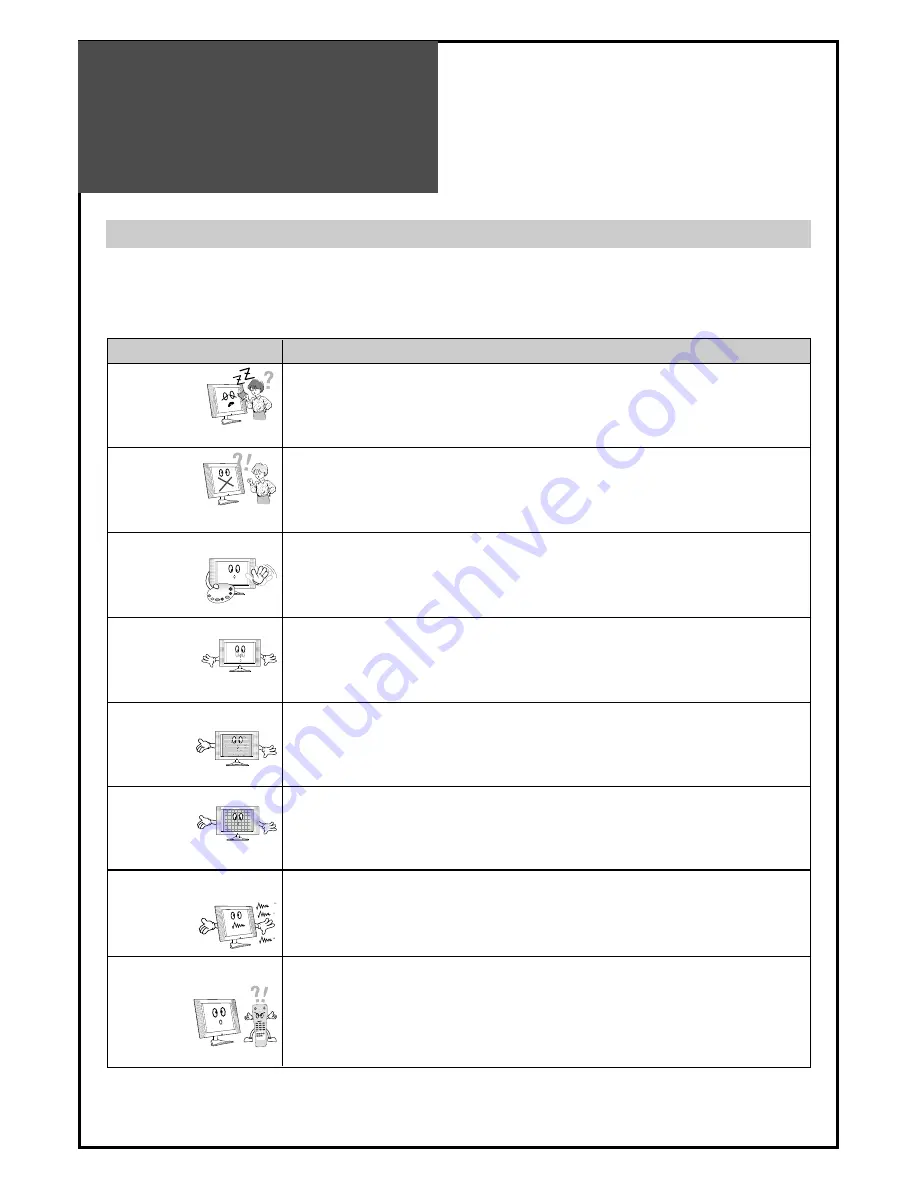
Troubleshooting
46
Please check the following list prior to calling Daewoo Electronics Service Centre for assistance
Symptoms and Solutions
Symptom
Check items
Neither picture
- Check the contact of sockets is all right.
nor sound
- Check the TV main power is on.
Picture is OK
- Check the Volume control is set to minimum or mute.
but no sound
Sound is OK, but
- Check the colour control and adjust it properly.
no colour.
- Check the program is in colour and not in black & white.
The picture has
- Check the antenna is installed correctly and if not, adjust the overlapped
image.
antenna toward the broadcasting station.
Picture has “snow
- Check the antenna or its connection is correct and if not, correct the
noise”.
antenna fault or connection cable fault.
- Check if car traffic or neon sign disturbs the sound effect.
Stripes on
- Check the susceptible interference by other electronic devices such
picture.
as radio and television and keep magnetic or electronic devices
away from the TV.
Bad stereo or Dual
- Long distance from the station or other radio waves can generate
sound.
bad sound reception. If so, change the mode to Mono.
Remote control
- Check if the batteries in the Remote control are dead.
does not
- Check if any object between IR sensor of the TV and the Remote
work.
control does not obstruct.
1
2
3
4
5
6
7
8
9
PICTURE
MODE
SOUND
MODE
POWER
MUTE
PREV. CH
CAPTION
SLEEP
TV/CABLE
ADD/DEL
ASPECT
0
100



































