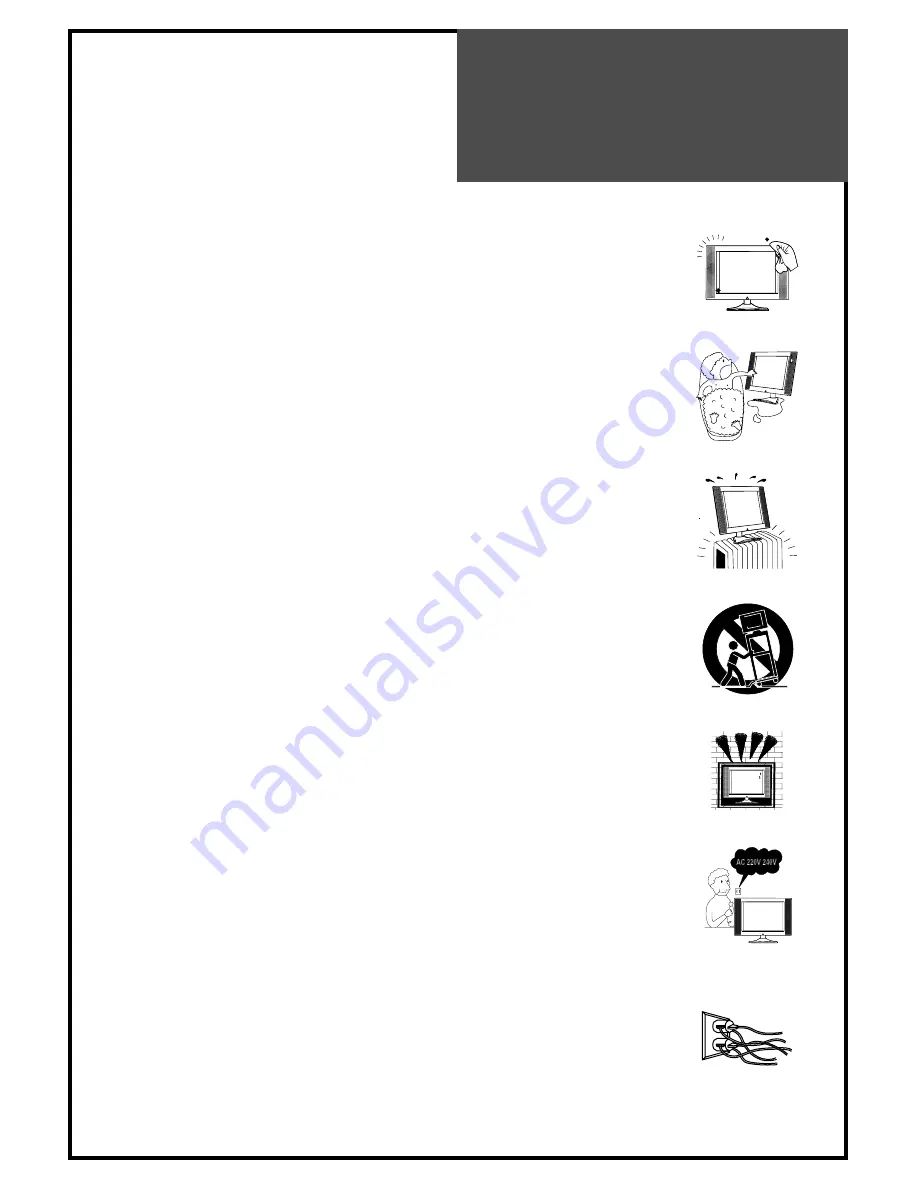
Safety
Precautions
1. CLEANING
Unplug this TV equipment from the AC power outlet before cleaning.
Do not use liquid cleaner or aerosol cleaners. Use a soft and damp cloth for
cleaning.
2. ATTACHMENTS
Do not use attachments not recommended by the TV equipment manufacturer
as they may result in the risk of fire, electric shock or other injury.
3. WATER AND MOISTURE
Do not place this TV equipment near water, for example, near bathtub,
kitchen sink, laundry tub, in a wet basement, or near a swimming pool, or
the like.
4. HEAT
Keep the TV equipment away from the heat sources such as radiator, heater,
stoves and other heat-generating products.
5. SETTING
Do not place this TV on unstable cart, stand, or table. Placing the TV on an
unstable base can cause the TV to fall, resulting in serious personal injuries
as well as damage to the TV. Use only a cart, stand, bracket or table
recommended by the manufacturer or salesperson.
6. WALL OR CEILING MOUNTING
When mounting the product on a wall or ceiling, be sure to install the
product using the designated mounting tool according to the method
recommended by the manufacturer.
7. POWER
This TV equipment should be operated only from the type of power source
indicated on the marking label. If you are not sure of the type of power
supplied to your home, consult your TV dealer or local power company.
8. PIXEL
The LCD panel is a very high technology product with 1,049,088(26", 32”)
thin film transistors which give you fine picture details. Occasionally, a few
non-active pixels may appear on the screen as a fixed point of blue, green or
red please note that this does not affect the performance of your product.
A fixed image should not be displayed during hours, otherwise trace of this
image may appear on the screen.
9. SET MOVING
When moving the product, place your fingers of one hand in the socket on
the back of the CTV and support the front of the TV with the other hand.
10. OVERLOADING
Do not overload AC outlets or extension cords. Overloading can result in fire
or electric shock.
3
Содержание DLP-3212L
Страница 1: ...LCD TELEVISION INSTRUCTION MANUAL DLP 2612 DLP 3212 DLP 2612L DLP 3212L...
Страница 39: ...P N 48586210E10E R0...




































