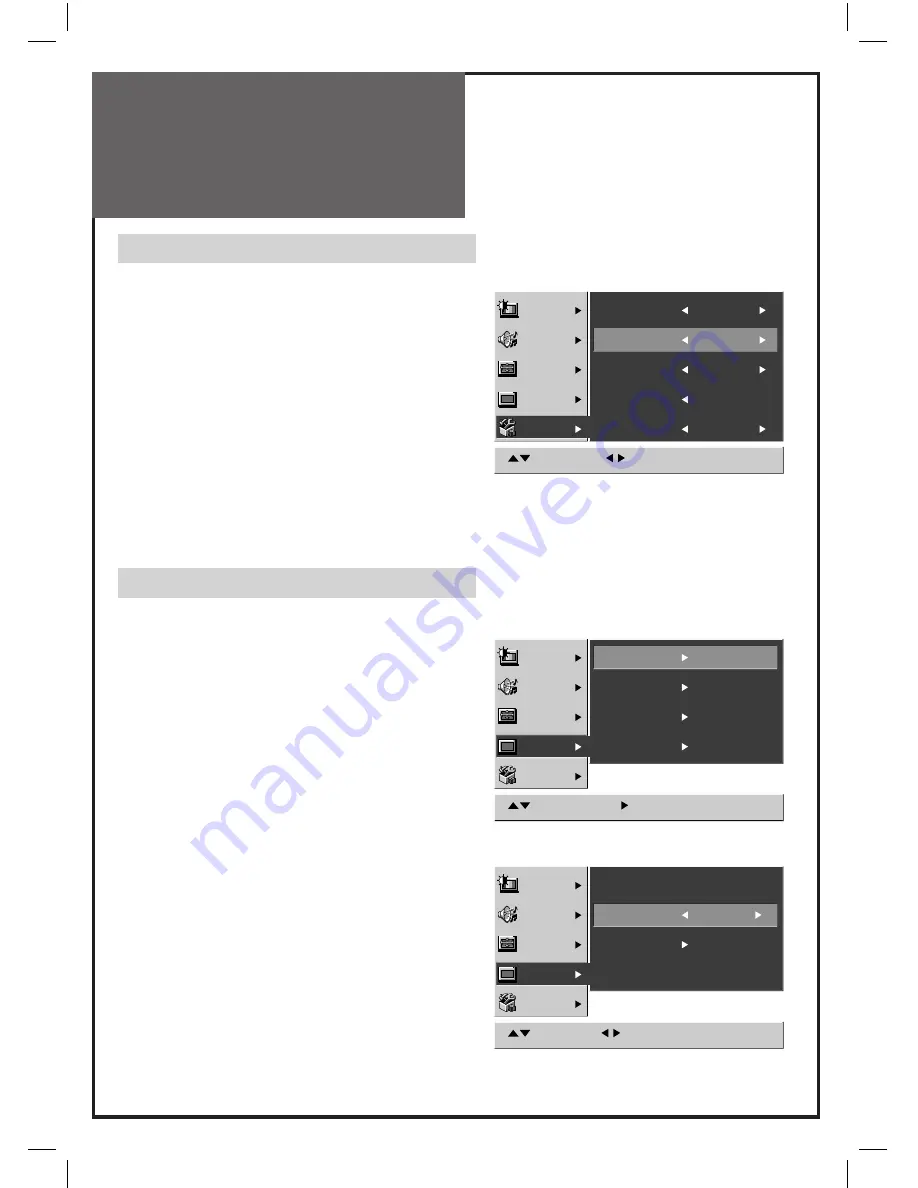
18
Installation
Language Menu
1. When you turn on the TV set for the
fi
rst time,
the
Language
menu appears as the on-screen
display.
If not,
(1) Press the
MENU
button to call up the menu.
(2) Move the selection bar to the
Feature
menu with
▼
PR
▲
buttons.
(3) Press the
VOL
►
button.
(4) Move the selection bar to the
Language
with
▼
PR
▲
buttons.
2. Press the
◄
VOL
►
buttons to choose the
language you want .
3. Press the
MENU
button to escape from menu.
Automatic Tuning of TV Channels
1. Press the
MENU
button to call up the menu.
2. Move the selection bar to the
Install
menu with
▼
PR
▲
buttons.
3. Press the
VOL
►
button.
4. Place the selection bar on
Auto Tuning
and
press the
VOL
►
button.
5. Select the Country you require with
◄
VOL
►
buttons.
6. Move the selection bar to the
Start
with
▼
PR
▲
buttons.
7. Press the
VOL
►
button.
8. The Auto Tuning screen appears.
- All available TV channels(CH) are searched
for and stored from programme number (PR)
1 onwards automatically.
- The names of the TV channels are stored as
well if the TV channels broadcast VPS, PDC
or Teletext.
9. Please wait until the Auto Tuning screen
disappears.
CH
CH
CH
Picture
Sound
Screen
Install
Features
Move
Adjust
Menu:Save
Background
Opaque
Language
Child Lock
On
Time Setting
MGDI
On
Picture
Sound
Screen
Install
Features
Move
Select
Menu:Save
Auto Tuning
Edit
Manual
Fine Tune
Picture
Sound
Screen
Install
Features
Move
Adjust
Menu:Save
Auto Tuning
Country Others
Start






























