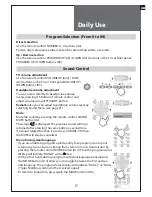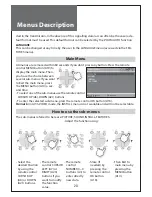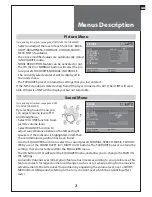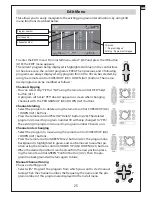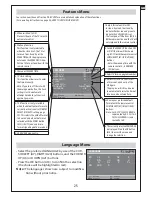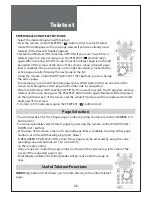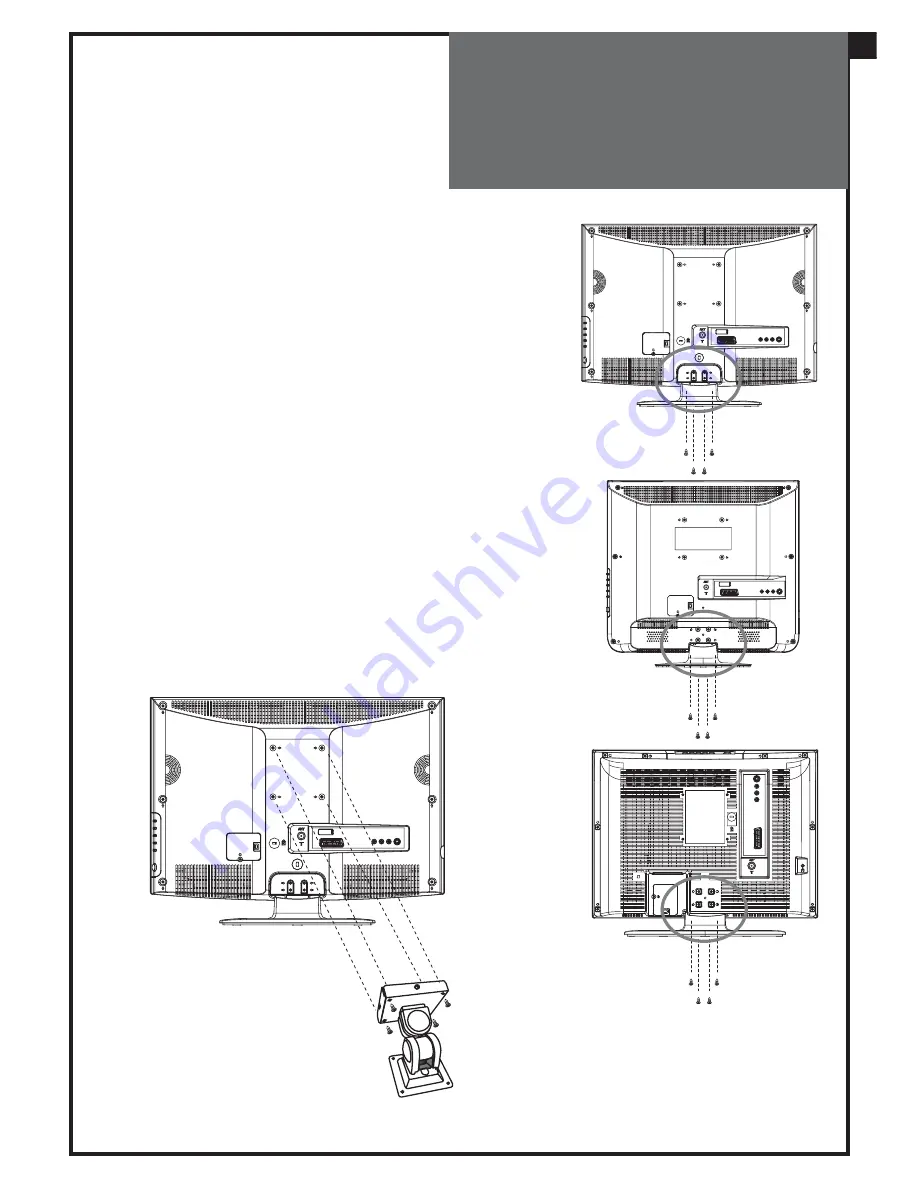
29
Wall/Arm
Mounting
Attaching a Wall or Arm mounting device
This TV supports the VESA mounting standard and will ac-
commodate various VESA mounting devices.
To install any VESA mounting device, please follow the man-
ufacturer’s instructions.
1. Remove all cables connected to the TV.
2. Lay the LCD TV face-down on a flat surface with a blanket
or other soft materials to protect the screen.
3. Remove the four screws attaching the stand.
Remove stand from LCD TV.
4. Remove the four screws attaching the rear cover.
5. Now you are ready to install the VESA mounting device
suited to your applications (see instructions below).
6. Connect all cables removed at step 1.
Installing VESA compliant mounting devices
1. Align the mounting interface pad (100mm x 100mm
hole spacing) with the holes in the televisions rear cover
mounting pad.
2. Secure bracket with the four screws (4mmØ) that came
with the VESA mounting device.
GB