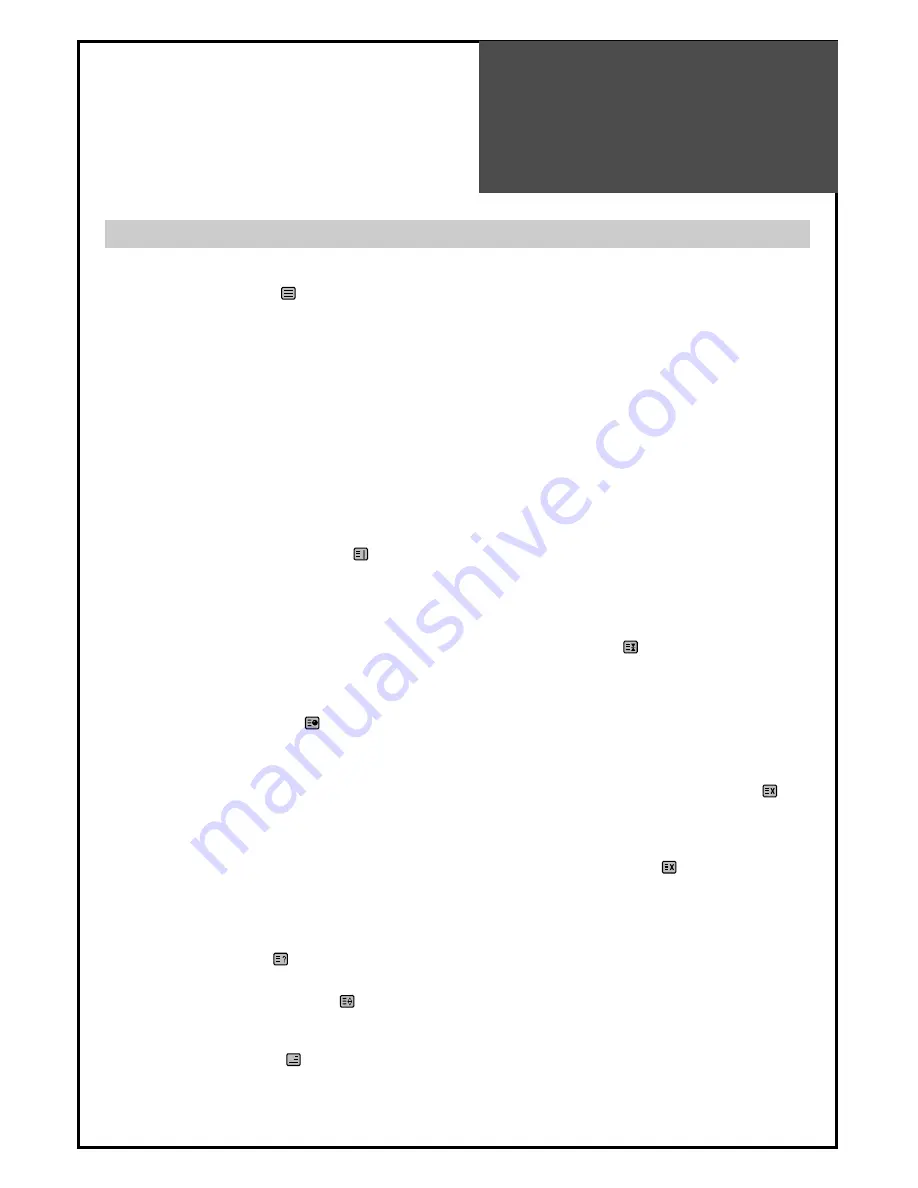
Teletext
45
SWITCHING TELETEXT ON/OFF
Press the “TELETEXT” button ( ).
The index page or the page viewed last will appear.
Press the “TELETEXT” button again to return to the TV mode.
NOTE: Teletext works only in TV/AV mode.
COLOUR BUTTONS IN TOP/FLOF TELETEXT
A red, green, yellow and blue field is shown at the bottom of the screen.
If TOP or FLOF Teletext is transmitted by the station, pressing the corresponding colour button R,G,Y,B on the remote
controller, enables you to select the desired page easily.
SELECTING PAGES
The “NUMBER” buttons are used to enter a page number.
The selected page number appears at the top of the screen and the page appears after a short time.
The “PR” buttons increase or decrease the current page number by 1.
INDEX PAGE
You can switch directly to the programme preview(with TOP text) or the overview page of the station you are currently
viewing by pressing the “INDEX” button ( ).
PAGE HOLD
Several sub pages can be combined under a page number and are scrolled at an interval determined by the television
station. The presence of sub pages is indicated by, for example, 3/6 beneath the time, which means that you are
looking at the 3rd page of a total of 6 pages.
If you want to look at a subpage for a longer period of time, press the “HOLD” button ( ).
The HOLD symbol appears and the contents of the subpage shown are kept on the screen and no longer updated or
switched to other subpages. Pressing the “HOLD” button again, the current subpage appears.
CALLING UP SUBPAGE DIRECTLY
Pressing the “SUBPAGE” button ( ) , " - - - - " appears.
Enter the subpage number that you want to call up with the “NUMBER” button, for example, the
2nd page, sequence 0002.
The desired subpage will eventually be displayed on the screen and holds it there.
Meanwhile whilst you are waiting, it is possible to go back to the TV picture by pressing the “CANCEL” button( )on
the remote and after a while, press the “CANCEL” button again to revert back to the saved Teletext sub page.
WATCHING TV DURING TELETEXT MODE
Some pages are continually updated, for example, stock market reports, sports announcements, and the latest news.
If you want to watch television and stay informed at the same time, press “CANCEL” button ( ).
The regular programme is still visible and the updated Teletext page number appears at the top of the screen.
Pressing the “CANCEL” button again, the Teletext page appears with the updated information.
REVEAL ANSWER
This function can be used on certain pages to reveal the solution of riddles.
Press the “REVEAL” button ( )to reveal a hidden answer and press again to hide it.
DOUBLING CHARACTER SIZE
Repeatedly pressing the “SIZE” button ( )doubles the character size in the following order:
Upper half of the page => Lower half of the page => Normal size => Upper half of the page
MIX
By pressing the “MIX” button ( ), the teletext pages will be separated with the TEXT on the left of the TV picture.
Press the “MIX” button again to return back to teletext pages.
Teletext
Содержание DLM Series
Страница 49: ...48586223E101 R4...





































