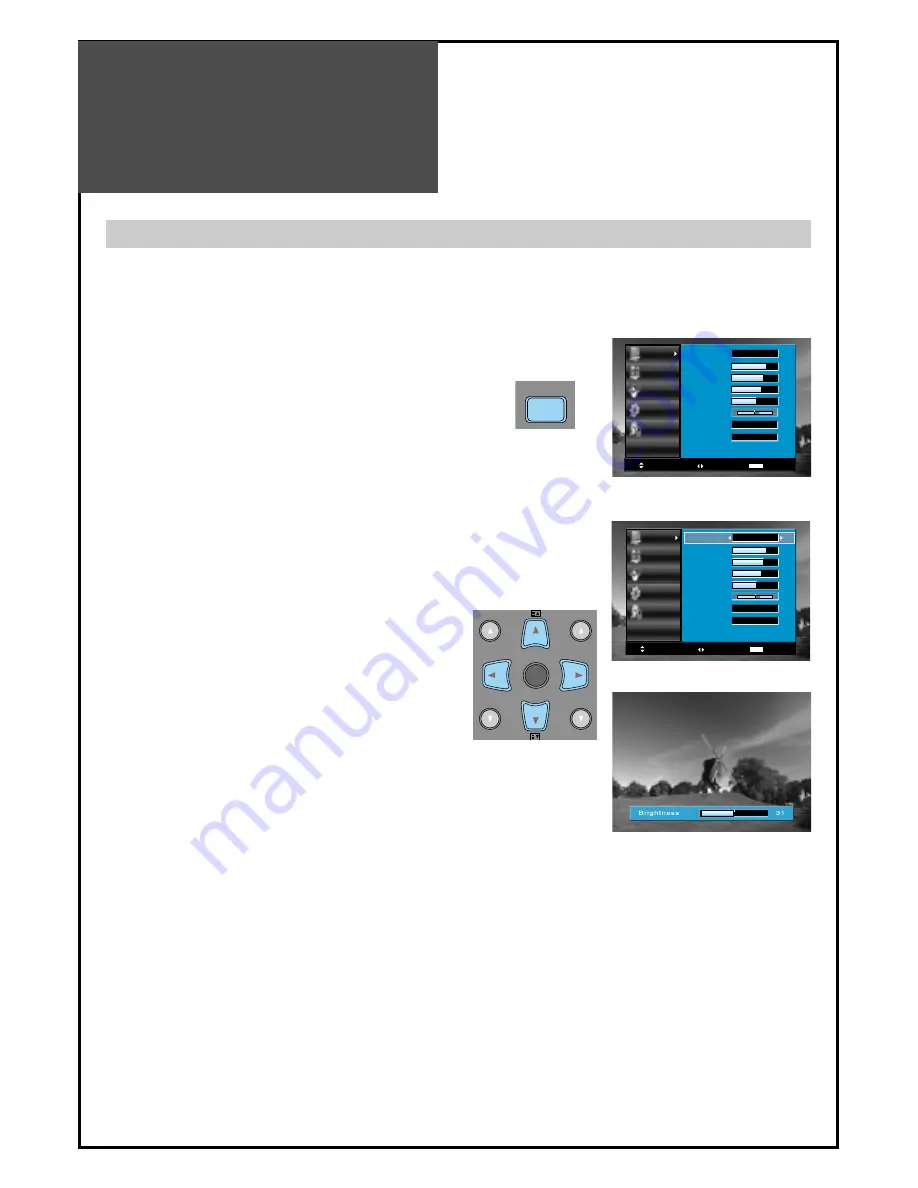
Screen Adjustment
34
- You can enjoy various screens by adjusting Brightness, Contrast, Colour, Sharpness, etc to the user’s taste.
Note.
• Picture Mode : Changing the picture mode, Normal => Movie => Dynamic => Favourite
• Brightness: Adjusts the whole of screen brighter or darker.
• Contrast: Adjusts difference between brightness and darkness between objects and background on the
screen.
• Colour: Adjusts colour saturation. (except from PC mode)
• Sharpness: Adjusts outline of the screen smoothly or sharply.
• N.R : Noise reduction.
• Colour Temperature: Changing the tone of colour:
Normal
: Normal white
Warm
: Reddish white
Cool
: Bluish white
• Tint activates when receiving a NTSC signal.
• The adjusted levels are stored automatically in Favourite mode.
Picture
Screen
Sound
Install
Function
Move
Select
Exit
MENU
Picture Mode
Brightness
Contrast
Colour
Sharpness
Tint
N. R.
Colour Temp
Normal
45
42
40
31
0
Off
Normal
Picture
Screen
Sound
Install
Function
Move
Adjust
Exit
MENU
45
42
40
31
0
Off
Normal
Normal
Picture Mode
Brightness
Contrast
Colour
Sharpness
Tint
N. R.
Colour Temp
When adjusting the screen to taste
1. Select "PICTURE" by pressing the "MENU" button.
• The menu screen appears as follows.
2. Select and adjust each items.
• Move to the PICTURE menu.
• Whenever pressing the ”
▼
/
▲
” button, you can
select Picture Mode, Brightness, Contrast, Colour,
Sharpness, N.R and Colour Temperature EG.
Warm or cool (if reddish bluish picture).
• The screen appears, as on the right, if pressing the
”
◀
◀
/
▶
▶
” buttons after selecting items desired to
adjust with the ”
▼
▼
/
▲
▲
” buttons.
You can adjust all items by pressing the ”
◀
◀
/
▶
▶
”
button.
M
MENU
VOL
VOL
PR
PR
SELECT
OK
Содержание DLM-32C3 Series
Страница 47: ...48586601E102 R0 ...




























