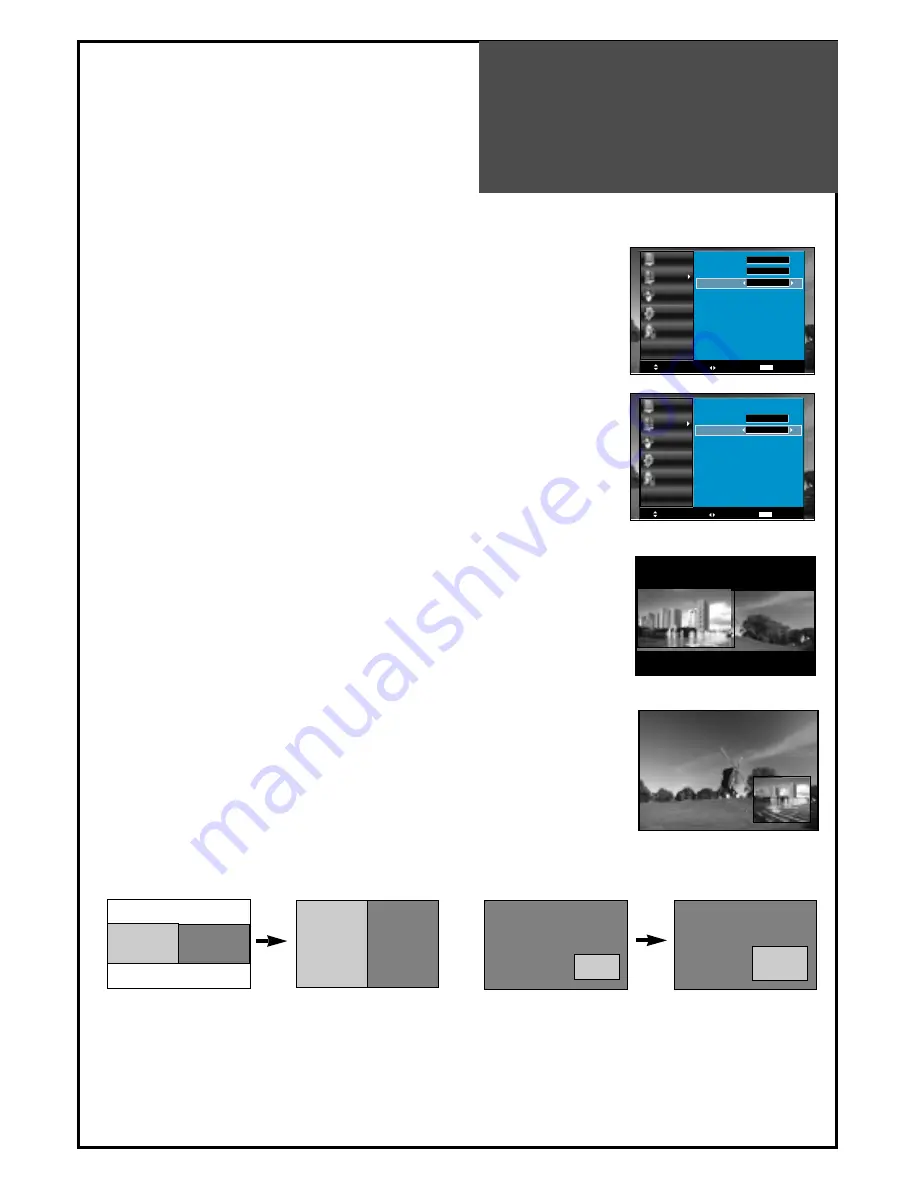
PIP Mode
37
Note.
• On the side by side, you can select the sound output directly by
activating outline using ”
◀
◀
/
▶
▶
” buttons on the remote controller.
Side by side
1. Adjustment of PiP Mode
• Move to Mode in the PiP.
• Press the "
◀
◀
/
▶
▶
" buttons to select, PiP mode changes as follow:
POP => Small PiP => Large PiP => Off
2. Adjustment of Sound Output
• Move to Sound Output in the PiP.
• Press the ”
◀
◀
/
▶
▶
” buttons to select, Sound Output changes
as follow : Main => Sub => Main
- The user can enjoy two screens by using PiP function.
3. Pressing the “P.MODE” button on the remote controller.
• The PiP Mode changes as follows:
PiP off => Side by Side => PiP => PiP off
• Side by Side : This mode will display two screen left(Main) and
right(Sub).
• PiP : This mode will display two screen, Main is full screen and
Sub is fixed on the right-bottom side.
Note.
• PiP is just consist of one Analog(RF, AV, COMP and PC mode)
and one Digital(HDMI mode). It means, if Main is on Analog then
Sub must be on Digital.
4. Pressing the “P.S/STILL” button on the remote controller.
• On the Side by Side, the screen changes as full side by side.
• On the PiP, Sub screen size is changed : large => small => large.
Picture
Screen
Sound
Install
Function
Move
Select
Exit
MENU
Full Screen
Access
Aspect
PC
PiP
Access
Picture
Screen
Sound
Install
Function
Move
Adjust
Exit
MENU
Small PiP
Main
PiP
Mode
Sound Output
Main
Sub
Sub
Main
Main
Sub
Main
Sub
PIP
Содержание DLM-26C3 Series
Страница 47: ...48586601E102 R0...

























