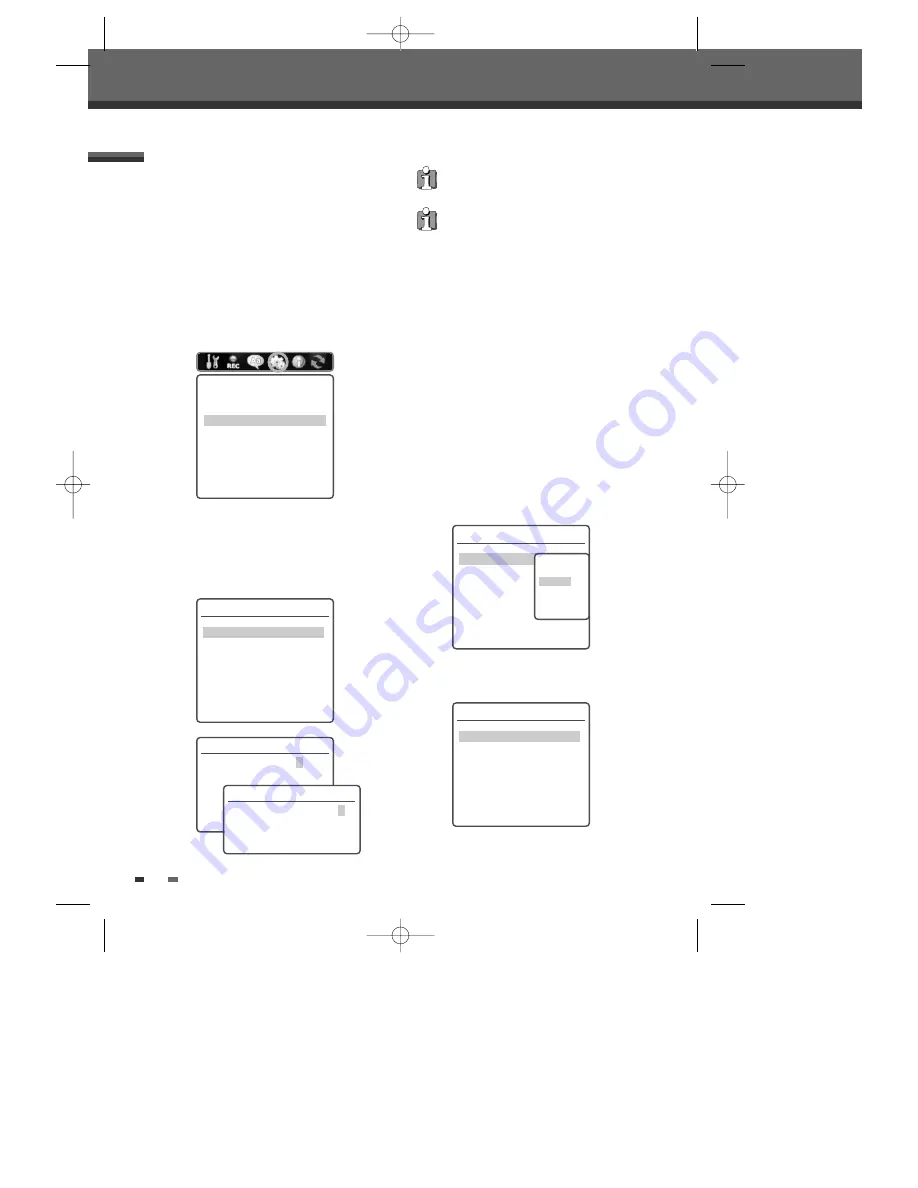
5
After setting the password, press [ENTER]
while 'Set Parental Level' is displayed.
6
Enter your new password.
7
Use [
…
/
†
] to select the desired parental level
and press [ENTER] to confirm.
Off :
If you select Unlock, the Lock feature is not
active. All discs will play in full.
Adult to Kid safe:
Some discs contain scenes
not suitable for children. If you set a rating for
the HDD/DVD Recorder, all scenes with the
same rating or lower will be played. Higher
rated scenes will not be played unless an
alternative scene is available on the disc. The
alternative must have the same rating or a
lower one. If no suitable alternative is found,
playback will stop. You must enter the 4-digit
password or change the rating level in order to
play the disc.
8
Press [ENTER] to confirm your rating selection,
then press [SETUP] to exit the menu.
26
Setup menu
Set Parental Level
The Parental Controls feature allows you to prevent
DVDs from being played based on their ratings or to
have certain discs played with alternative scenes.
You can set the parental level from ‘Adult’ to ‘Kid
safe’.
1
Press [SETUP].
2
Use [
œ
/
√
] to select ‘Preferences‘.
3
While ‘Preferences‘ is selected, press [
†
] to
select ‘Parental Controls‘. And press [ENTER].
4
Use [
…
/
†
] to select ‘Set Parental Level’ and
press [ENTER]. The Password Input dialog will
appear. Enter a 4-digit password using the [0-9]
buttons. If this is the first time you have
entered a password, you will be prompted to
enter the password again to confirm it.
Preferences
Video
Audio
Parental Controls
Auto Settings
Hard Disk
Instructions:
Enter-Confirm Setup-Exit
Move
…†
The initial password is ‘0000‘. You must enter this
password before you can change the Parental
Level.
Set the new password to something other than
'0000'.
Parental Control
Set Parental Level
Off
Change Password
Parental Country Code
AU
Set Hdd Parental Lock
Off
Instructions:
Enter-Confirm Setup-Exit Move
…†
PREFERENCES / Parental Controls
Change Password
Current Code
_ _ _ _
Enter New Code
_ _ _ _
Confirm Code
_ _ _ _
Instructions:
Setup-Exit Enter-Confirm
Password
Enter Password
* * _ _
Instructions:
Setup-Exit Enter-Confirm
Parental Control
Set Parental Level
Off
Change Password
Parental Country Code
AU
Set Hdd Parental Lock
Off
Instructions:
Enter-Confirm Setup-Exit Move
…†
Select the
parental level
Off
Adult
NC-17
R
Parental Control
Set Parental Level
Adult
Change Password
Parental Country Code
AU
Set Hdd Parental Lock
Off
Instructions:
Enter-Confirm Setup-Exit Move
…†
DG-M32D1P-2A(GB) 2006.5.16 4:40 PM ˘
` 26 mac001 1200DPI 100LPI
















































