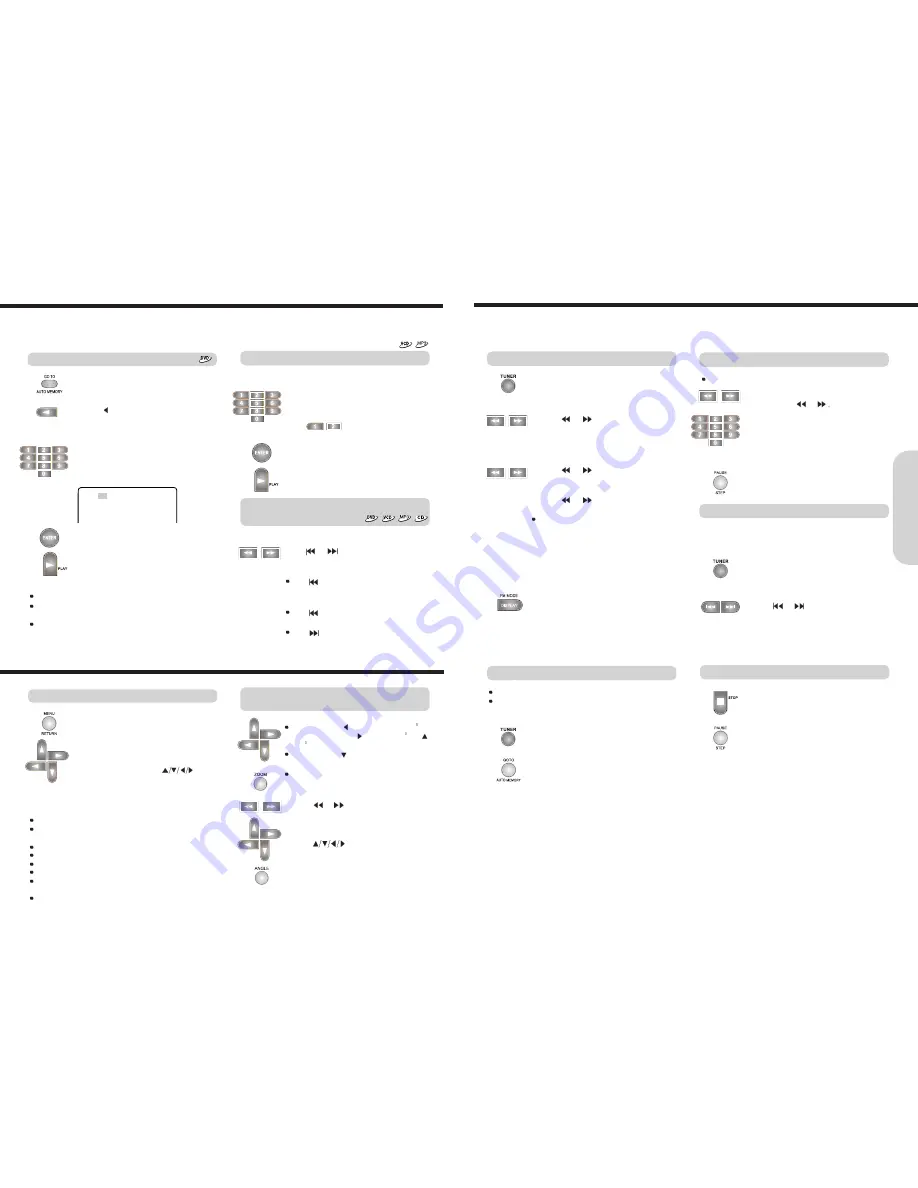
Radio Listening
23
There are two ways to select radio stations: one is manual tuning and the other is
presetting radio stations then selecting the preset channels.
Tuning Stations
1. Press TUNER.
2. Press
or
to tune to the station.
Station select mode will be changed from
PRESET to Manual Tuning.
3. Press
or
to change the
frequency.
To find weak station too,
press
or
repeatedly while tuning.
If this button is held continuously for more than
0.5 seconds, the frequencies are scanned
automatically.
When a broadcast is received, scanning stops.
Press TUNER to select FM./AM
Press AUTO MEMORY.
Preset no and Frequency displayed on the
display.
Programming Station Preset Automatically
Before selecting preset stations, you need to
preset the radio stations.
1. Press TUNER to switch the input source
to the tuner.
“FM” appears in the machine's display.
Selecting Preset Stations
You can store up to FM : 30 stations, AM : 20 stations.
You can preset radio stations only with the buttons on the
remote controller.
2. Press
or
repeatedly to select a
station you want.
The Channel and Frequency indicators
appears in the machine’s display.
Notes :
At the weak FM station, you can hear the clearer
broadcasting by pressing FM MODE.
The "STEREO" indicator is turned off and the
stereo sound is changed to mono.
22
1. Press the number button(s) to enter the
track number for the desired track.
e.g. To select track 12
2. Press ENTER or PLAY.
The machine starts playback from the
selected track.
Locating a specific track directly
Locating a specific chapter, track or MP3
file consecutively
Press
or
(repeatedly) to select the
chapter, track or MP3 file you wish to start
playing
Press
once to start playback from the
beginning of the current chapter, track or MP3
file.
Press
repeatedly to select the former
chapters, tracks or files in reverse order.
Press
repeatedly to select the next
chapter, track or MP3 file in order.
Notes
Some title may not display chapter numbers.
This location method is available only on a disc that contains
the numbers corresponding to the titles and chapters.
To cancel the entered title and chapter numbers, press
STOP before pressing ENTER.
1. Press GO TO to select TITLE.
2. Press to find the TITLE what you
want.
3. Press the number button(s) to enter the
chapter number for the desired chapter.
e.g. To select title 2
4. Press ENTER or PLAY.
The machine starts playback from the
selected chapter in the selected title.
You can locate consecutive chapters, tracks or MP3 files.
You can locate the desired track by entering the number.
Locating a Specific Title/Chapter/Track/MP3 File/Location
TITLE 01/24 CHAPTER 001/004
Ba
sic
O
pe
ra
tion
Locating a specific title
1. Tune in the radio station you wish to
preset using
or
2. Select the preset number.
3. Press PAUSE/STEP button.
Programming Station Preset manually
You can store up stations manually.
Playing JPEG PHOTO File
To rotate, press (counter-clockwise 90
by each pressing) or (clockwise 90 ) or
(180 )
To flip pressing
To zoom
1. Press zoom button. (OSD zoom on)
2. Press
or
to zoom JPEG file.
You can magnify the JPEG file by 25, 50,
100, 150 and 200%.
3. Press
to enjoy pan scan mode.
The JPEG function has 12 different slide shows.
Press ANGLE to change the slide mode.
To enjoy variety shows, when a picture
is displayed on screen.
To enjoy smart navigation
Press MENU.
Pictures are displayed one by one on screen.
If you want to select one picture,
move the cursor pressing
,then
press ENTER or PLAY.
Notes : Play modes of MP3 and JPEG files.
DISC : Play all the tracks in the disc then stop.
DISC SCAN: Play the first 10 seconds of all the tracks in
the disc then stop.
FOLDER REP : Play all the tracks in the folder repeatedly.
FOLDER : Play all the tracks in the folder then stop.
REP ONE : Play a track repeatedly.
SINGLE : Play a track then stop.
SHUFFLE ON : Play all the tracks in the folder randomly
one time then stop.
RANDOM : Play the tracks in the folder randomly.
1. Keep press STOP for more 1 second at
the station you want to delete.
2. Press PAUSE/STEP while the frequency
display is blinking.
Deleting Preset Stations






















