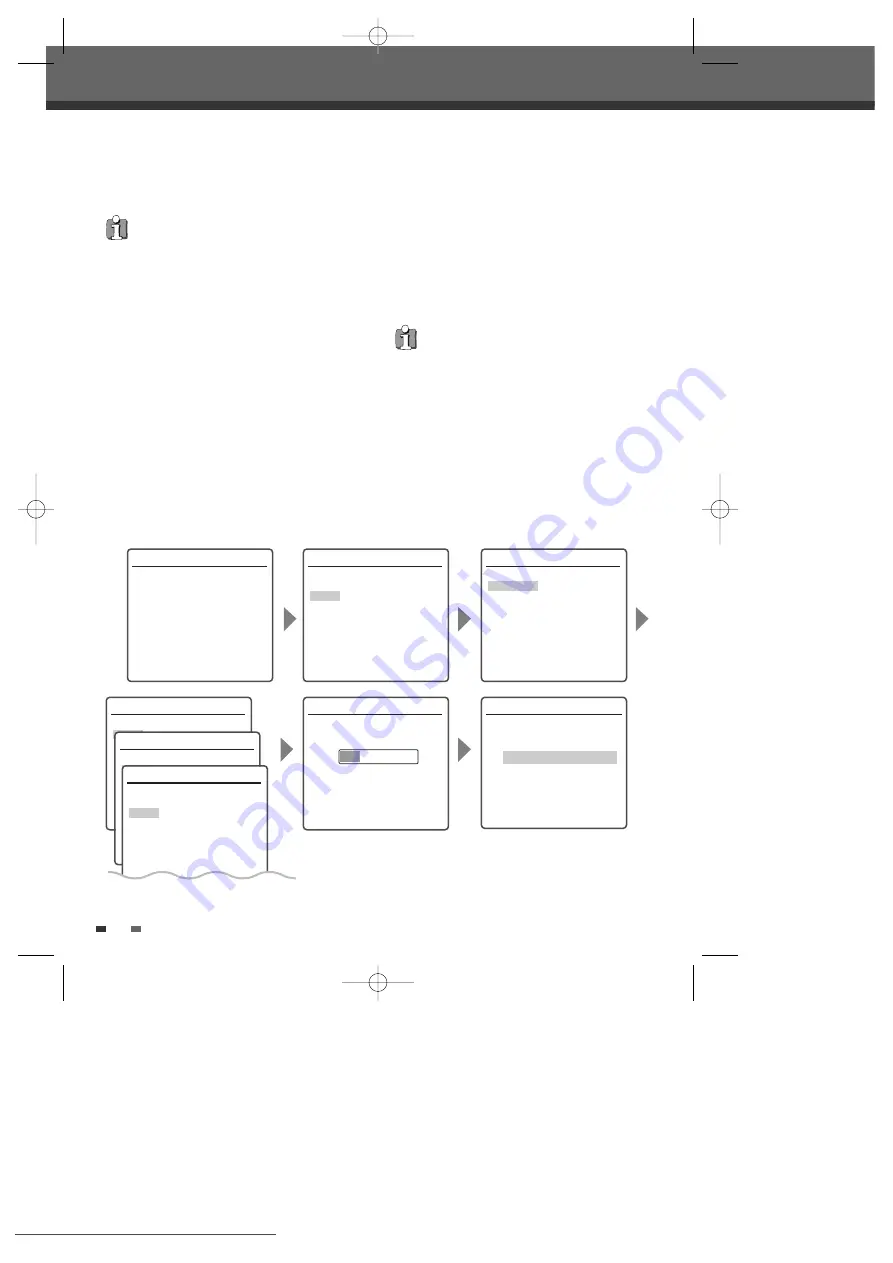
7
The HDD/DVD Recorder detects channels
automatically and stores them in memory.
8
After finishing Auto Channel Search, set the
clock.
9
Use [
œ
/
√
] to move left/right and use [
…
/
†
]
to change the settings.
10
After setting the clock, press [ENTER] to
confirm. If you cancel the process during Initial
Installation, you should repeat this procedure.
After successfully connecting your HDD/DVD
Recorder to your TV and other devices, this chapter
will show you how to complete the initial
installation.
1
A ‘Welcome‘ message is displayed on the
screen. Make sure the RF cable from your
antenna or cable TV jack is connected. Press
[ENTER] to begin initial installation.
2
Select the desired language for the on-screen
menu using [
…
/
†
]. Press [ENTER] to confirm.
3
Select the desired country using [
…
/
†
]. Press
[ENTER] to confirm.
4
Select the desired disc menu language using
[
…
/
†
]. Press [ENTER] to confirm.
5
Select the desired disc playback audio
language using [
…
/
†
]. Press [ENTER] to
confirm.
6
Select the desired disc playback subtitle
language using [
…
/
†
]. Press [ENTER] to
confirm.
Installation
Please select disc menu language:
Default
English
Spanish
French
Czech
Danish
German
Instructions
Enter-Confirm Setup-Exit Move
…†
Installation
Please select disc audio language:
Default
English
Spanish
French
Czech
Danish
German
Instructions
Enter-Confirm Setup-Exit Move
…†
Installation
Welcome.
Press [Enter] to begin auto channel search.
Ensure aerial is connected.
Instructions
Setup-Exit
You must follow the initial installation process to
set the time, date, channels, and language
preferences for the HDD/DVD Recorder.
18
Initial Installation
Initial Installation
Installation
Please select disc subtitle language:
Default
English
Spanish
French
Czech
Danish
German
Set Clock
Please set the clock:
Time : 13 : 00
Date : 02 \ Jan \ 2010 (Sat)
Instructions
Enter-Confirm Setup-Exit Move
…†
…
†
Re-Installation
This set is equipped with the multi-tuner for
receiving many countries' broadcasting. In order to
receive broadcasting of different countries, follow
as below.
1
Press [SETUP] and select the 'Restore
Defaults' using [
œ
/
√
]. Then, RESET the set.
(see page 31)
2
Power On, then you see the 'Initial
Installation'.
3
Select the country which you want to (see
step 3), then repeat the steps 4~10.
Installation
Searching for available TV stations:
2 channels found
Please wait...
Instructions
Setup-Exit
Installation
Please select your language to begin auto
install procedure:
English
Spanish
French
Danish
Catalan
German
Icelandic
Instructions
Enter-Confirm Setup-Exit Move
…†
Installation
Please select your country of use:
UK & Ireland
Switzerland
Belgium
Denmark
Finland
France
Germany
Greece
Instructions
Enter-Confirm Setup-Exit Move
…†
DG-M12D1P-SA(GB) 2005.10.20 5:12 PM ˘
` 18 mac001 1200DPI 100LPI






























