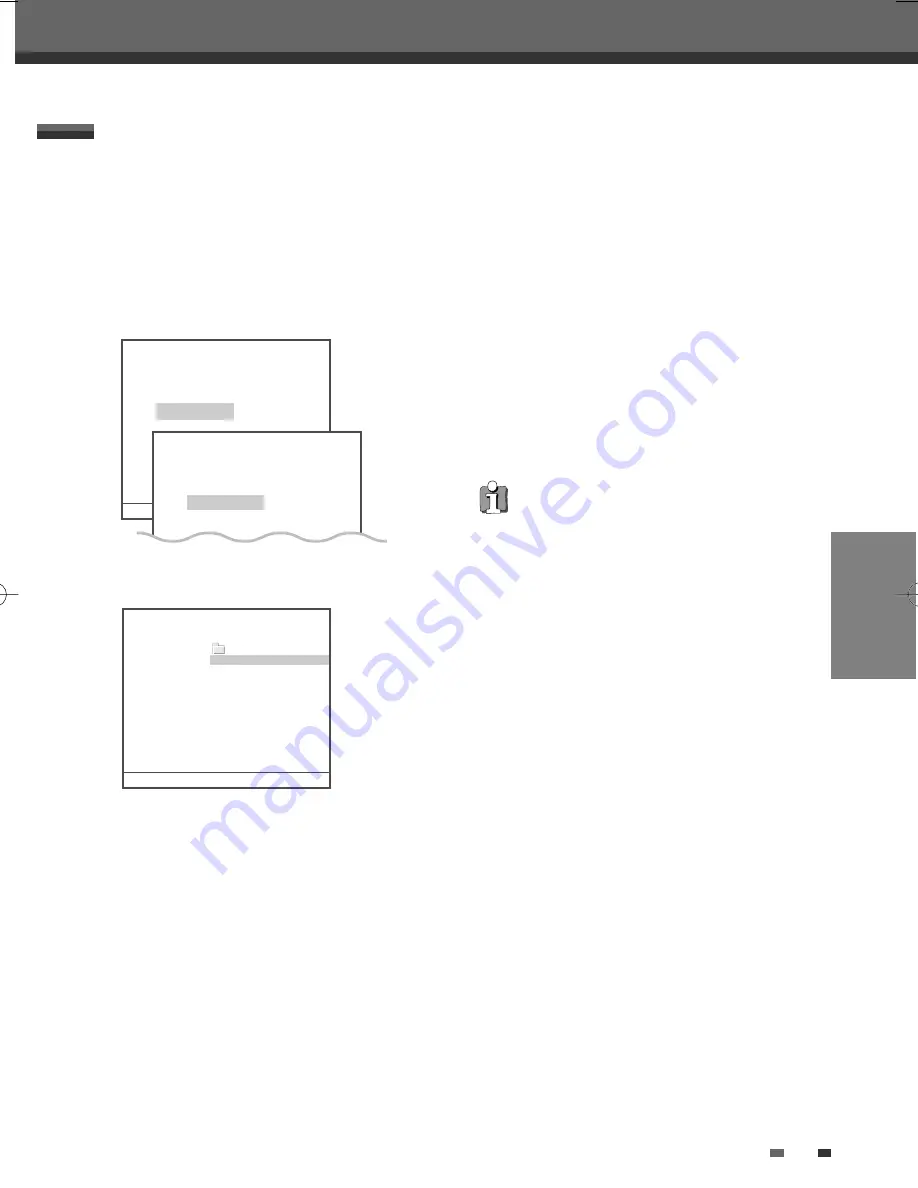
PLAYBACK
35
Subtitles
When the subtitles are not displayed provided
although it has a file of subtitles:
1
Move to the Menu of DivX by pressing the
[STOP] button.
2
Use [
…†
] to select a file of subtitles you want
by using it.
3
Select the file of subtitles at that time by
pressing the [ENTER] button.
4
After moving the file of DivX you want to play,
play it by pressing the [ENTER] button.
The HDD/DVD Recorder can play DivX files on a
disc such as CD-R/RW, DVD+R/RW, DVD-R/RW, or
on HDD Media.
1
Prior to playing Divx files on disc, insert disc
and close the tray.
2
Press [MENU] to bring up the Media Browser
and select the media (HDD Media, DVD) you
want to play.
3
Press [ENTER] and select the DivX category
using [
…†
], then press [ENTER].
4
The DivX Menu appears on the TV screen.
5
Use [
…†
] to select a file, then press [ENTER].
6
Press [FF] or [REW] during playback. The
HDD/DVD Recorder will go into Search mode.
Press [FF ]or [REW ]to select the desired speed:
√√
X2,
√√
X4,
√√
X8,
√
PLAY (forward) or
œœ
X2,
œœ
X4,
œœ
X8,
œ
PLAY (backward)
Use [PLAY/PAUSE] to pause playback while the
title is playing.
7
To stop playback at any time, press [STOP].
DivX Playback (HDD Media, DVD)
• Playable DivX files are ".avi",".divx" and
playable DivX subtitles are ".smi", ".srt", ".txt",
".sub (Micro DVD,Subviewer)".
• The file size of the DivX subtitle is limited to
128KB.
• Playable MPEG 4 SP and ASP is XVID, DivX5.1,
DivX5.05, DivX5.02, DivX4.1.2, DivX3.11, and
Dr. DivX1.0.2.
• ASP does not support GMC & Qpel(Quarter
Pixel).
• Playable biterates is to max. 4MBPS.
• Playable frame number of screens per a
second is 30, 25, 24, 12, and 8.
• Playable resolution is from Min. 200X100 to
max. 720X576.
• Playable audio stream formats are DTS, MPEG
I Layer III, MPEG II, PCM and AC-3.
• It may not be played according to a type of
DivX files, a recording method, or a disc state.
(The device was authenticated for DivX files
from the DivX Networks, Inc. and it is available
for playing a normal DivX but may be
unavailable for playing the DivX files that have
been manufactured with an illegal or abnormal
Codec.)
• DivX,DivX certified and associated logos are
trademarks of DivX Networks, Inc. and are
used under license.
• When the image/sound structure of a recorded
file have not been undergone the interleave, it
will output either the image or the sound.
DVD DivX
Item : DivX
.. \
Vid : 1/2
1 Shrek 2-1.AVI
2 Shrek 2-2.AVI
2 Items
1/2
…†
Move-
…†œ √
Edit-EDIT
Copy-DUB
Exit-SETUP
Playing a Picture, Music or DivX files
Playing a Picture, Music or DivX files
HDD Media Browser
HDD Pictures
HDD Music
HDD DivX
55 Files
Move-
…†
Select-ENTER Back-MENU Exit-SETUP
DVD Browser
DVD Pictures
DVD Music
DVD DivX
55 Files
DG-M13-23E1D-HR-O(GB) 2007.1.17 4:43 PM ˘
` 35 mac001 1200DPI 100LPI






























