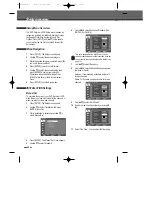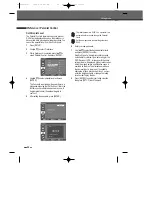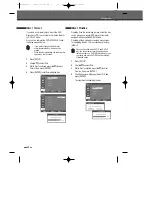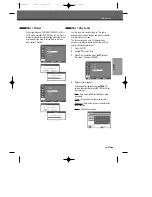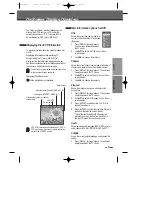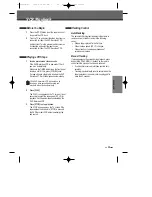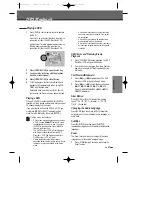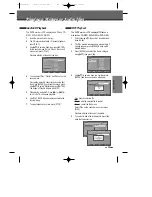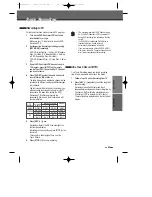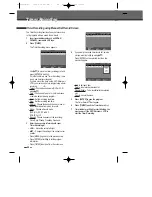34
You can change the TV audio using the [AUDIO]
button.
Press [AUDIO] repeatedly to change the TV audio,
according to the Broadcast audio signal as shown
below.
• STEREO Audio Signal
STEREO
➝
MONO
➝
STEREO
• BIL (Bilingual) Audio Signal
BIL- I
➝
BIL- II
➝
BIL- I
• MONO Audio Signal
MONO
The current audio channel is displayed on-screen.
• If the sound is poor quality when set to Stereo,
you can often improve it by changing to Mono.
• When an external input is selected, the audio
channel can be switched only to Stereo.
Changing the TV Audio Channel
When your DVD RVCR is in live mode, you
can change TV channels using the [0-9] or [PR+/–]
buttons on the remote control or [PR+/–] buttons on
the front panel.
Changing TV Channels
2
Use [
…†
] to select the ‘Subtitle‘ icon on the on-
screen display.
3
Use [
œ √
] repeatedly to select desired subtitle
language.
Repeat
1
Press [DISPLAY] during playback. The on-screen
display appears on the TV screen.
2
Use [
…†
] to select the ‘REPEAT’ icon on the on-
screen display.
3
Use [
œ √
] repeatedly to select a desired repeat
mode.
[DVD] Title
➝
Chapter
➝
All
➝
Off
[Video CD / Audio CD] Random
➝
Single
➝
Repeat One
➝
Repeat Folder
➝
Off
[MP3] Random
➝
Single
➝
Repeat One
➝
Repeat Folder
➝
Off
A-B Repeat
1
Press [DISPLAY] during playback. The on-screen
display appears on the TV screen.
2
Use [
…†
] to select the ‘A-B REPEAT’ icon on
the on-screen display.
3
Use [
œ √
] repeatedly to set a desired repeat
part.
On-Screen Display Overview
DF-H3512P-UL¿ 2008.1.25 5:21 PM ˘
` 34 mac001 1200DPI 100LPI