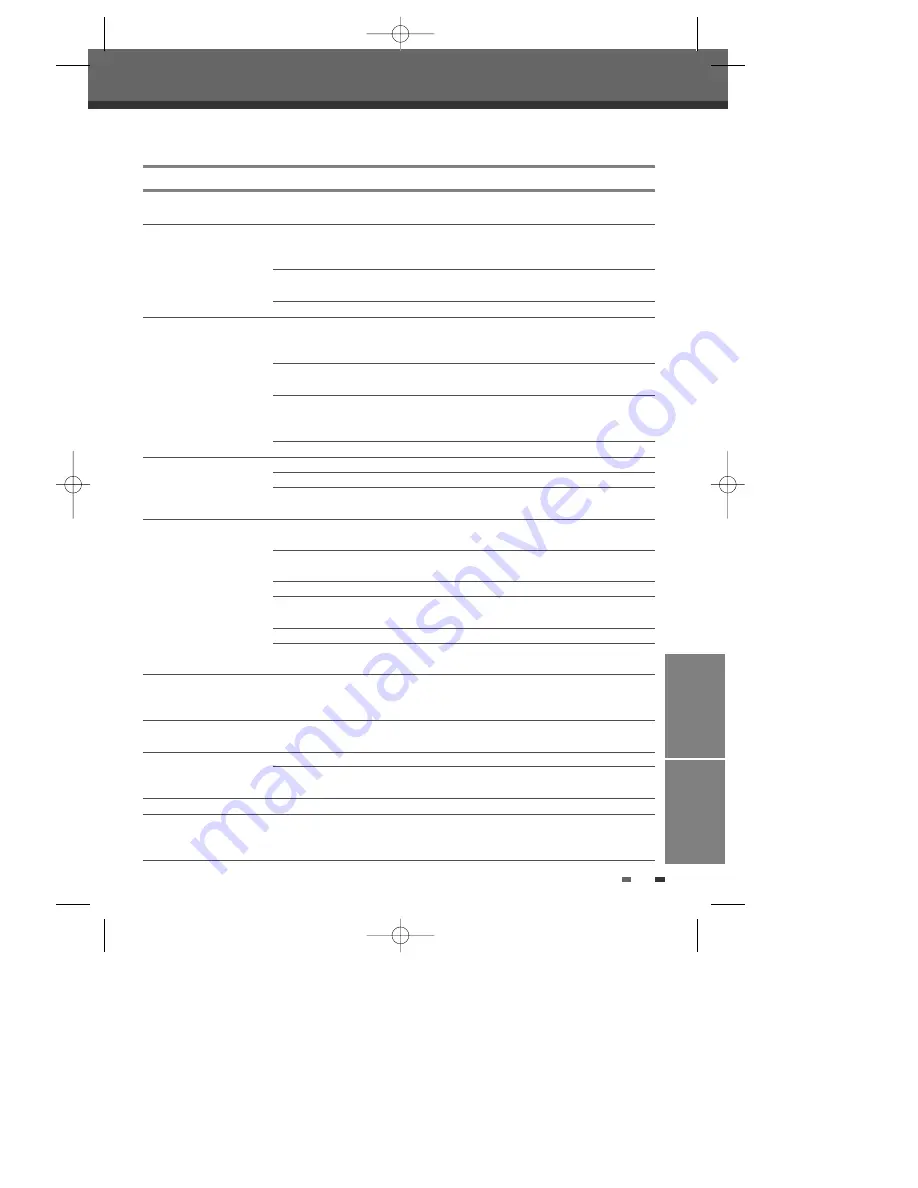
DISC
OPERATION&EDIT
REFERENCE
51
Troubleshooting
Troubleshooting
Check the following guide for the possible cause of a problem before contacting customer support.
No power.
No picture.
No sound.
Playback picture is poor.
DVD RVCR does
not start playback.
Picture from external input
is distorted.
Some channels are skipped
over when using [PR+/–].
Picture or sound of
broadcasting channel is
weak or missing.
Camcorder image not shown.
Camcorder image via A/V
input to DVD RVCR
is not shown on TV screen.
The power cord is disconnected.
The TV is not set to receive DVD
RVCR signal output.
The video cable is not connected
securely.
The TV power is turned off.
The equipment connected with the
audio cable is not set to receive
DVD RVCR signal output.
The audio cables are not connected
securely.
The power on the equipment
connected with the audio cable is
turned off.
The audio cables are damaged.
The disc is dirty.
Tape heads are dirty.
Tape is a rental or was recorded on
another VCR.
No disc is inserted. No tape is
inserted.
An unplayable disc is inserted.
The disc is placed upside down.
The disc is not placed within the
guide.
The disc is dirty.
The Parental Control level is set.
The video signal from the external
component is copy-protected.
The skipped channels were deleted
with the ‘Adjust Channels’ menu.
Antenna or cables are loose.
Wrong Tuning Band is selected in
the DVD RVCR Setup menu.
Camcorder is off.
DVD RVCR’s source is not
set to AV1, AV2 or AVF.
Plug the power cord into the wall outlet
securely.
Select the appropriate video input on the
TV so the picture from the DVD
RVCR appears on the TV screen.
Connect the video cable securely.
Turn on the TV.
Select the correct input mode on the
audio receiver so you can listen to the
sound from the DVD RVCR.
Connect the audio cables securely.
Turn on the equipment connected with
the audio cable.
Replace with new ones.
Clean the disc.
Clean the video heads.
Use [Tr/–] for manual tracking
adjustment while a tape is playing.
Insert a disc or tape. (Check that the disc
indicator on the front panel display is lit.)
Insert a playable disc. (Check the disc
type, colour system, and regional code.)
Place the disc with the playback side down.
Place the disc on the disc tray correctly
inside the guide.
Clean the disc.
Cancel the Parental Control function or
change the rating level.
You cannot connect via the DVD
RVCR. Connect the component
directly to your TV.
Use the ‘Adjust Channels’ menu to
restore channels.
Tighten connections or replace cable.
Try all ‘Auto Scan‘ options; see page 18
for details.
Turn camcorder on and operate properly.
Use [INPUT] to select AV input channel
(AV1, AV2 or AVF).
Symptom
Cause
Solution
DF-T35-37D2P-WB 2006.8.24 4:57 PM ˘
` 51 mac001 1200DPI 90LPI






































