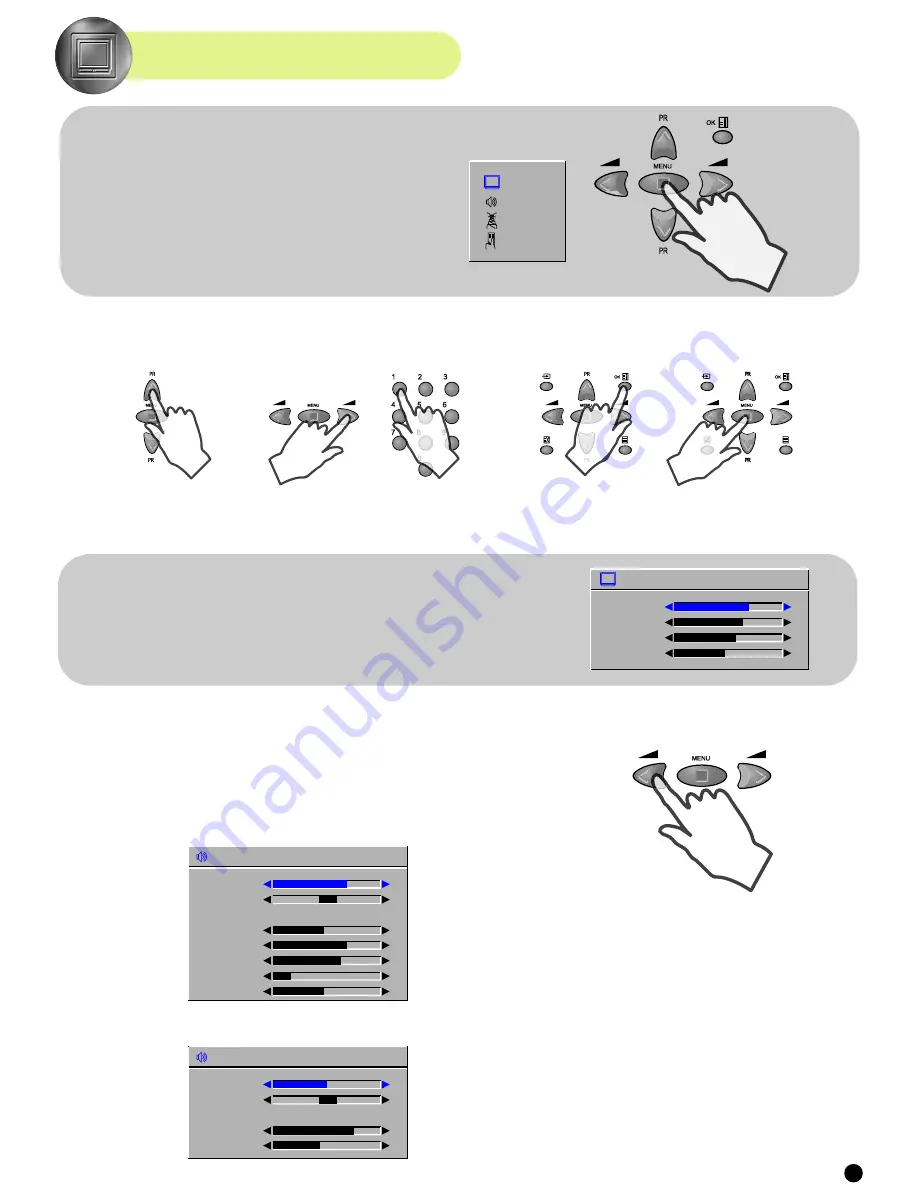
MAIN MENU
SOUND MENU
HOW TO USE THE SUB-MENUS
PICTURE MENU
MENUS DESCRIPTION
All menus are removed within 25 seconds if you don't press any button.
Press the remote control MENU button (A19) to
display the main menu. Then, you have the choice
between several sub-menus:
PICTURE
SOUND
INSTALL
FEATURES
The sub-menus referred to here are: PICTURE, SOUND, INSTALL, FEATURES.
(For operating instructions, see " HOW TO USE THE SUB-MENUS ")
(For operating instructions, see "HOW TO USE THE SUB-MENUS")
PICTURE
BRIGHTNESS
CONTRAST
COLOUR
SHARPNESS
SOUND
VOLUME
BALANCE
PRESET
FAVOURITE
1
120HZ
500HZ
1500HZ
5000HZ
10KHZ
SOUND
VOLUME
BALANCE
PRESET
FAVOURITE
2
BASS
TREBLE
- Select and adjust the level of each function : "brightness", "contrast", "colour", "sharpness".
- The modified values are automatically stored in favourite mode.
If the NTSC standard is detected (eg from VHS player connected to AV1), then "tint " will be
added to this menu.
Important:
When viewing an external signal in RGB mode, via SCART 1 socket (C1), only
"brightness" and "contrast" can be controlled.
- Select "volume" function to adjust the volume level.
- Select "balance" function to adjust sound balance between the left and right speakers. If the
indicator is highlighted in red, then the central balance position has been found.
- Select "preset" function to adjust sound properties:
Using the remote control CURSOR LEFT (A7) or RIGHT (A20) buttons, you can choose
between 2 user-definable set-ups: favourite 1, favourite 2 and 3 pre-defined equalizer set-ups:
music, speech, normal.
Selecting "favourite 1" allows you to adjust the five equalizer bars: 120Hz, 500Hz, 1500Hz,
5000Hz, 10KHz.
The levels you select are automatically stored in "favourite 1".
Selecting "favourite 2" allows you to adjust bass and treble levels.
The levels you select for bass and treble are automatically stored in "favourite2".
If you want to Exit the main menu, press the MENU button
(A19) a second time.
- To select one of the sub-menus, use the remote control
CURSOR UP (A6), DOWN (A21) buttons.
- To enter the selected sub-menu, press the remote control
OK button (A18).
- Select the desired
Position
by using the
remote control CURSOR
UP (A6) or DOWN (A21)
buttons.
- The remote control
CURSOR LEFT (A7) or
RIGHT (A20) buttons if
you want to modify the
function value
- The remote control
NUMBER 0...9 buttons
(A3) to enter directly new
data.
-
Store
(if needed) by
pressing the remote
control OK button (A18).
- Then
Exit
to main menu
by pressing the MENU
button (A19).
-
Adjust
the function using :
8
Содержание D W X -28W, D W F -28W, D T F -29, D T P -25, D T P...
Страница 14: ......














