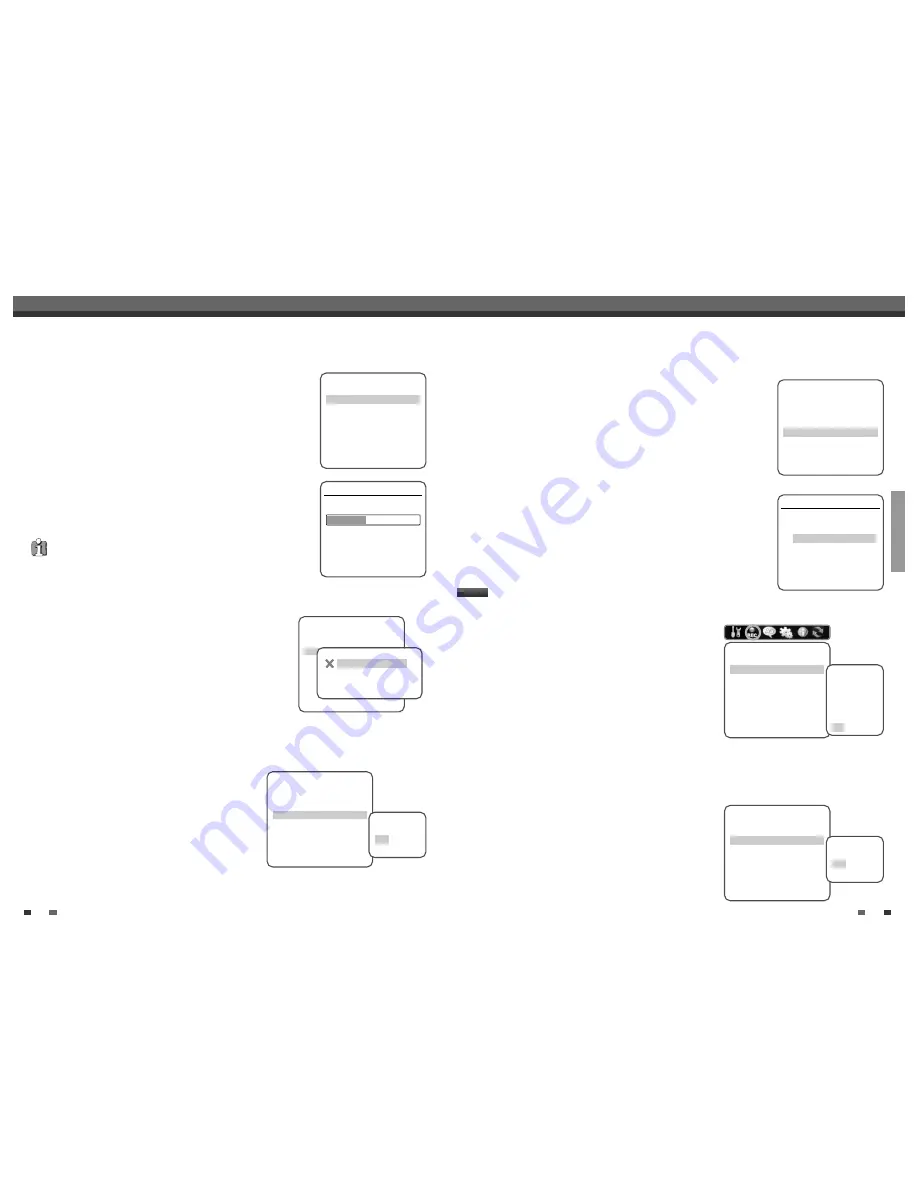
SETUP
19
Set Clock
1
Follow steps 1-2 as shown under Tuning Band.
2
Use [
…
/
†
] to select ‘Set Clock‘.
3
Press [ENTER]. The Set Clock menu appears.
4
Enter the date and time.
œ
/
√
(left/right): Moves the cursor to the previous or next column.
…
/
†
(up/down): Changes the setting at the current cursor position.
5
Press [ENTER] to confirm your setting, then press [SETUP] to exit the Setup
menu.
Modulator Out
This feature allows you to set the RF Output channel to your TV
(you only need to set this if you are using the RF Out connection
to your TV).
1
Follow steps 1-2 as shown under Tuning Band.
2
Use [
…
/
†
] to select ‘Modulator Out‘.
3
Press [ENTER] to move to the second level.
4
Use [
…
/
†
] to set the Modulator Out channel to ‘CH3’ or
‘CH4’.
5
Press [ENTER] to confirm.
Installation
TV/CATV
CATV
Auto Channel Search
Add/Remove Channels
Modulator Out
CH3
Set Clock
Instructions
Enter-Confirm Setup-Exit
Move
…†
Select Output
Channel
CH3
CH4
Installation
TV/CATV
CATV
Auto Channel Search
Add/Remove Channels
Modulator Out
CH3
Set Clock
Instructions
Enter-Confirm Setup-Exit
Move
…†
Set Clock
Please set the clock:
Time : 12 : 00 AM
Date : Jan / 01 / 2005 (SAT)
Instructions
Enter-Confirm Setup-Exit Move
…†
…
†
18
Initial Setup
Auto Channel Search
The DVD RVCR has a frequency synthesized tuner capable of receiving
up to 181 channels. These include VHF channels 2-13, UHF channels 14-69 and
CATV channels 1-125.
Preparation:
Connect the DVD RVCR to the desired type of antenna or cable TV
system, as shown in ‘Connecting Antenna/Cable‘ on page 11.
1
Follow steps 1-2 as shown under Tuning Band.
2
While ‘Installation‘ is selected, press [
…
/
†
] to select ‘Auto Channel
Search‘.
3
Press [ENTER] to begin the channel search.
The tuner will automatically search for all available channels in your area
and place them in the tuner’s memory.
• After Auto Channel Search is complete, follow the instructions above to make
sure that Tuning Band is set correctly (TV or CATV).
Add/Remove Channels
This feature allows you to manually add or delete channels from your
channel list.
1
Follow steps 1-2 as shown under Tuning Band.
2
Use [
…
/
†
] to select ‘Add/Remove Channels‘.
3
Press [ENTER]. The Channel Edit menu appears.
4
Use [
…
/
†
] to select a channel then toggle the add/delete selection
by pressing [ENTER].
5
Press [SETUP] to exit the Channel Edit menu.
Installation
TV/CATV
CATV
Auto Channel Search
Add/Remove Channels
Modulator Out
CH3
Set Clock
Instructions
Enter-Confirm Setup-Exit
Move
…†
Installation
Searching for available TV stations:
5 channels found
Please wait...
Instructions
Setup-Exit
Installation
TV/CATV
CATV
Auto Channel Search
Add/Remove Channels
Modulator Out
CH3
Set Clock
Instructions
Enter-Confirm Setup-Exit
Move
…†
Channel 0 0 1
Enter-Add/Remove Setup-Exit
Change Channel
…†
…
†
Initial Setup
DVD Record Quality
You can set the default DVD recording quality to: HQ (High
Quality - 1 hr/disc), SP (Standard Quality - 2 hrs/disc), EP
(Average Quality - 4 hrs/disc), or SLP (Low Quality - 6 hrs/disc).
1
Press [SETUP].
The Setup menu appears.
2
Use [
œ
/
√
] to select ‘Recording Options‘.
3
While ‘Recording Options‘ is selected, press [
†
] to select
‘DVD Record Quality‘.
4
Press [ENTER] to move to the second level.
5
Use [
…
/
†
] to to select the desired Record Quality (HQ, SP, EP, or SLP).
6
Press [ENTER] to confirm your selection, then press [SETUP] to exit the menu.
RECORDING OPTIONS Settings
Recording Options
DVD Record Quality
HQ
VCR Record Quality
SLP
Auto Chapter
Off
Instructions
Enter-Confirm Setup-Exit
Move
…†
Select Record
Quality
SLP
EP
SP
HQ
VCR Record Quality
You can set the default VCR recording quality to SP (Standard
Play) or SLP (Super Long Play). SP is higher quality, but SLP
provides 3 times the recording time; e.g., a 2 hour tape will
record for 6 hours in SLP mode.
Follow the same procedure as the DVD Record Quality.
Recording Options
DVD Record Quality
HQ
VCR Record Quality
SLP
Auto Chapter
Off
Instructions
Enter-Confirm Setup-Exit
Move
…†
Select VCR
Quality
SLP
SP
Downloaded from
www.Manualslib.com
manuals search engine



























