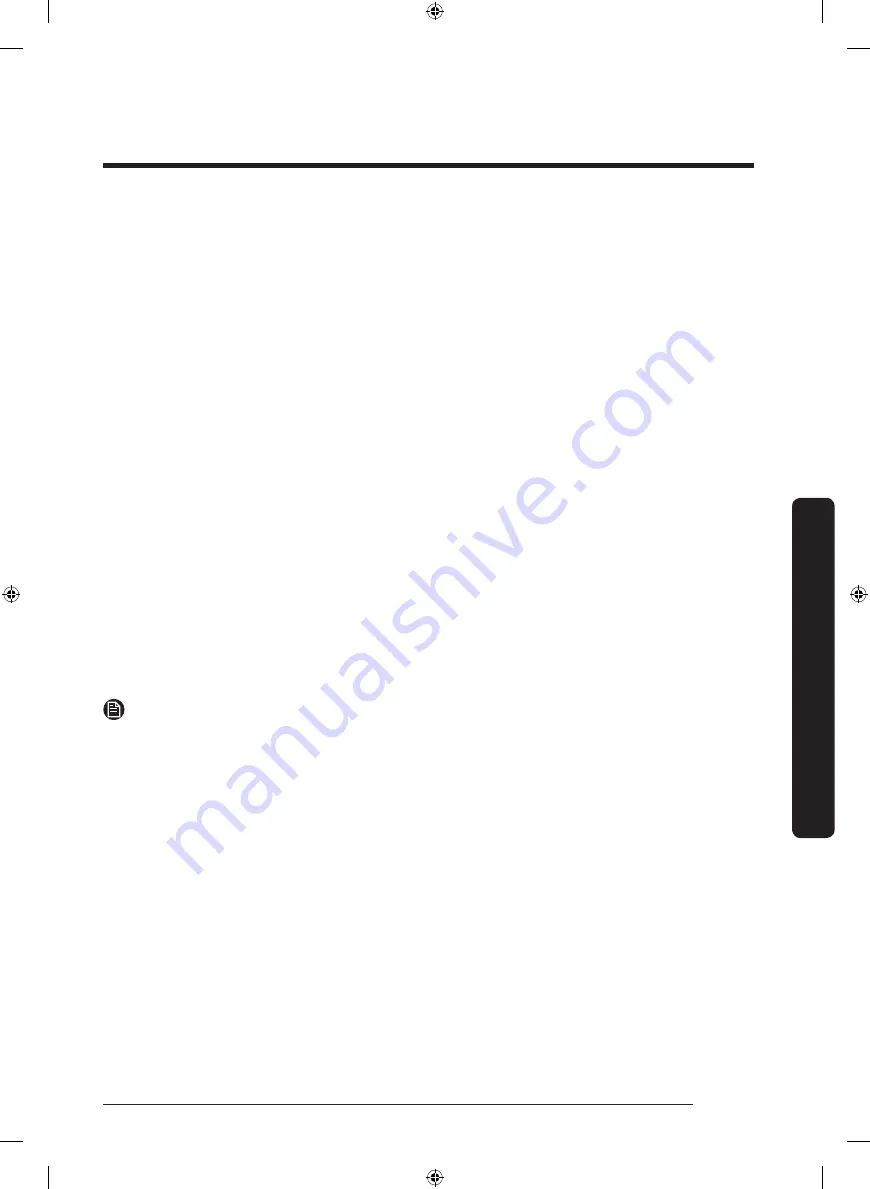
English
29
Operations
Samsung account
You are required to register your Samsung account to use the app. If you don’t have a
Samsung account, follow the app’s onscreen instructions to create a free Samsung account.
Getting started
Turn on the device you want to connect, open the SmartThings app on your phone, and
then follow the instructions below.
If a pop-up appears saying that a new device has been found, tap
ADD NOW
.
If a pop-up doesn’t appear, tap the
+
button, and then select the device you want to
connect from the list of available devices.
If your device isn’t in the list of available devices, tap
Supported Devices
, select the device
type (Refrigerator), and then select the specific device model.
Follow the instructions in the app to set up your device. Once setup is complete, your
refrigerator will appear as a “card” on your
Devices
screen.
Refrigerator app
Integrated control
You can monitor and control your refrigerator at home and on the go.
• Tap the refrigerator icon on the SmartThings Dashboard or tap the Devices icon at the
bottom of the Dashboard, and then tap the refrigerator “card” to open the Refrigerator
page.
• Check the operation status or notifications related to your refrigerator, and then
change options or settings if necessary.
NOTE
Some options or settings of the refrigerator may not be available for remote control.
Dacor_T-TYPE_BRF9000M_DA68-03574J-01_EN.indd 29
2020-12-11 4:57:47
Содержание DRF425 Series
Страница 119: ...Notas Dacor_T TYPE_BRF9000M_DA68 03574J 01_MES indd 59 2020 12 11 4 58 14...
Страница 121: ...Manuel d utilisation R frig rateur encastr DRF425 Dacor_T TYPE_BRF9000M_DA68 03574J 01_CFR indd 1 2020 12 11 4 58 46...
Страница 178: ...M mo Dacor_T TYPE_BRF9000M_DA68 03574J 01_CFR indd 58 2020 12 11 4 58 52...
Страница 179: ...M mo Dacor_T TYPE_BRF9000M_DA68 03574J 01_CFR indd 59 2020 12 11 4 58 52...






























