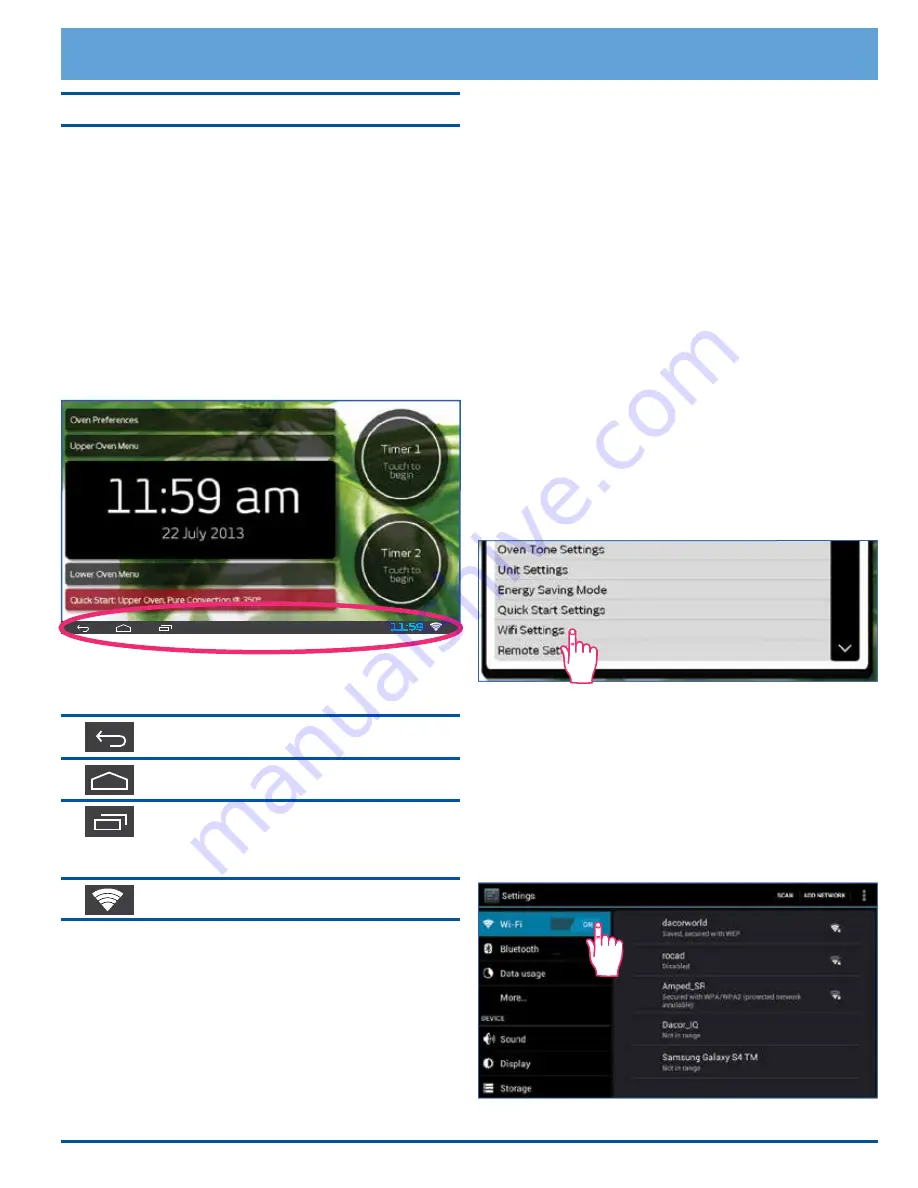
35
Android Operating System
In addition to the Dacor Cooking App (application), you
can access the many features of the Android operating
system on your oven, including:
• Accessing and browsing web sites on the internet.
• Downloading and running Android apps, in addition to
the standard apps that come with your oven.
• Downloading and playing music and videos.
All this can be done while your oven continues to cook.
Android Touch Keys/Icons
The Android touch keys and icons appear in the Android
navigation and status bar at the bottom of the touch dis-
play.
Listed below are the most often used keys and icons, and
what they mean:
Back
- Touch this key to go back one
screen on the Android operating system.
Home (Android)
- Touch to go to the
Android operating system home screen.
Active Apps
- Touch to show a list of all
active Android apps, including the Dacor
Cooking App. Touch the
return
(
∨
)
icon to
return to the main navigation bar.
WiFi
- Indicates WiFi connection is active.
Using the Android Operating System
•
To access the Android operating system, touch the
Android home icon on the bottom left of the touch dis-
play, or when the
oven
home screen appears on the
display, touch the
HOME
key on the control panel.
•
To return to the
oven
home screen (Dacor IQ Cooking
App), touch the
HOME
key on the control panel.
•
Touch the time display, on the bottom right, to access
the Android operating system setup menu.
Additional Features
Android Apps
Your oven comes with the following applications pre-
loaded. They appear on the
Android
home screen. Touch
the app icon to launch:
•
Dacor IQ Cooking App - Takes you to the
oven
home
screen. This app starts automatically when the
oven
is
powered up, after a power failure or when you restart
the computer (touch and hold
HOME
and
BACK
keys
for 5 seconds).
• Dacor.com - Starts the web browser and takes you
to the Dacor web site. Once started, you can use the
browser to access other web sites as well.
• Playstore - Starts the web browser and takes you to
the Google Play web site. From Google Play, you can
download apps, music, videos and more.
• Calender - A standard calender application that allows
you to schedule events, appointments and reminders.
• Gmail - Allows access to Googlemail email accounts.
WiFi Settings
The WiFi Settings can be accessed through the
Oven
Preferences
menu,
or by using the Android status bar (see picture on left). If
using the time display on the status bar (bottom right),
touch the time display, touch the pop-up menu that
appears, then touch
WiFi
.
• If WiFi is
OFF
, touch the
ON/OFF
key and slide to the
right to turn
ON
(see below).
•
To connect the oven's Android operating system to
your network, touch the network name and follow the
prompts to finish connecting.
•
Touch
BACK
twice to return to the
oven
home screen.
11:59
Содержание Discovery iQ DYO230B
Страница 2: ...Copyright 2016 Dacor Inc All rights reserved...
Страница 7: ...5 Getting to Know Your Oven B 1 2 3 4 5 7 6 12 15 pm L K B F G H D M N J D E C B A...
Страница 49: ...47 Notes...
Страница 50: ...48 Notes...
Страница 51: ......
















































