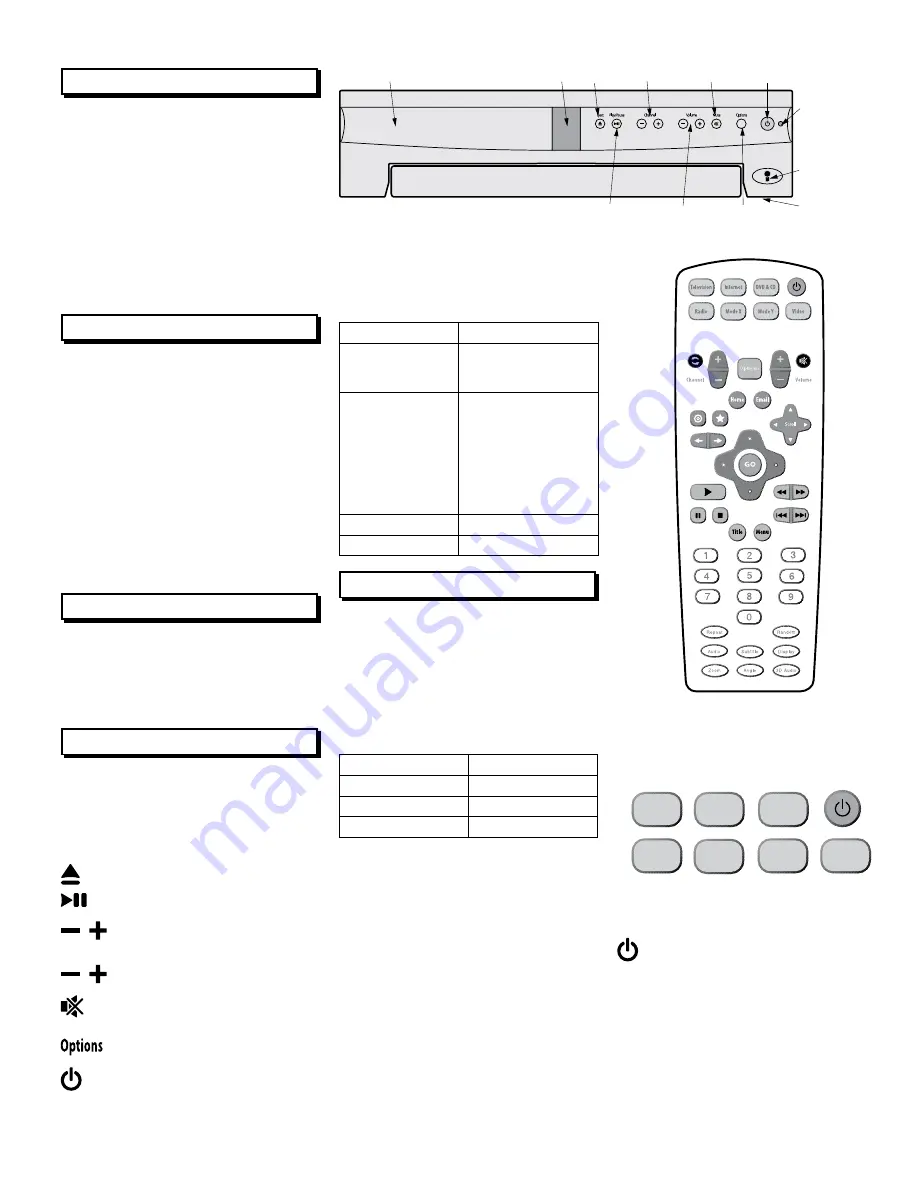
4
5
Connecting Other Devices
printer
You can print Web pages with a compatible
printer. Connect a printer to one of the USB
ports on the bottom of your DKEC .
For more information on using printers with your
DKEC, visit www.dacor.com.
External Speakers
You can route sound through a home stereo
or other amplified audio system. Connect your
system to the Audio Out connections on the rear
panel of the unit. For more information, refer
to the instructions that were provided with your
audio system.
Connecting the power
The DKEC operates with a current of 110 V AC,
60Hz. A 110 V AC power cord is supplied with
your DKEC.
To connect the power:
1. Ensure that the power switch on the
back panel is in the off position (“O” is
depressed).
2. Plug the supplied AC power cord into the
AC connector on the rear panel of the
DKEC.
3. Plug the other end into a 110 V AC wall
socket.
4. Turn the power switch to the on position (“|”
is depressed). The LED indicator on front
panel shines red.
Front Panel of DKEC
Disc Tray
Front IR Detector
Eject
Channel -/+
Mute
Power On/Off
LED
Indicator
Stylus
Lower IR Detector
(Under Unit)
Options
Volume -/+
Play/Pause
Using the DKEC Controls
Before turning on your DKEC for the first time,
take a moment to familiarize yourself with the
controls. When you turn your DKEC on for the
first time, it will be in Television Mode. See
Television Mode on page 7 for information on
programming the television channels.
front panel
The front panel of the DKEC has controls and
indicators that are attractively integrated into the
design.
The buttons on the front panel do the
following
:
Eject.
Ejects the disc tray. Press again
to retract tray.
play/pause.
Begins, pauses, or
resumes the playing of a disc.
Channel –/+.
Press – to select the
next lowest channel. Press + to select
the next highest channel.
Volume –/+.
Press – or + to decrease
or increase the volume.
mute.
Turns off all sound from the
screen. To restore sound, press again
or press Volume –/+.
Options.
Displays onscreen menus
for your current mode.
power On/Off.
Turns your DKEC on.
Press again to put DKEC in Sleep
Mode.
LED Indicato
r
The LED indicator on the front panel of the
DKEC tells you what the current power status is
for your DKEC.
When the LED is...
The DKEC is...
Unlighted
Turned off at the main
power switch on the
rear panel of the unit.
Red
In Sleep Mode. Sleep
Mode occurs when
the main power switch
is on, but the DKEC
is turned off at the
remote, keyboard, or
front panel Power On/
Off button.
Flashing
Turning on or resetting.
Green
On.
Remote and Keyboard
The remote and keyboard have similar
controls—what works on one will work on the
other. The image below shows the layout of the
remote buttons. The layout for the keyboard is
similar unless otherwise noted.
The buttons on the remote and keyboard
are laid out in sections and are color coded.
The following table shows which colors are
associated with the various modes.
mode
Color of Buttons
Television Mode
Purple
Internet Mode
Orange
DVD & CD Mode
Green
The DKEC Remote
mode and power Buttons
The mode buttons and power button are located
at the top of the remote and along the top of the
keyboard.
Television
Internet
DVD & CD
Radio
Mode X
Mode Y
Video
Mode and Power Buttons
The mode and power buttons do the
following:
power
Turns the DKEC on. Press again
to put DKEC in Sleep Mode. (See LED
Indicator.)
Television mode
Puts the DKEC into
Television Mode so that you can watch
your favorite shows.
Internet mode
Puts the DKEC into Internet
Mode so that you can connect to the
Internet.
DVD & CD mode
Puts the DKEC into DVD
& CD Mode so that you can watch a DVD
or play a CD.
Содержание 65513REV.B
Страница 22: ...20 Notes ...























