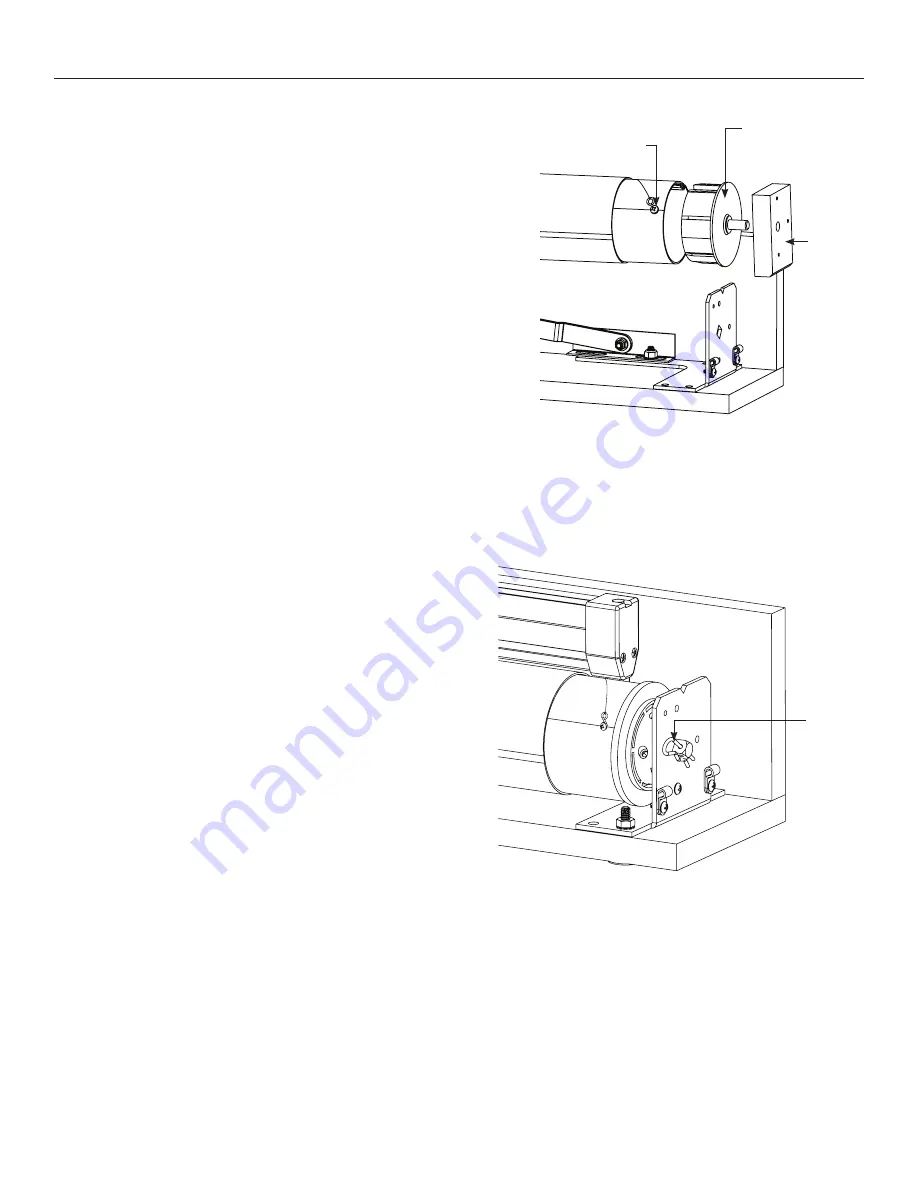
7
Transfer of Existing Motor (continued)
Figure 14
Figure 15
Tensioning
Cable Screw
Retainer
Clip
Motor
Plug
Wood
Block
9. Carefully lift the roller above the mounting bracket and remove
the Phillips head screw securing the tensioning cable to the roller
(Figure 14).
10. Remove the wood block and plug from the end of the
roller (Figure 14).
11. Insert previously set aside motor into the ViewShare fabric
and roller assembly.
NOTE:
When transferring the existing motor into the roller,
be careful to avoid unintentional damage to the screen and
arm assemblies.
12. Re-secure the screen tensioning cable to the roller by replacing
the Phillips head screw.
13. Lower the roller, slide the bracket onto the motor end of roller
and insert retainer clip (Figure 15).
14. Align the motor end bracket using the mounting holes as
a guide and tighten the motor end arm bracket nut (Figure 13).
15. Re-attach the black L-bracket on the pin end of the roller (Figure 11).
Содержание ViewShare Tensioned Advantage Electrol...
Страница 1: ...INSTRUCTION BOOK FOR ViewShare Tensioned Advantage Electrol Retrofit...
Страница 18: ...18...
Страница 19: ...19...




















