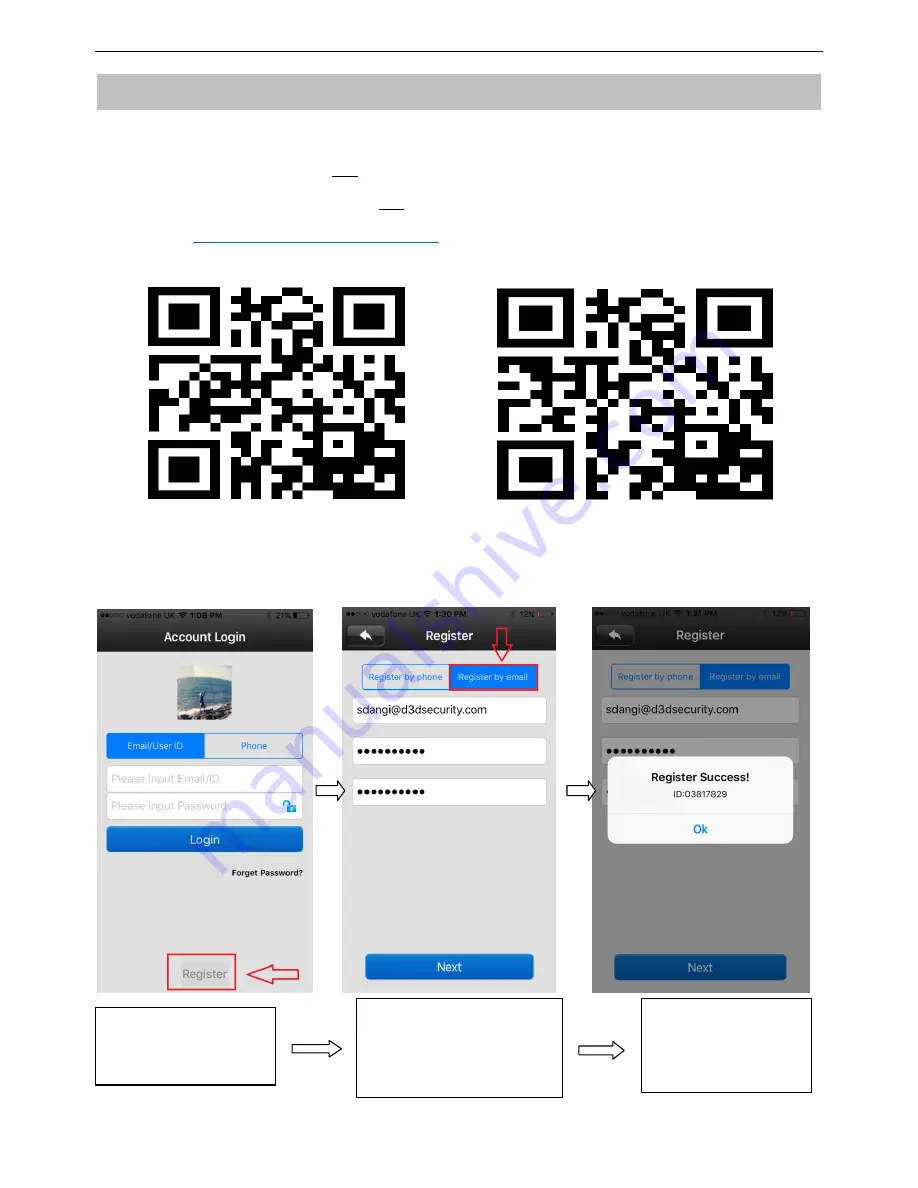
3
2. Mobile app Installation & Registration
A.
Please install mobile app „D3Dbell‟ using one of the methods mentioned below
Scan the below QR Code
OR
Search “D3Dbell” on APP Store
OR
Visit
http://d3dsecurity.com/wifi-doorbell
to download.
For Android Users For iPhone Users
B.
Register and login onto mobile APP.
**Password must be 6-30 characters, including alphabetic and number
3. Registration
success. Now login
using the registered
email & password
2. Choose register mode
and finish it as tips. (Email
registration is
recommended)
1.Open APP and click
“register”.
Содержание BELL
Страница 1: ...1 IP Network Doorbell Quick Installation Guide V3 2 ...
Страница 2: ...2 1 Doorbell Introduction 1 Front Panel 2 Back Panel ...
Страница 7: ...7 6 Doorbell Installation ...










