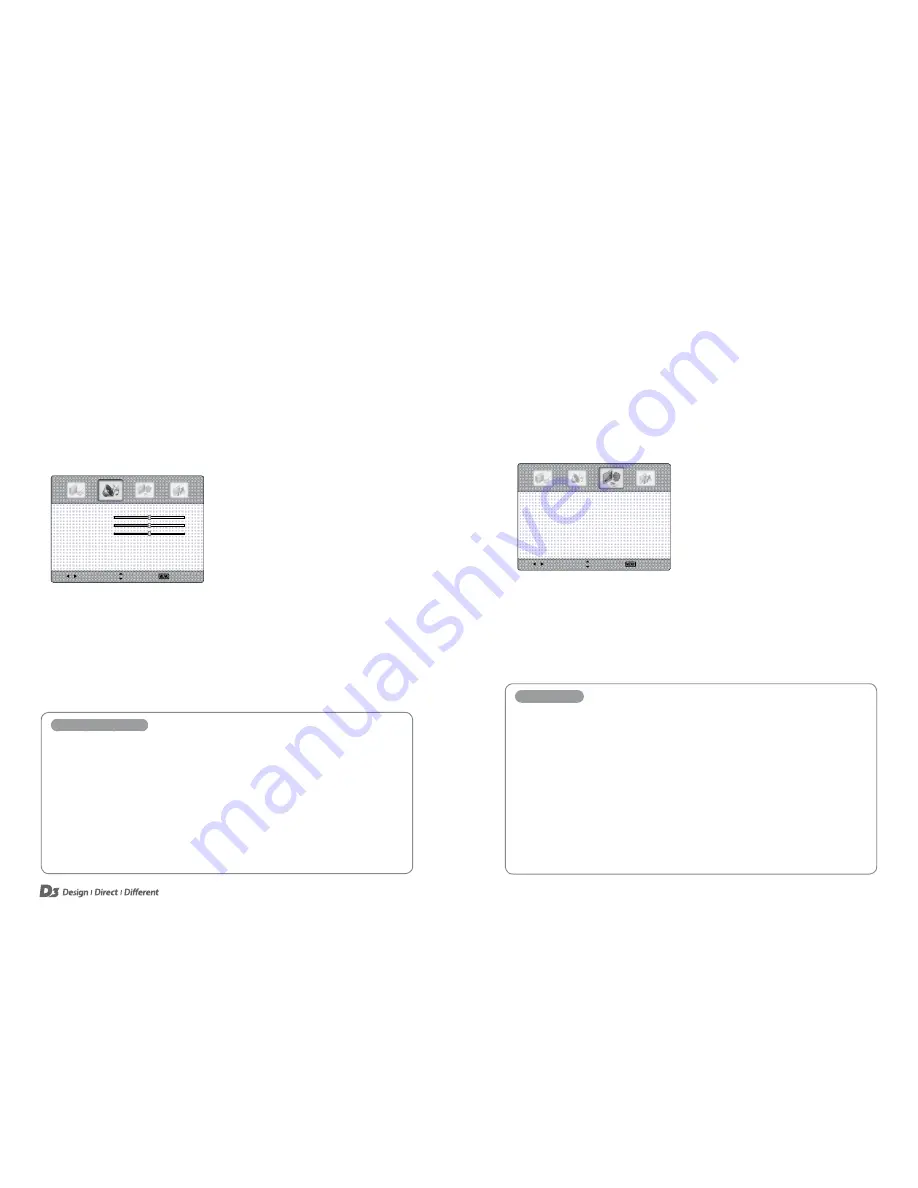
14
15
Sound Control
Adjusting Sound Settings
In the Sound Menu you can adjust the sound settings of the
D3 IFTD
. As well as adjusting the
sound settings manually, you can also choose between a variety of preset options.
1. Press the
MENU
button to display the Main Menu.
2. Press the
◄
/
►
buttons to select the Sound Menu, and then press the
OK
button.
3. Press the
▲/▼
buttons to select the menu items.
4. Press the
EXIT
button to return to the
D3 IFTD
or press the
MENU
button
to return to the previous menu.
Sound Mode Options
Sound Mode
Select a preset Sound Mode (Standard, News, Music, Movie, Custom).
Treble
Adjust tones of high frequency.
Bass
Adjust tones of low frequency.
Balance
Adjust the balance between the right and left speakers.
AVC
Equalize the volume level on each program.
Digital Output
Select the Digital Audio output format. Choose between PCM or RAW.
Select
Move
Exit
Sound Mode
〈 Standard 〉
Bass
50
Treble
50
Balance
50
AVC
〈 Off 〉
Digital Output 〈 PCM 〉
Setup Control
Using the Setup Menu
1. Press the
MENU
button to display the Main Menu.
2. Press the
◄
/
►
buttons to select the Sound Menu, and then press the
OK
button.
3. Press the
▲/▼
buttons to select the menu items.
Select
Move
Exit
Time
〉
Menu Settings
〉
PC Settings
〉
Other Settings
〉
Restore Default
〉
4. Press the
EXIT
button to return to the
D3 IFTD
or press the
MENU
button
to return to the previous menu.
Setup Options
Time
Adjust the Off Timer and determine how long after "no signal" is detected that the
D3 IFTD
turns off
automatically.
Menu Settings
Adjust the transparency of the main menu (0, 25, 50, 75, 100%), and select the menu language.
PC Settings
Adjust the PC settings when connected through VGA (See below).
Other Settings:
Adjust the internal speakers, variable audio settings, key lock settings and HDMI mode options.
Internal Speaker
Enable/Disable internal speakers.
Restore Default
Restore the
D3 IFTD
to factory settings.










