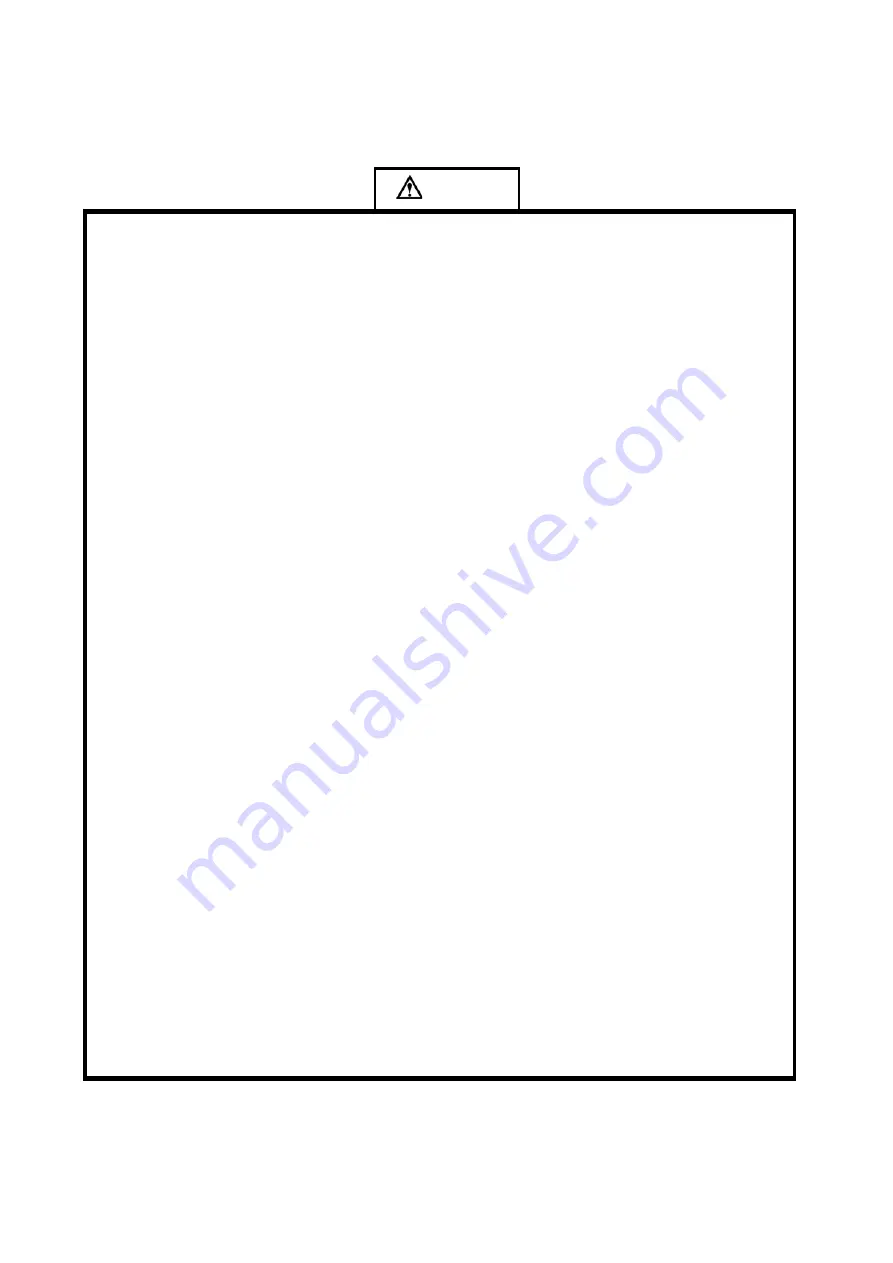
6
Do not let children climb onto the Digital Signage.
Keep the small parts away from children to prevent them from swallowing.
If the Digital Signage won’t be used for a long time, please turn it off and pull out the power plug.
To adjust the position or angle of the Digital Signage, please disconnect all power cords and move
slowly to avoid falling.
Do not scratch or knock the LCD with hard object, or twist and squeeze the LCD.
Do not turn on the unit immediately when it is moved from a place with low temperature to high
temperature, or else it will cause condensation and malfunction.
Before cleaning the Digital Signage, please pull out the power plug; wipe with soft cloth; do not use
industrial chemicals; prevent foreign matters from entering the machine. Improper cleaning (such as
cleaning solution, water) may damage the product, erase the printed information, and even cause
damage of the components if fluid flows in, resulting in machine failure.
If the unit displays the same screen for a long time or the moving picture has fixed text or icon, it will
leave ghosting on the screen and won
’
t disappear when the unit is turned off; it is normal and isn
'
t
covered by the warranty.
The power of the Digital Signage can be cut off by pulling out the plug.
If the LCD screen ruptures and the liquid splashes on the skin, please rinse for 15 minutes with clean
water immediately, and consult your doctor.
To carry the Digital Signage with hands, please grab the corners and hold the bottom; do not apply
pressure on the panel.
Use the Digital Signage properly: Use in proper lighting conditions; insufficient lighting or long time
watching will impair your eyesight.
When the plug or coupler is used as disconnection device, it should be easy to operate the device.
Insert the plug into the outlet properly, or else it may cause sparks and fire.
The technical specifications printed herein and on the packaging are subject to change without prior
notice. The Manual may be slightly different from actual operation, and the latter is applicable.
C
aution





















