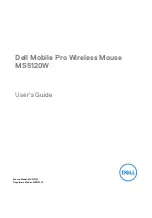1
7
6
1
2
3
5
4
Welcome to the quick guide.
Penclic Mouse™ combines ergonomically sound
design with modern mouse technology
to bring you unparalleled precision,
comfort and efficiency.
Mouse setup
Connect to the USB port. Driver installation
starts automatically.
How to use your Penclic Mouse™
1. Hold Penclic Mouse™ like a pen, the bottom part acts like
a traditional mouse.
2. Let your forearm and your hand rest on a surface, while
keeping your shoulders relaxed.
3. The pen part can be adjusted to suit specific grips.
Fixate the bottom part with one hand and rotate the pen to
the preferred angle with the other.
Troubleshooting
www.Penclic.se/troubleshooting
• Make sure your Penclic Mouse™ USB connector is firmly
attached to your computer’s USB port.
• Connect to another USB port.
• Connect to another computer.
• Cursor movement may be effected by very glossy surfaces.
Technical specifications
The supported platforms for Penclic Mouse™ are all
operating systems that support HID 1.1. These include
Windows XP or later, Mac OSX version 10.1 or later and most
Linux/BSD flavors. No extra software/driver installation is
needed.
• Operates on almost any surface without any pad or tablet.
• Implements a 5-button and scroll wheel.
• USB connection.
• 1.6m cable.
• Dpi setting 800-1200-2400.
NOTE:
The dpi button is located under the mouse, the cursor
will move faster for each setting. It will rotate around from
800-2400 and then go back to low 800. Once the power is
shut of the dpi setting will return to its default setting,
1200 dpi.
Measurements:
Height: 140 mm, Base: 44.1 x 20 mm.
Weight: 41 g including cable.
Technical support
Should you require additional technical support with
your Penclic Mouse™, please use our Web site for further
information or contact our support group through e-mail.
Call Technical Support during business hours, central
European time plus one hour.
Contact:
0046 8 544 98 995
[email protected]
EN
Quickguide
1
Snabbguide
2
Rask brukerveiledning 2
Lynvejledning
2
Pikaopas
3
Kurzanleitung
3
Snelstartgids
3
EN
SV
NO
DA
FI
DE
NL
Guida rapida
4
Guide abrégé
4
Guía rápida 4
Consulta Rápida 5
Hızlı kılavuza
5
Γρήγορος οδηγός 5
Penclic Mouse D2™ Quickguide
IT
FR
ES
PT
TR
EL
EN
SV
NO
DA
FI
DE
NL
IT
EL
TR
PT
ES
FR
1 Left click
2 Right click
3 Middle click
4 Backward click
5 Forward click
6 Scroll wheel
7 Dpi button
1 Vänsterklick
2 Högerklick
3 Mittenklick
4 Bakåtklick
5 Framåtklick
6 Scroll hjul
7 Dpi knapp
1 Venstreklikk
2 Høyreklikk
3 Midt-klikker
4 Tilbakeklikk
5 Videresendklikk
6 Rullehjul
7 Dpi-innstilling
1 Venstreklik
2 Højreklik
3 Midterklik
4 Bagklik
5 Fremadklik
6 Rullehjul
7 Dpi-knapp
1 Ykköspainike
2 Kakkospainike
3 Keskipainike
4 Taaksepäin-painike
5 Eteenpäin-painike
6 Vieritysrulla
7 DPI-painike
1 Linksklick
2 Rechtsklick
3 Mittelklick
4 Klick vorwärts
5 Klick rückwärts
6 Scrollrad
7 Die Dpi-Taste
1 Links klikken
2 Rechts klikken
3 Midden klikken
4 Achteruit klikken
5 Vooruit klikken
6 Scrollwiel
7 De DPI-knop
1 Clic sinistro
2 Clic destro
3 Clic centrale
4 Clic indietro
5 Clic avanti
6 Rotelladi scorrimento
7 Pulsante dpi
1 Clic gauche
2 Clic droit
3 Clic central
4 Clic retour
5 Clic avant
6 Molette de défilement
7 Bouton de la résolution
1 Clic izquierdo
2 Clic derecho
3 Clic medio
4 Clic atrás
5 Clic adelante
6 Desplazar rueda
7 Botón de ppp
1 Clique esquerdo
2 Clique direito
3 Clique central
4 Clique posterior
5 Clique de avançar
6 Rodade deslocamento
7 Botão de DPI
1 Sol tıklama
2 Sağ tıklama
3 Orta tıklama
4 Geri tıklama
5 İleri tıklama
6 Kaydırma tekerleği
7 Dpi düğmesi
1 Αριστερό κλικ
2 Δεξί κλικ
3 Μεσαίο κλικ
4 Κλικ πίσω
5 Κλικ προς τα μπρος
6 Τροχός κύλισης
7 Kουμπί dpi