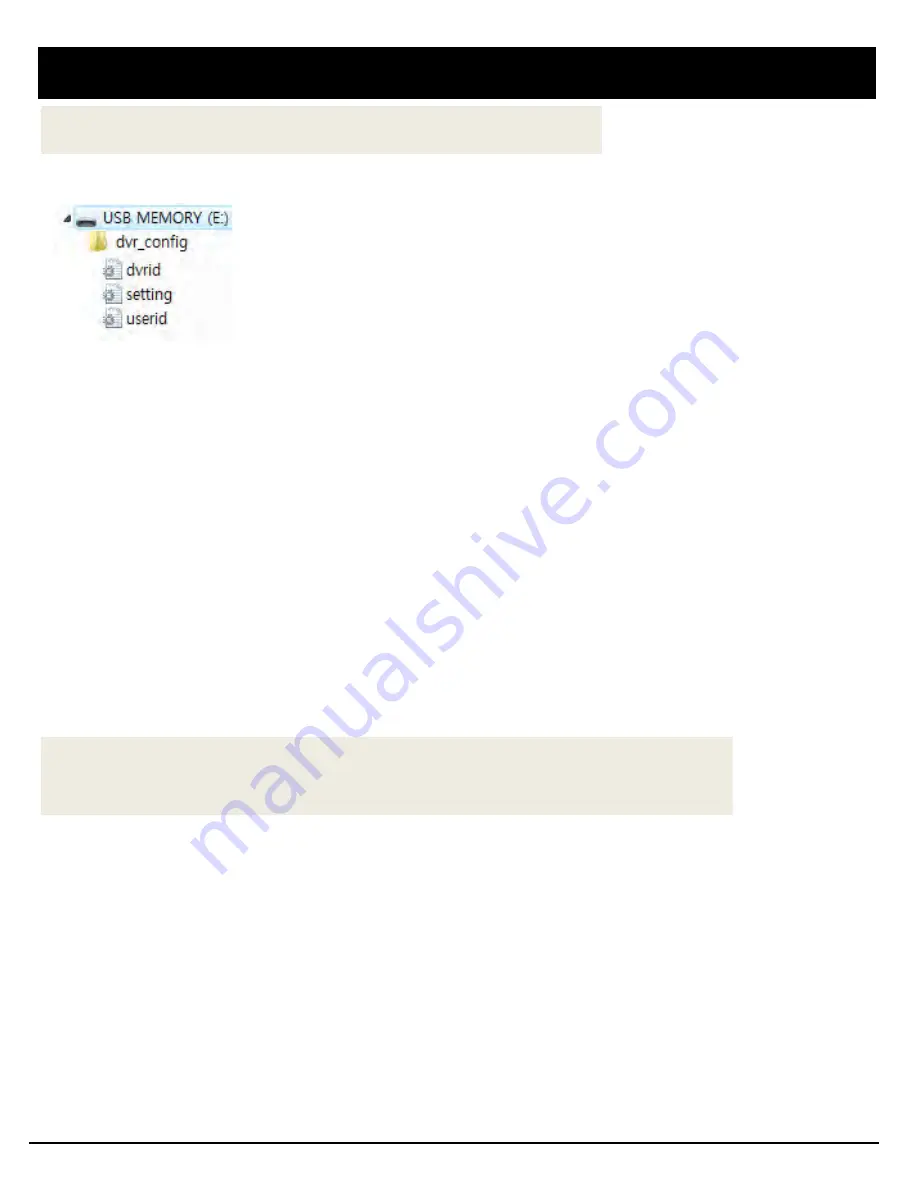
22
CONFIGURATION SETTINGS
UPLOADING YOUR SETTINGS TO THE BRX
DOWNLOADING YOUR SETTINGS FROM THE BRX
The configuration file can be saved into a USB memory stick via DVR Viewer Software.
Insert USB memory stick containing the configuration file (set operation condition) to
USB port in BRX.
It may take around 5~10 seconds until the USB stick is recognized.
Then press and hold the [Fn] button & press [Up] Button.
Upload of configuration file will then start and a beep will sound 3 times, for 3 seconds.
When Upload is finished, [REC] LED will turn on and recording will start automatically.
USB memory stick can then be removed.
Insert USB memory stick containing the configuration file (set operation condition) to
USB port in BRX.
It may take around 5~10 seconds until the USB stick is recognized.
Then press and hold the [Fn] button & press [Down] Button.
The configuration file download will then start automatically and a beep will sound twice.
It takes 1 second. USB memory stick can be then removed.
Содержание BRX Series
Страница 2: ......
Страница 9: ...9 CONNECTION DIAGRAM...
Страница 55: ...55 Specifications...
Страница 56: ...MADE IN KOREA D Teg America LLC 600 Morse Ave Unit A 877 601 9918 info d teg com www d teg us...






























