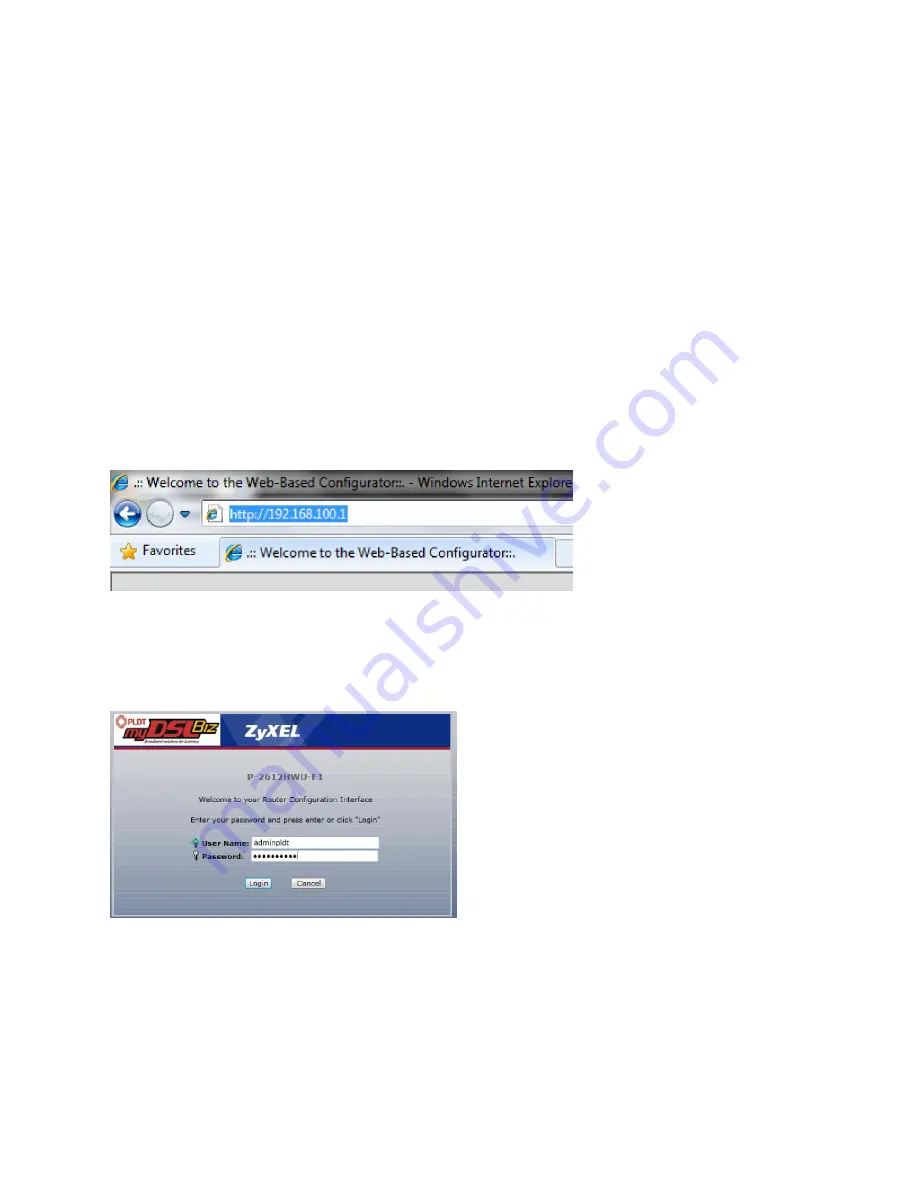
D. Remote Access
We need to set port forwarding on your router to view the camera outside of your network.
In this scenario we will use Zyxel Router (just follow the manual of your router to configure Port
Forwarding).
Guide to Port Forwarding – Linksys Wireless Router
The port forwarding set up is reliant upon the specific brand and model number of the router being
used. Port forwarding of a router is required to allow access to your network device. Regardless of what
brand of Router being used, the process for port forwarding is essentially similar. You will need to
enable ports by locating the port range-forwarding screen. With some Zyxel routers the port forwarding
screen is located within the Network >NAT>Port Forwarding tab; in others it is located in the advance
tools tab. The set up instruction outlined below is an example of port forwarding using Zyxel Model
P-2612HWU-F1.
Note: The Default IP Address of Zyxel Router is 192.168.1.1 but for this scenario my router is set to
192.168.100.1
Step 1
Open your web browser. Enter the router IP address in the address bar as shown below
(192.168.100.1), followed by pressing Enter.
Step 2
Some router/modems require a username and/or password, if yours requires it, enter the routers
username and password here. Then click “Log In”
If you have changed it and don’t remember it you may have to reset your device to factory default using
the reset button on most routers.
If you don’t know it you can check the user manual for your router.
















