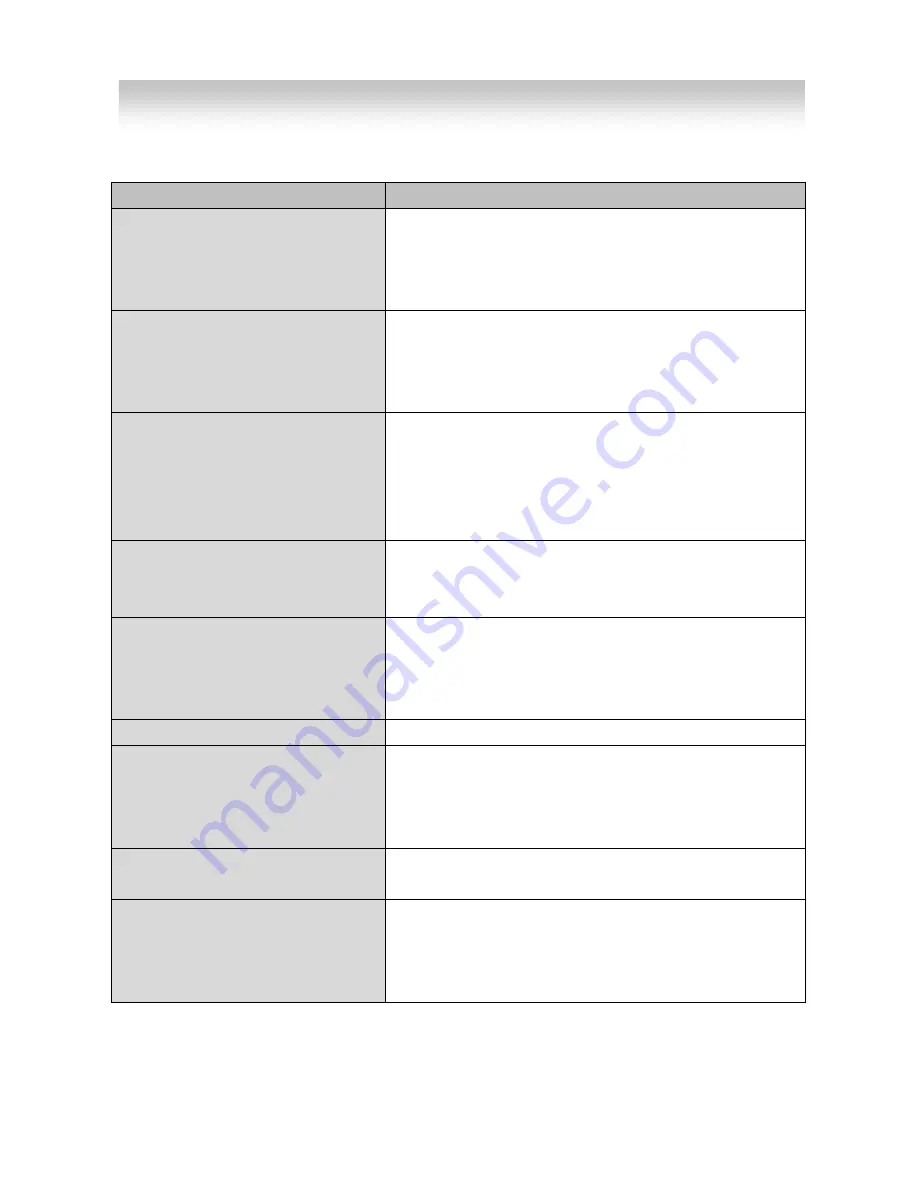
If there are problems in operation, please refer to the items below. If the problem persists,
please contact the agent you purchased this product from
.
Problems
Troubleshooting
Nothing appears on the screen.
• Please check the power connection.
• Please check the video signal line connection.
• Please check and make sure that the auto lens switch is
set to DC (VIDEO) when using a VIDEO(DC) lens.
The video image is not clear.
• Please check if the lens is clean.
Please clean the lens with a clean cloth or brush.
• Please adjust the contrast feature of the monitor.
• Please readjust the back focus of the camera.
The screen is dark.
• Please adjust the contrast feature of the monitor.
• If you have an intermediate device, set the 75 / Hi-z
properly, and check the terminals.
• Please check if an auto iris lens is being used and adjust
the brightness level.
There is a problem with the
camera operation.
• Please check if an appropriate power source to the
camera complies with the manufacturer's
standard requirement, or if the voltage keeps changing.
The MOTION DETECTION function
is not working.
• Please check if 'MOTION DETECTION' mode is turned
on.
• Please check if the MD LEVEL is too low.
• Please check the setting of the MD AREA.
Colors are not quite right.
• Please check the 'WHITE BAL' setting
The screen is flickering.
• Please check if the camera is facing directly into sunlight
or fluorescent light.
• Please check if an auto iris lens is being used.
• Please check the connection of the lens connector cable.
COLOR mode is not working.
• Please check if the AGC menu is set to the OFF
position.
SENS-UP function is not
working.
• Please check if the AGC menu is set to the OFF
position.
• Please check if the SHUTTER menu is set to
MANUAL mode.
4.
Troubleshooting
Содержание Pixim Seawolf DSP
Страница 1: ...Super Wide Dynamic Range Dome Color Camera Pixim Seawolf DSP MANUAL...
Страница 15: ...5 Dimensions...
Страница 18: ......
Страница 19: ...19...
Страница 20: ......






































