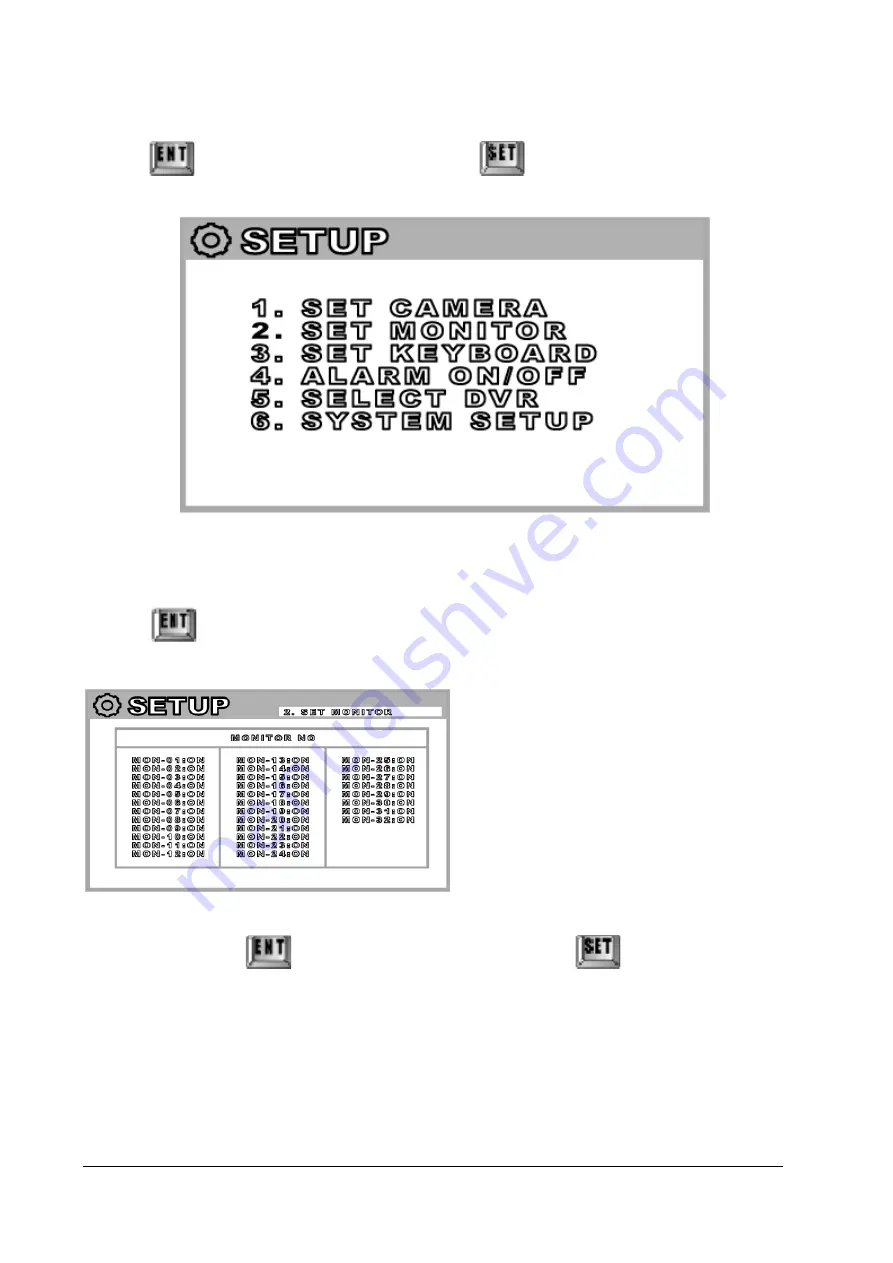
13
- D-max, Pelco-P, Pelco-D, Samsung / 9600, 4800, 2400bps can be chosen.
④ Press
to escape to the previous menu, press
to finish the setup mode after save.
② MONITOR Setup
You can set the Monitors here and make it useful or useless from this keyboard.
① Select “SET MONITOR” by moving Joystick up/down.
② Press
to enter Monitor Setup Mode.
③ After Setup, press
to escape to previous menu or press
to completely get out of
the
‘SETUP’ mode.
• Max. 32 Monitors can be set.
• Move to “Monitor No” you like by using
Joystick up/ down, left/ right.
• You can turn it on/ off by turning the
upper Joystick(Head) clockwise or counter
clockwise.
-
on: Monitor in Use
-
off: Monitor not in Use
Содержание DCK-500A
Страница 1: ...DCK 500A USER MANUAL CONTROL KEYBOARD...
Страница 36: ...36 or On Fan inside PTZ Camera is turned on Off Fan inside PTZ Camera is turned off...
Страница 39: ...39 5 Dimensions...
Страница 41: ...41 3 When connected with DVR Matrix System DMX 25632 and PTZ Camera...
Страница 46: ...46...




























