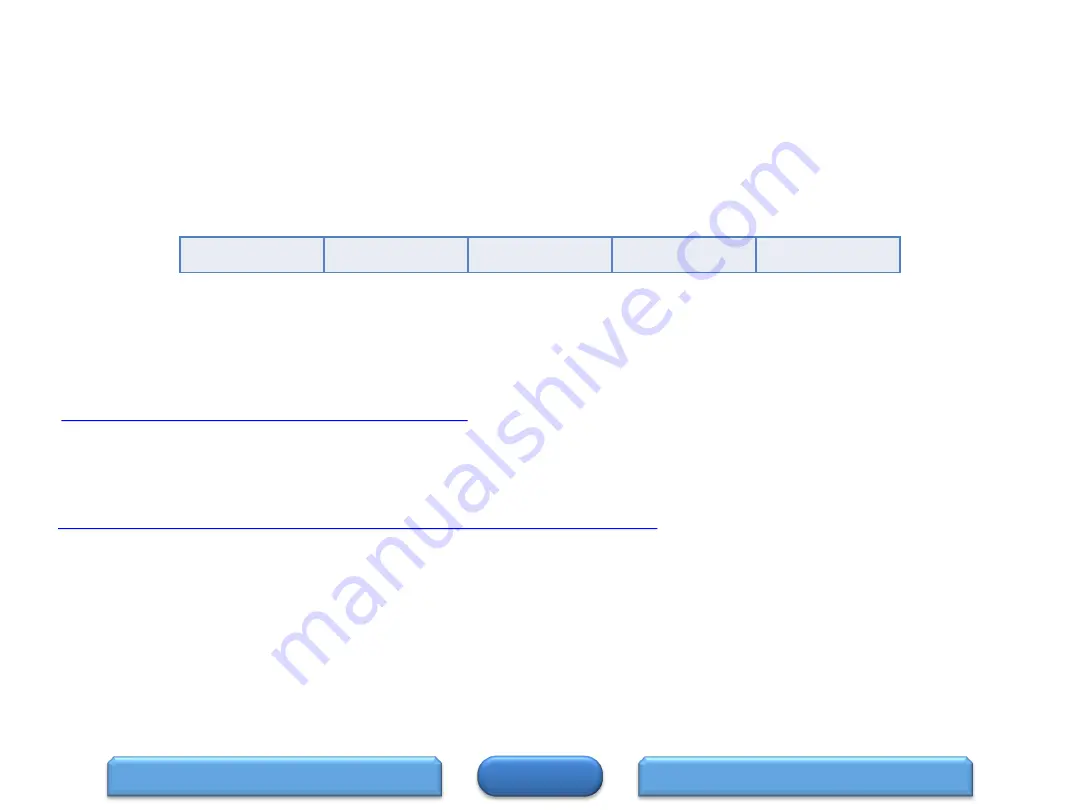
Upgrades/Updates (2 of 2)
Specifications – Audio Section
Firmware:
This unit has the ability to update its firmware over the internet if so is selected by the user. When connected to a network via Wi-Fi or Ethernet, the AVR
searches automatically for new updates and if any is found, a message appears on the screen for approx. 40 seconds with the options of updating the
firmware: “NOW”, “LATER”, or “IGNORE”. Note: This feature of displaying the update message, can be disable from the “Setup” menu
(Setup/General/Firmware/Notifications/Update or Upgrade/Off).
If the update process is interrupted
, “Update retry”
appears on the display and the unit tries repeatedly to continue the update until it either reconnects and
picks up where it left off and continue the update process or times itself out after trying several times. When the latter occurs, one of the following messages
will appear on the screen.
To Check for Firmware Update from the Denon server when the unit is connected to the internet via the Ethernet port (When Firmware Notification is
turned off).
Press “SETUP” and select “GENERAL” and then select “FIRMWARE” followed by “UPDATE” and finally, select “CHECK FOR UPDATE”.
Note:
This will also check the time it will approximately take to complete the update.
To download the latest version of firmware for AVR-X6300H, click on the following Upgrade page:
www.usa.denon.com/US/Downloads/Pages/Product-Updates.aspx
To display the AVR’s current firmware version on the TV screen:
Press “SETUP” and select “GENERAL” and then select “INFORMATION” followed by “FIRMWARE”.
To check to see if an update or upgrade is available for your unit and also to see a list of “Recent Updates/Upgrades”, click on the following link:
http://usa.denon.com/us/downloads/productupdates?_ga=1.114028992.611911196.1430951505
Connection fail
Download fail
Updating fail
Server is busy
Login failed
19
Содержание AVR-X6300H
Страница 16: ...FAQ s 1 of 2 HOME FAQ s 2 ACCESSORIES 16 ...
Страница 17: ...FAQ s 2 of 2 HOME UPGRADE FAQ s 1 17 ...






































