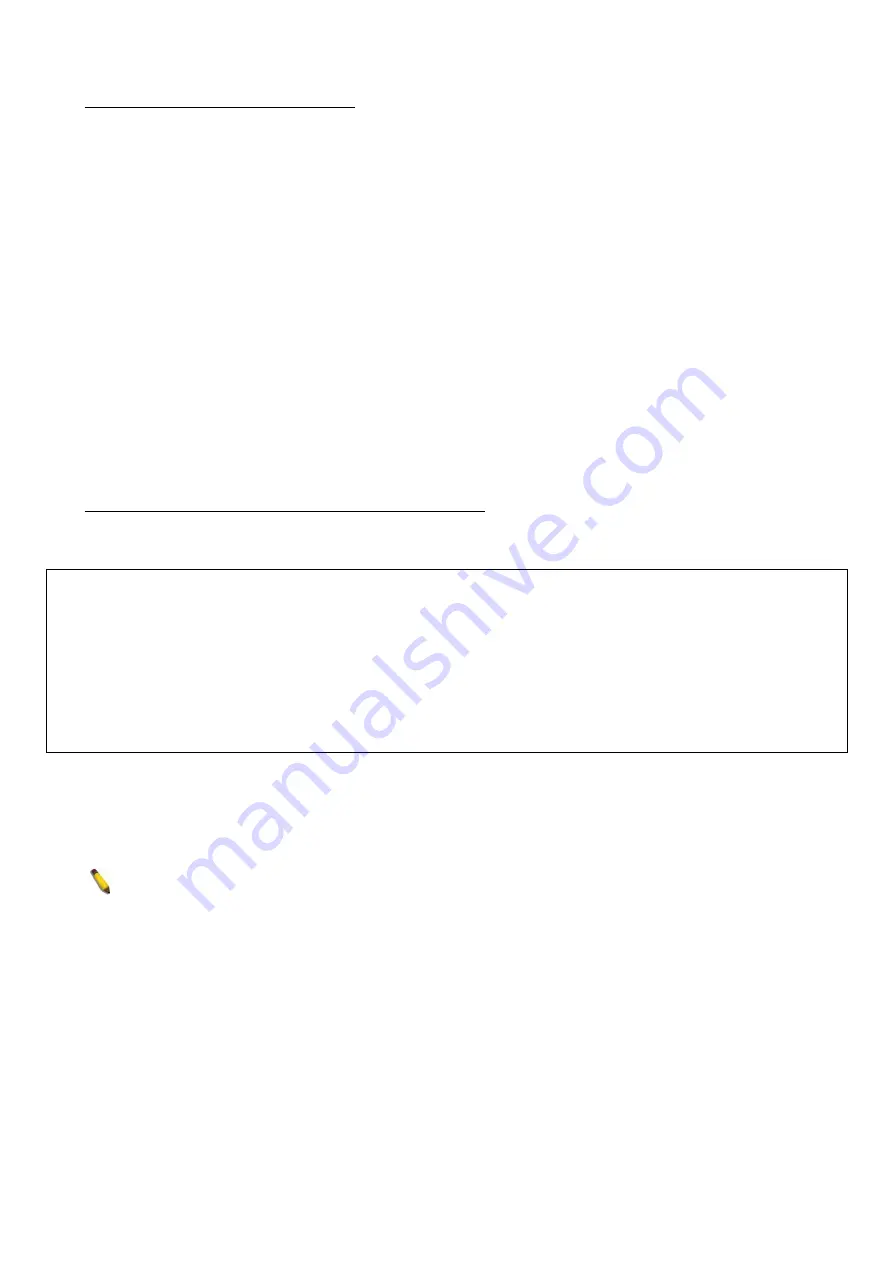
Connecting the Console Port
To use the console port, the following equipment is needed:
A terminal or a computer with both an RS-232 serial port the ability to emulate a
terminal.
A console cable with a male DB-9 connector on one end and an RJ-45 connection on
the other. This cable should be included with the Switch.
To configure the terminal emulation software as follows:
Select the appropriate serial port (COM port 1 or COM port 2).
Set the data rate to 115200 baud.
Set the data format to 8 data bits, 1 stop bit, and no parity.
Set flow control to none.
Then, under Properties, select VT100 for Emulation mode. Select Terminal keys for Function,
Arrow and Ctrl keys. Make sure to use Terminal keys (not Windows keys) are selected. After
you have correctly set up the terminal, plug the power cord into the power receptacle on the
back of the Switch. The boot sequence appears in the terminal. After the boot sequence
completes, the console login screen displays.
Connecting to the Switch for the First Time
Upon initial connection to the Switch, the login screen appears (see example below).
DGS-3620-28SC Gigabit Ethernet Switch
Command Line Interface
Firmware: Build 2.60.016
Copyright(C) 2013 D-Link Corporation. All rights reserved.
UserName:
NOTE:
the first user automatically gets Administrator level privileges. At least one
Administrator-level user account must be created for the Switch.
Press Enter in both the Username and Password fields. Then access will be given to enter
commands after the command prompt: DGS-3620-28SC:admin#
There is no initial username or password. Leave the Username and Password fields blank.
9
Содержание xStack DGS-3620-28SC
Страница 22: ...22 ...






















